Backend Process for TECH Stack Selection (For FIELD Staff)
STEP 1: Familiarize yourself with the latest updates to our TECH Stack for 2024 by reading the comprehensive guide: Getting Started with Your NEW Redwood Tech Stack - need redirect link
STEP 2: To help customize or receive personalized recommendations on what tech products to select, the agent can fill out this questionnaire: Explore Your Redwood Tech Stack
STEP 3: Follow the Redwood TECH Product Selection Process guide when the agent is ready to make tech product selection. The guide includes a Google Form for final tech choices, and upon completion, the agent will receive a confirmation email. Below is the screenshot of the sample email:
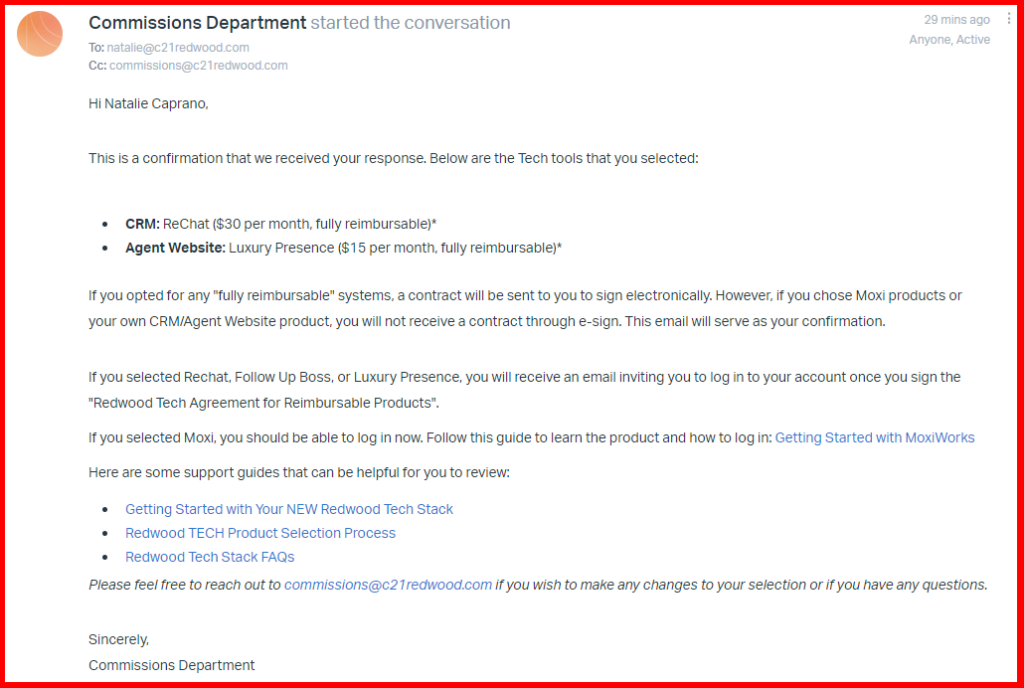
STEP 4: If an agent selected a “fully reimbursable” product, the agent will receive a docusign envelope to agree with the terms. Here is a sample of the agreement: Redwood Tech Agreement (Sample). The signed copy will be uploaded to the agent’s paperless Master File.
***As a Field staff, you must review this agreement to understand the terms as well.
***Quick summary: The agent’s initial term spans from the setup date to the anniversary date. Following the first anniversary, the subscription to the specified Tech will automatically renew annually unless the agent provides notice to the contrary.
STEP 5: The agent response will register on this Monday.com board: TECH Stack Selection (Monday.com board for field). This board provides an overview of agents’ product selections, sign-up dates, and setup details. If changes are needed, advise agents to fill out the Redwood Tech Selection Form (see step 3 above) and notify commissions@c21redwood.com for entry deletion. DO NOT directly alter the Monday board.
Onboarding Status Column overview:
- Corp Need to Review Application: Default status when an agent completes the “Redwood Tech Selection Form.” Commissions need to review.
- Sent Document for Signature:
- If agent chooses Rechat, Follow Up Boss, or Luxury Presence, Commissions team sends agreement via Pandadocs for signature.
- Skipped if agent chooses Moxiworks.
- Received Signed Agreement:
- When agent signs and sends back the agreement.
- Skipped if agent chooses Moxiworks.
- Ready to Set Up: Agent is ready to be set up in the systems.
- Agent Info Sent to Vendor: Commissions team sends setup info to the vendor.
- Agent Set Up in the System: Confirmation from vendor that agent is set up.
- Notified Agent/Field Team: Agent is informed about login details (cc: Field Team)
- All Steps Completed: Final status when all steps are done.
- Cancelled: If agent decides to cancel the previous selection.
STEP 6: Stay informed by reading the ” Redwood Tech Stack FAQs” guide, which addresses common queries. Agents are encouraged to proactively export their contacts from KVCore for a seamless transition to the new CRM product, as outlined in the Redwood Tech Stack FAQs guide.
STEP 7: The agent will receive an email confirmation as soon as user access is ready. Additionally, the Field staff for the agent’s office will be included in the email correspondence to ensure continuous awareness throughout the entire process.
STEP 8: We created a monday.com board with the full agent roster (Active Agent Roster). This view shows real-time snapshot of our active agents and their respective TECH selections. Should you come across an entry in the “Contact Status” column indicating “Not Yet Contacted,” kindly engage with the agent and prompt their response through the Redwood Tech Selection Form. Your proactive outreach ensures a thorough and up-to-date record of our agents’ TECH preferences. Below is an overview of what each column means on the “Field Outreach for Tech Stack” tab. See the screenshot to know what each number is.
- Field Outreach for Tech Stack tab – Main tab for Field, some columns are hidden to focus
- Agent– Agent Name. DO NOT DELETE ANY AGENT NAME or ROW! If an agent is listed but should’ve been deactivated, confirm if an exit checklist was submitted through agentupdate.c21redwood.com. Contact commissions@c21redwood.com if you don’t see the update reflected on the board.
- Office – View Only. Agent office (the list is currently sorted by office
- Email – View Only. Agent’s email address in the system should you wish to send a follow up to agent via email
- CRM – View Only. Agent’s selected CRM tool. If blank, that means the agent has not made any selection yet.
- Agent Website – View Only. Agent’s selected Website tool. If blank, that means the agent has not made any selection yet.
- Contact Status – If an agent completed the Tech Selection Form, this will automatically update to “Agent Completed the Form”. Field must reach out to the agents that shows “Not Contacted Yet” and choose the right dropdown after reaching out. If an agent needs to be escalated, select “Escalate to Eddie”.
- Active kvCore User?– View Only. This is a list of active users. Field must reach out to these agents as they will loose access to their contacts by February.
- Exported Contacts from kvCore? – Field to fill this out once confirmed that the agent will export or have exported the contacts.
- Additional Notes from Field – Field must type notes here if the conversation with agent needs to be noted. There must be a note if the selected dropdown shows “Escalate to Eddie” so that he’ll know the issue ahead of time.
- Team– View only. This shows the team that the agent belongs to. Team members of the same team must select the same CRM/ Website tool.
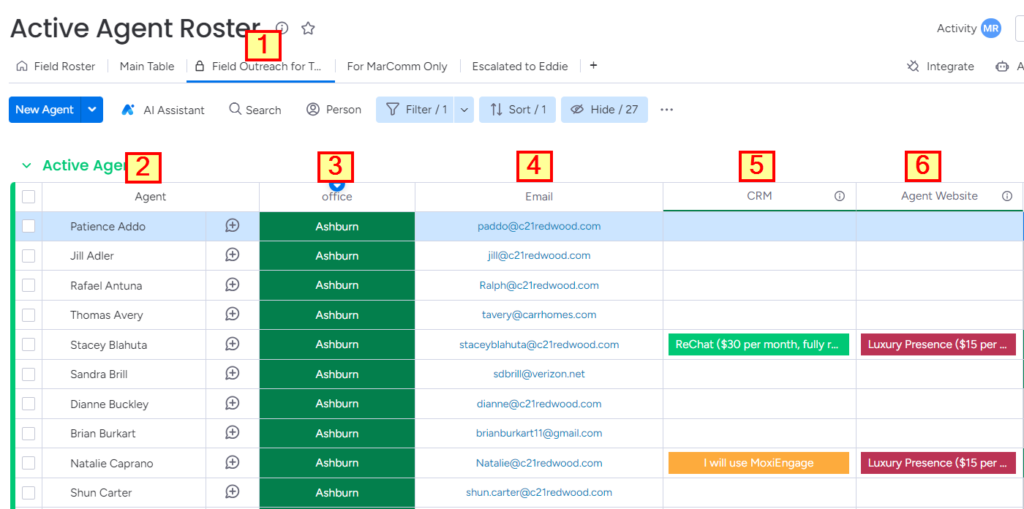
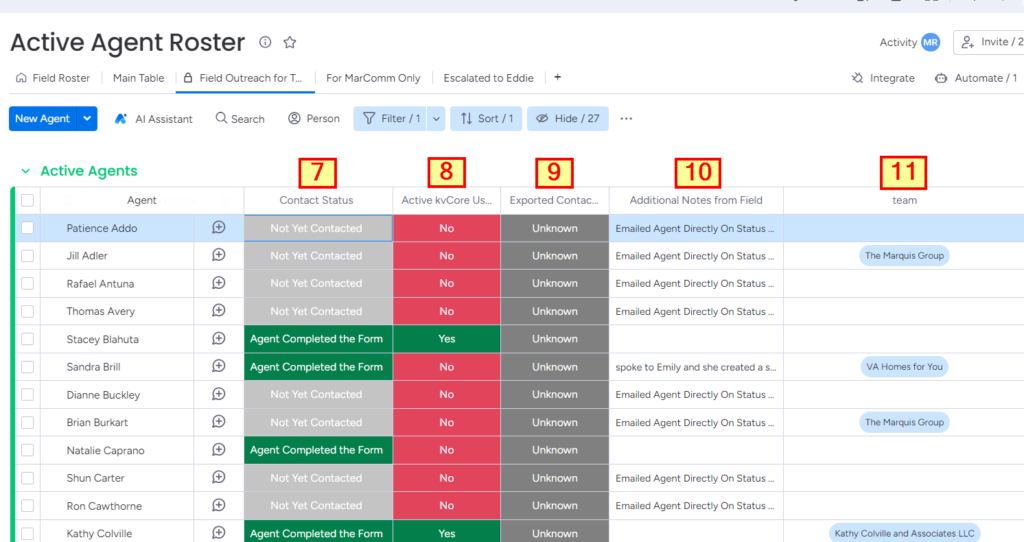
STEP 9: Here is the monday.com board that shows who are the agents that signed up for what TECH Training Sessions: TECH Stack Training. Please encourage to agents to sign up for the training session based on their chosen tech tools.
.png)