How to Download Print Drivers Through Infinity Cloud
See the steps on how to log in to Infinity Cloud and download print drivers to be able to print through the office printers.
How to Log in:
You will receive an email that looks like this:
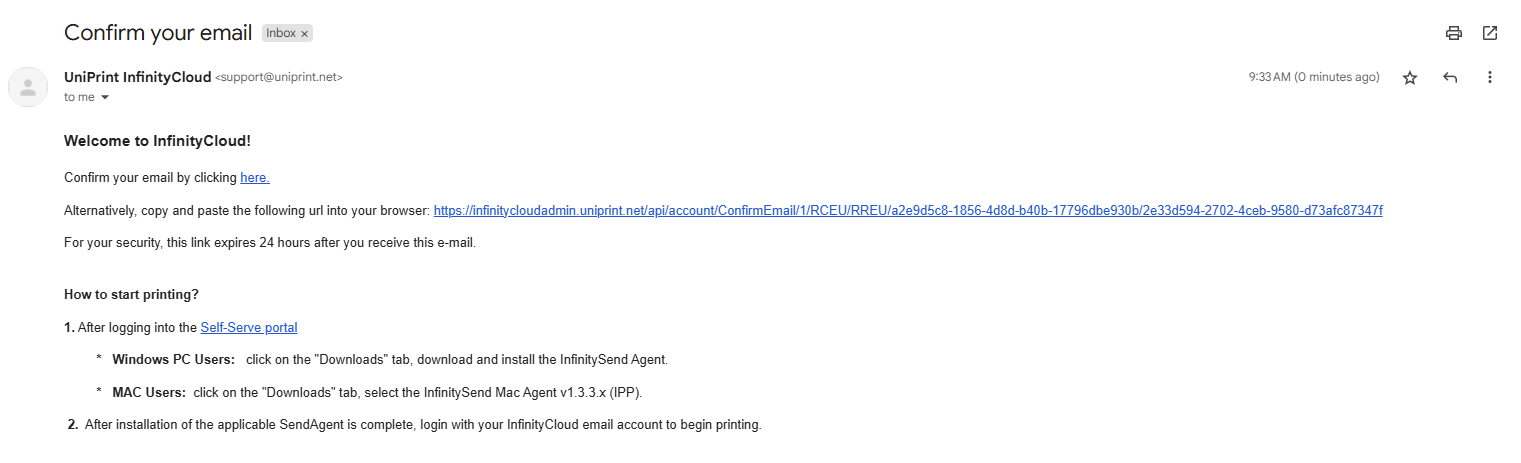
Click the hyperlink where it says “Confirm your email by clicking here“. You will set a password here so you can log into the Self-Service Portal to download the print driver. Contact your ASM if you encounter any issues.
If you need the registration email resent, please get in touch with your ASM.
How to start printing on PC’s?
Step 1: After you confirm your email address and create a password log into the Self-Serve Portal, click on the “Downloads” tab and download the InfinitySend Agent for the workstation you will be printing from.
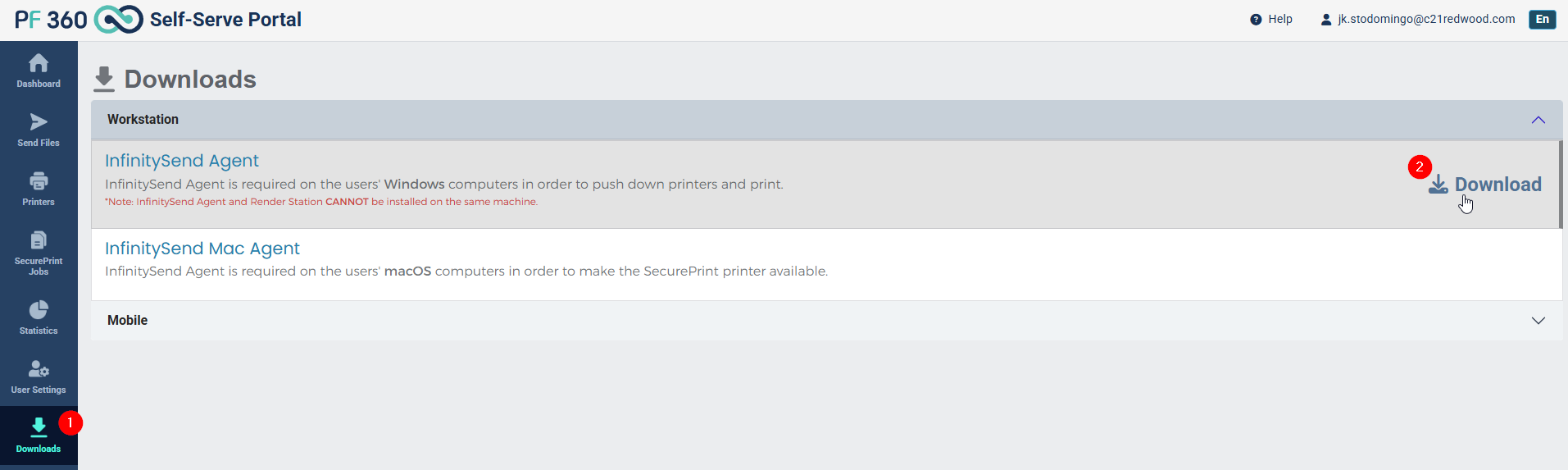
Step 2: After installation, a box will come up to log into InfinityCloud account. Use the credentials you created when creating an account for the Self-Service Portal. Once logged in your are good to print! Look for the printer starting with IC. For example: if you are printing in the Ashburn office look for the printer that say IC Ashburn_Main.
How to start printing on Mac’s?
Step 1: After you confirm your email address and create a password, log into the Self-Serve Portal, click on the “Downloads” tab on the left and select the InfinitySend Mac Agent to download the app.
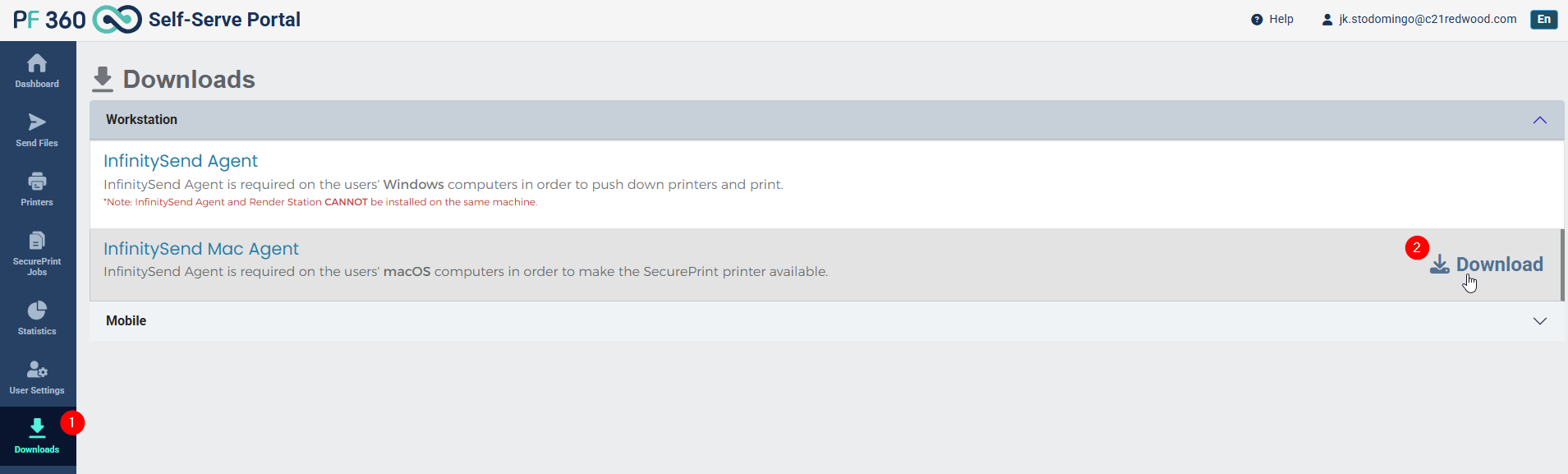
Step 2: Once the download is complete, a box will come up where you can sign into InfinitySend Agent. The credentials you will use are the credentials you created when you confirmed your email address from the email you received. Once logged in, you are good to print! Look for the printer starting with IC. For example: if you are printing in the Ashburn office look for the printer that say “IC Ashburn_Main”.
.png)