Marketplace Coupons and Credits
How to Create and Apply a marketing coupon or Redwood Store Credit in Redwood Marketplace.
Send a Store Credit to a single users account:
(*Must have EVP, Accounting, and Marketing approval)
- Go to the back site of Marketplace (WordPress).
- On Left menu hover over Marketing and click Coupons
- Click the fourth tab “Send Store Credit”
Add the agents Email ID* This has to match the email that is in Marketplace.
*If unsure, reference “Users” (menu bottom left) and search by agent name.
Add Coupon Amount and Message:
Hi, (agent name),
A coupon for $xx has been saved in your Marketplace account. This can be used towards orders in Marketplace, Convenience Stock, and the Redwood Store. Be sure to click the coupon to apply it to your cart before checking out.
Thank you,
Redwood Marketing
- Click Send
*The user will receive the email and will also automatically see the store credit in their cart the next time they check out. They can choose to select and apply it or not.
Create a Coupon code to share with anyone to apply in their cart:
(*Must have EVP, Accounting, and Marketing approval)
- Go to the back site of Marketplace (WordPress).
- On Left menu hover over Marketing and click Coupons
- At the top click Add Coupon
- Give the coupon a custom name or select generate coupon code.
- Give a description.
- Enter the coupon amount
- Click publish.
*The code can now be shared with the intended user.
To Apply a Coupon or Marketing Credit in Marketplace:
- Go to Redwood Marketplace
- Select desired item and fill out any required fields
- Click Add to Cart
- To check out, click View Cart or the Basket icon in the upper right corner
- For a coupon code, enter the code and click update cart.
If a store credit is available in the users account, it will be seen at the top of the page:
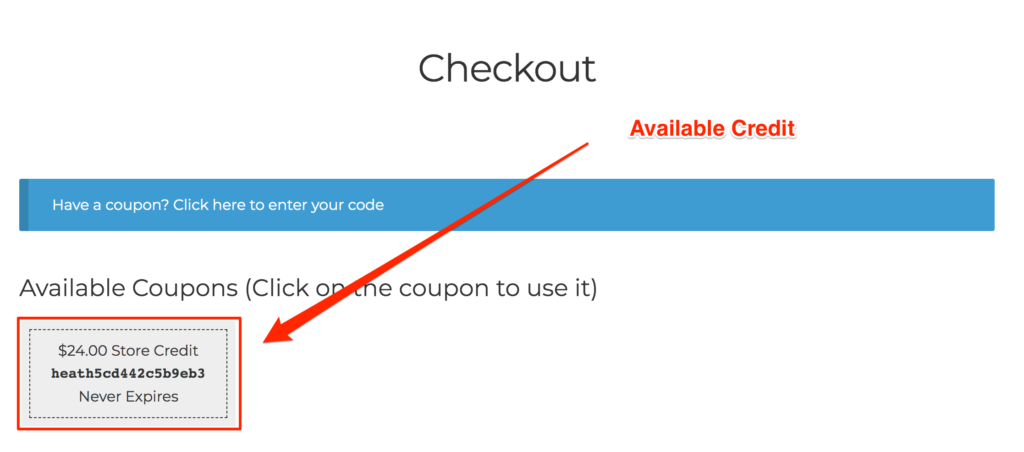
Click the Store Credit to apply it to your cart. Do not check out unless you see the coupon has been applied:
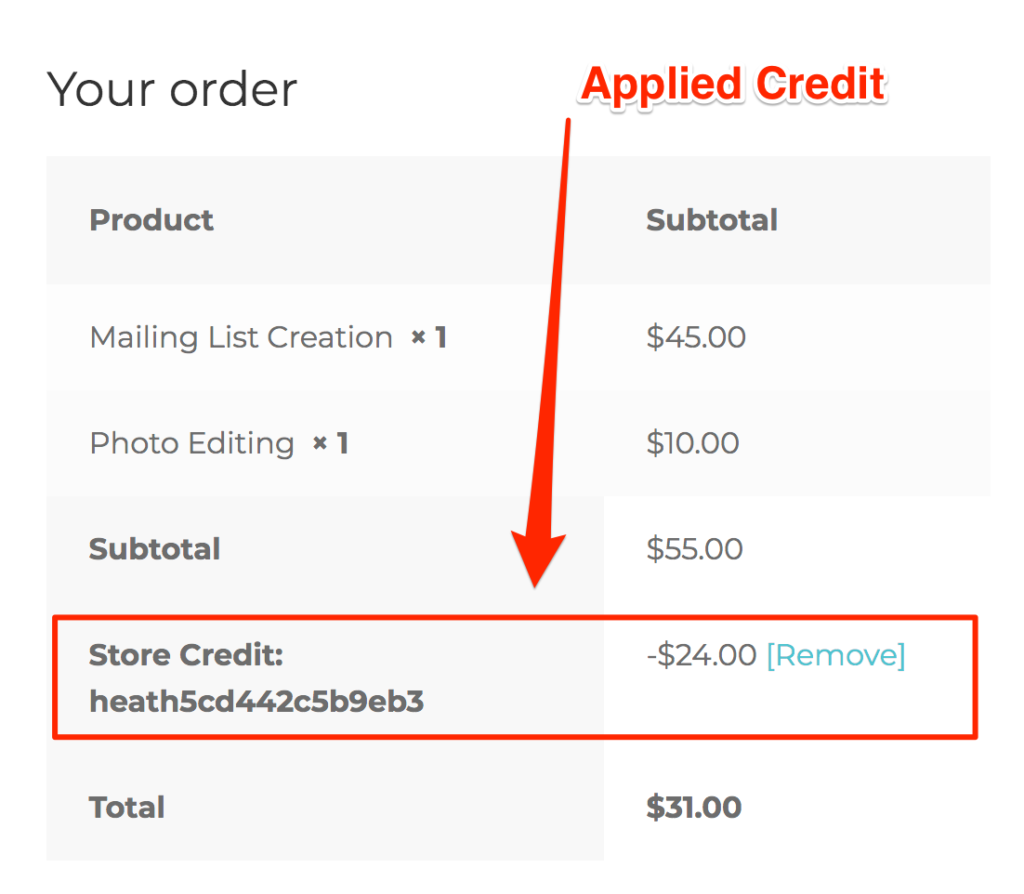
- Proceed to check out – Click Place Order at the bottom of the page.
.png)