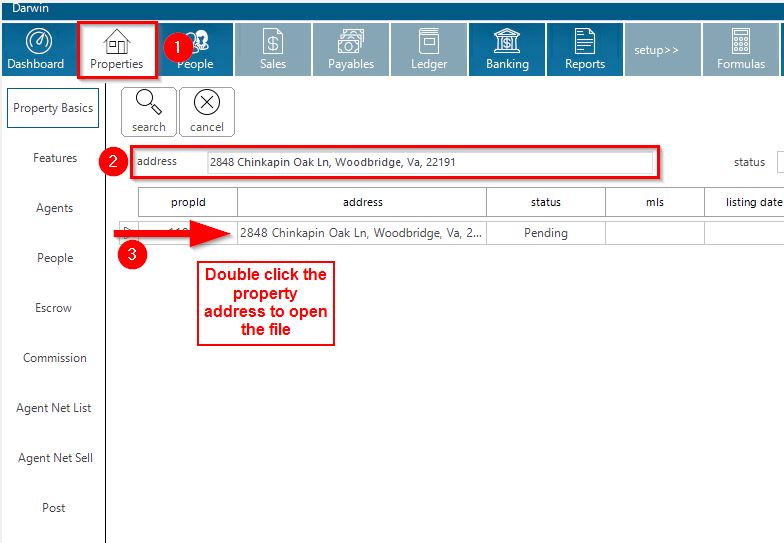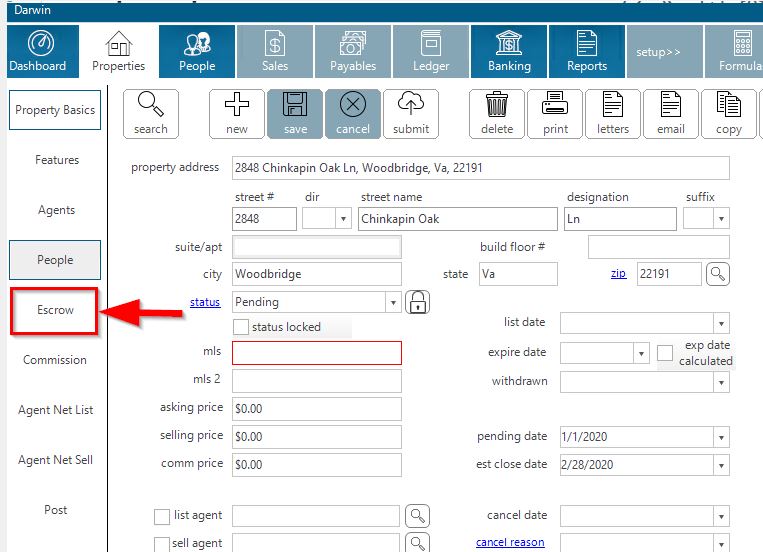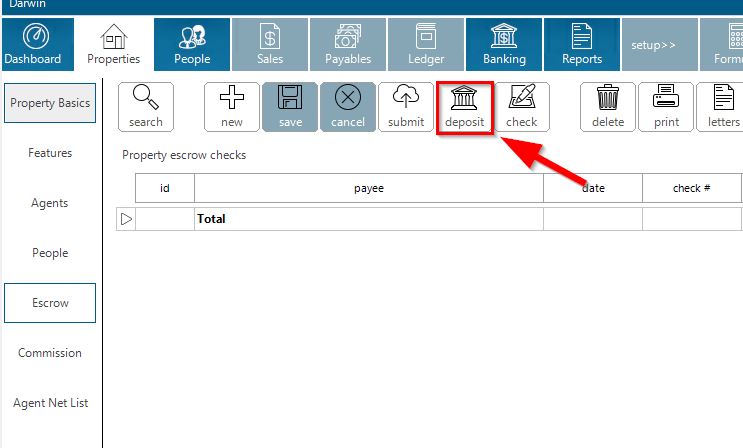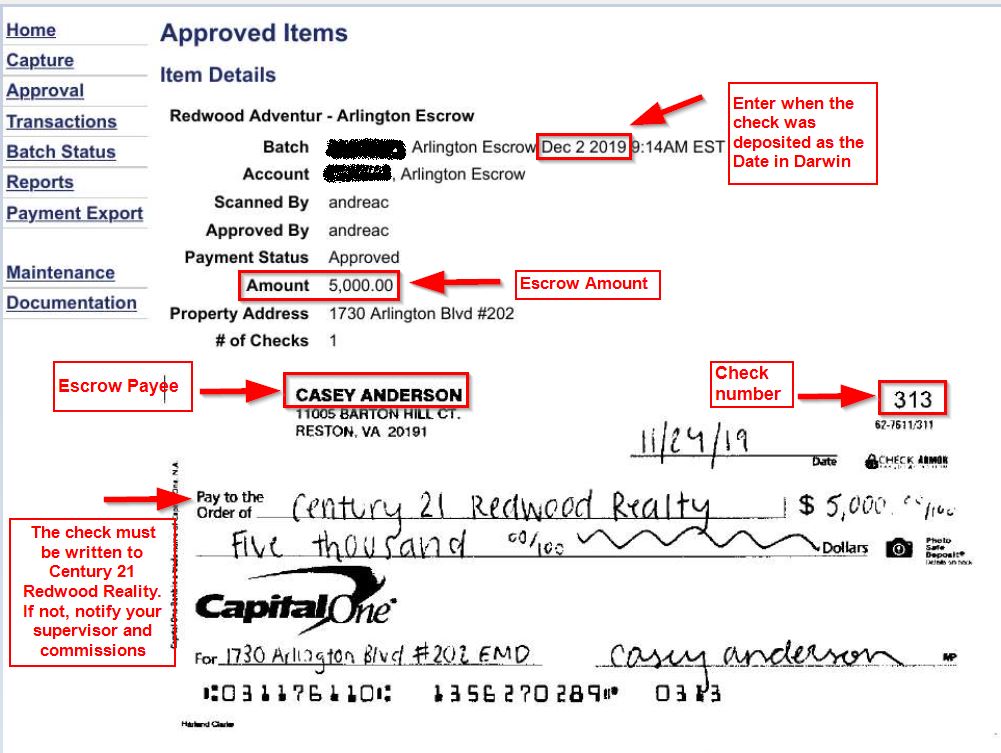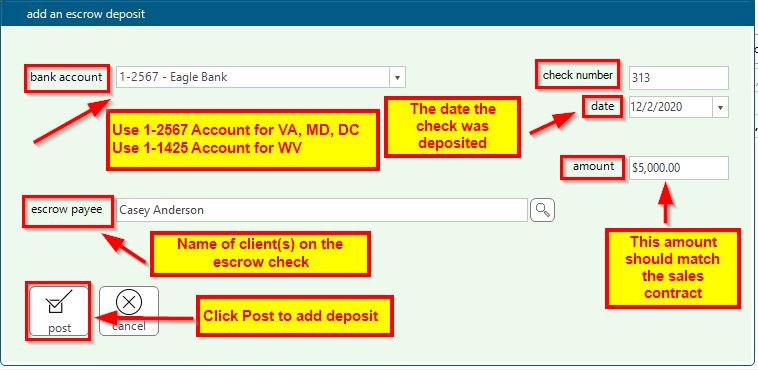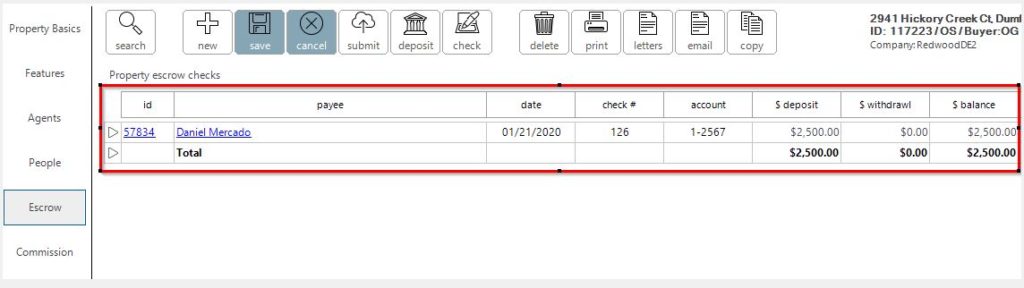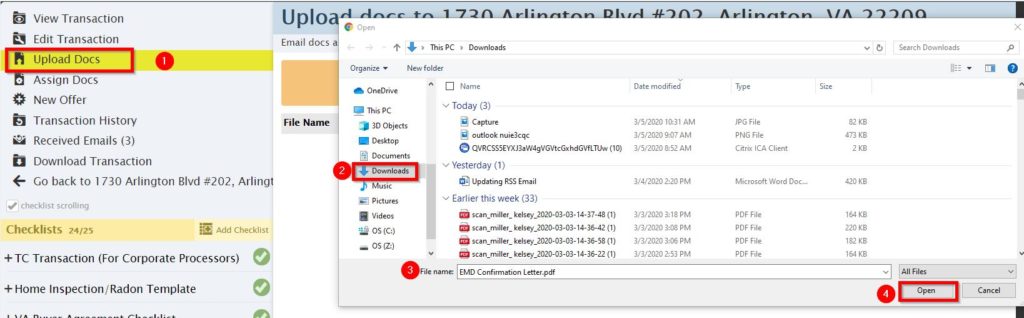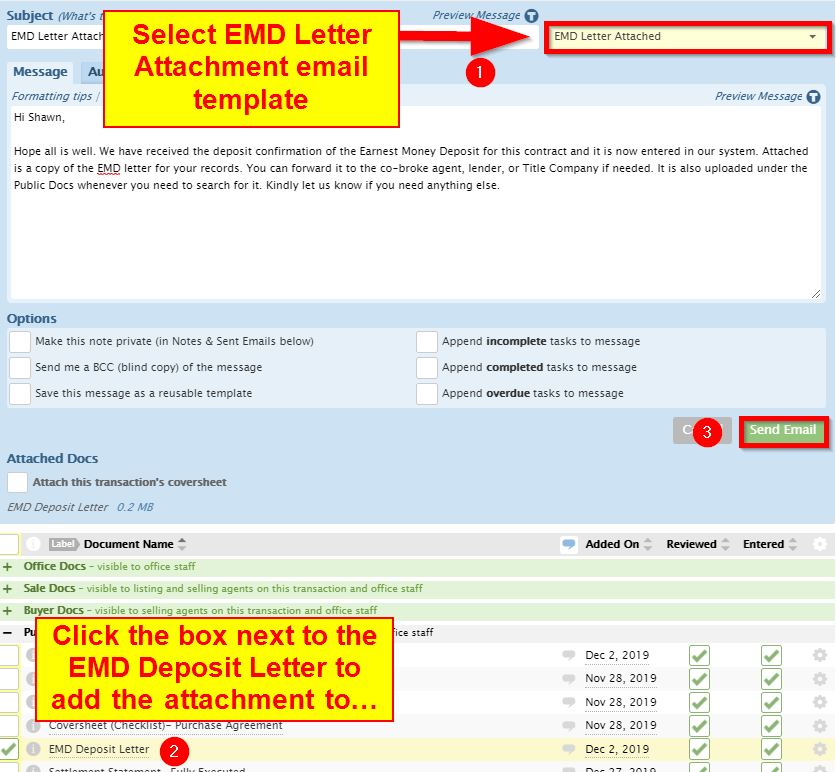How to Add an Escrow Deposit in Darwin
This guide is to be used for the Corporate Processing department when processing an escrow deposit into Redwood’s accounting system, Darwin.
Step 1: Search the Property Address
Search the property address in the search bar and double click the property address to open the file.
Step 2: Go to the Escrow Tab
Step 3: Click Deposit
Step 4: Add an Escrow Deposit
- Select the appropriate bank account
- Enter check number
- Enter the date when the check was deposited
- Enter escrow amount
- Enter client(s) name on the check
- Click Post
Step 5: The Deposit has been Posted
Step 6: Add the EMD Details on the Custom Fields
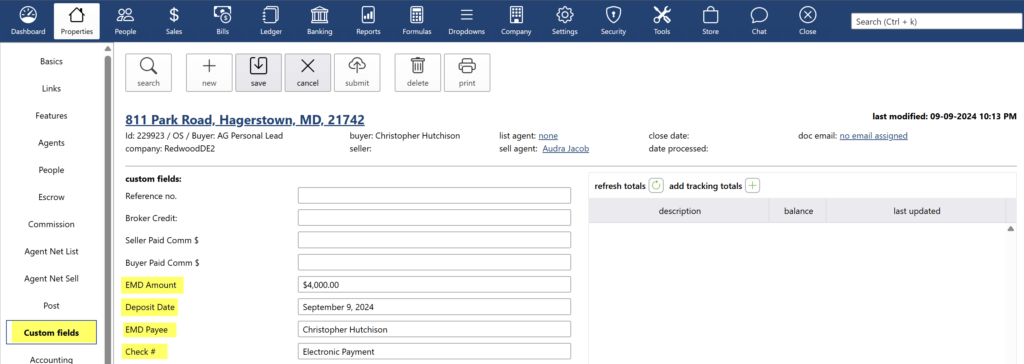
Step 7: Download EMD Confirmation Letter
Once the deposited has been added to Darwin, download the escrow confirmation letter by going to the Basics tab and clicking on “Letters” on the escrow page, then select Redwood EMD Letter, click print and save as a PDF.
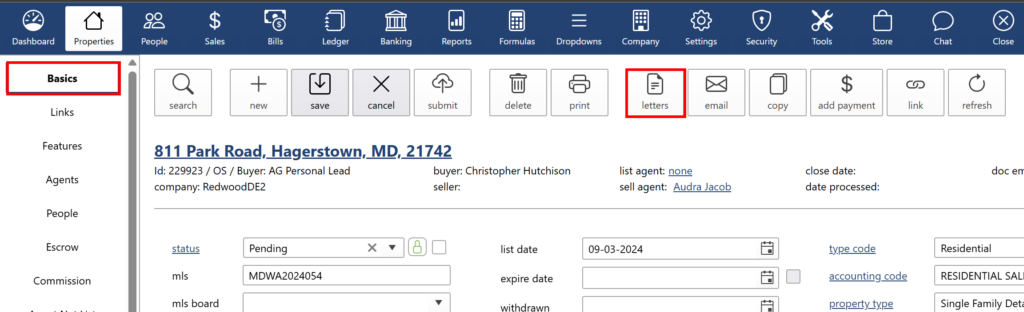
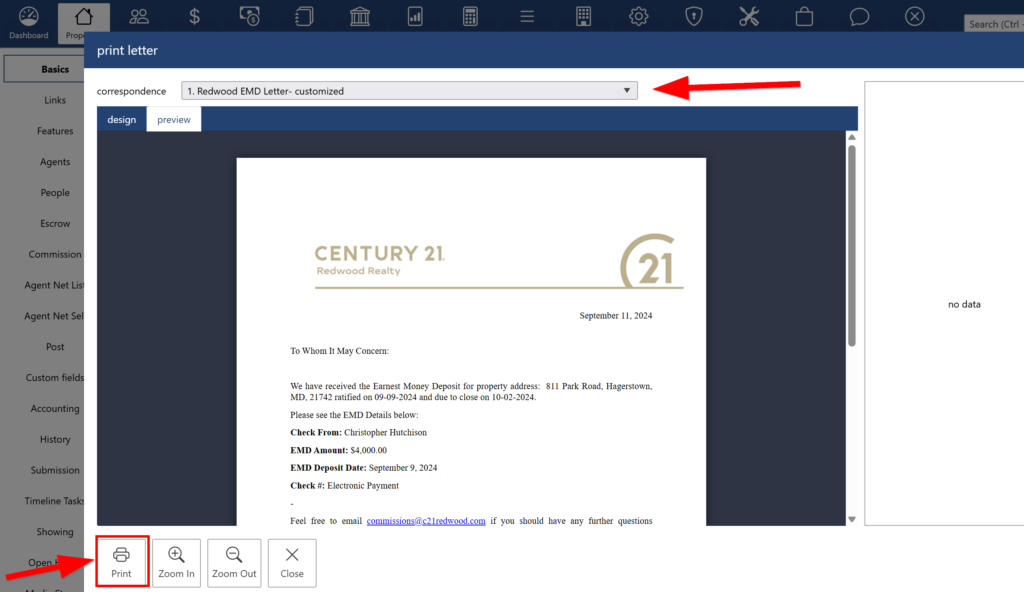
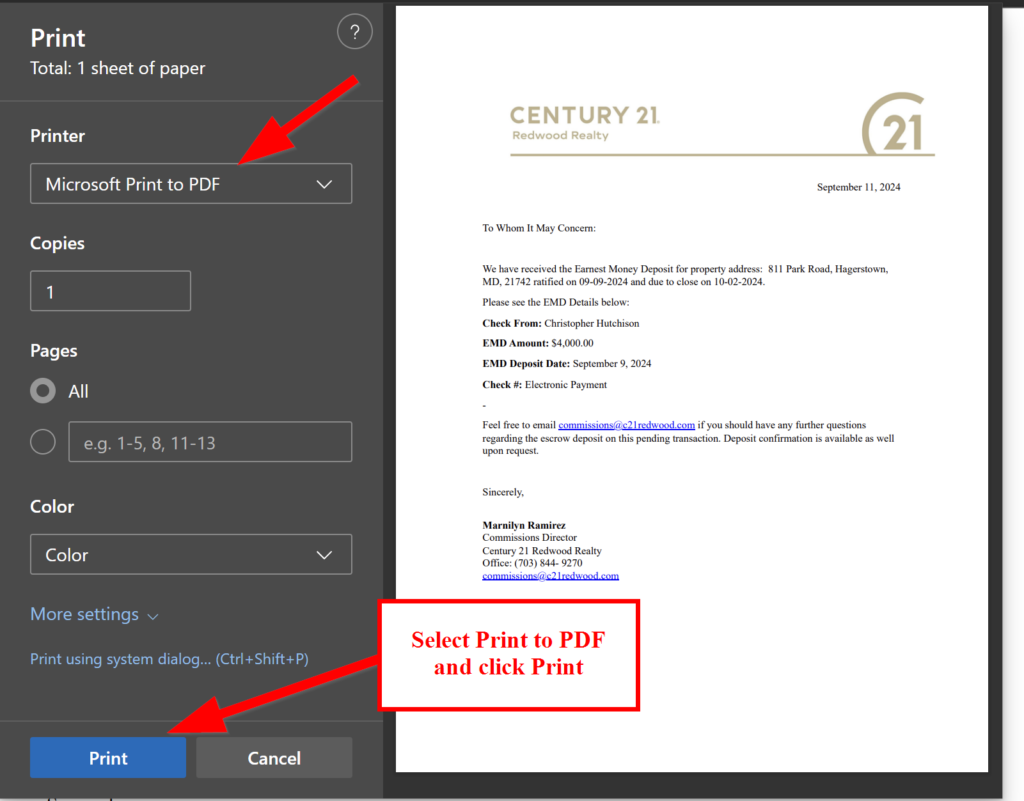
Step 8: Upload Escrow Confirmation Letter to Paperless File
Save the EMD confirmation letter under the public docs.
Step 9: Email the EMD Confirmation Letter to Agent in Paperless
Step 10: DO NOT USE TEMPLATE FOR BOUNCED CHECKS
If there is a previous entry for a bounced check, use the EMD templates and then upload that to Paperless Pipeline to send to agent.
See samples below:
EMD Letter – MASTER TEMPLATE (wire)
EMD Letter – MASTER TEMPLATE with front and back copy of check
.png)