Getting Started with Redwood Marketing Studio 2.0
Redwood Marketing Studio 2.0, is our new exclusive tool with MLS integration that helps you to achieve success through effective marketing by enabling you to create your own social media graphics, listing brochures, postcards, and more!
Questions? Please contact 1-866-936-1009 or marketingstudiohelp@c21redwood.com
Step 1: Make sure you can login
Our Marketing Studio 2.0 can be found with all of your other apps in accessRedwood.
If you’re not able to login, please send a support ticket to support@c21redwood.com.
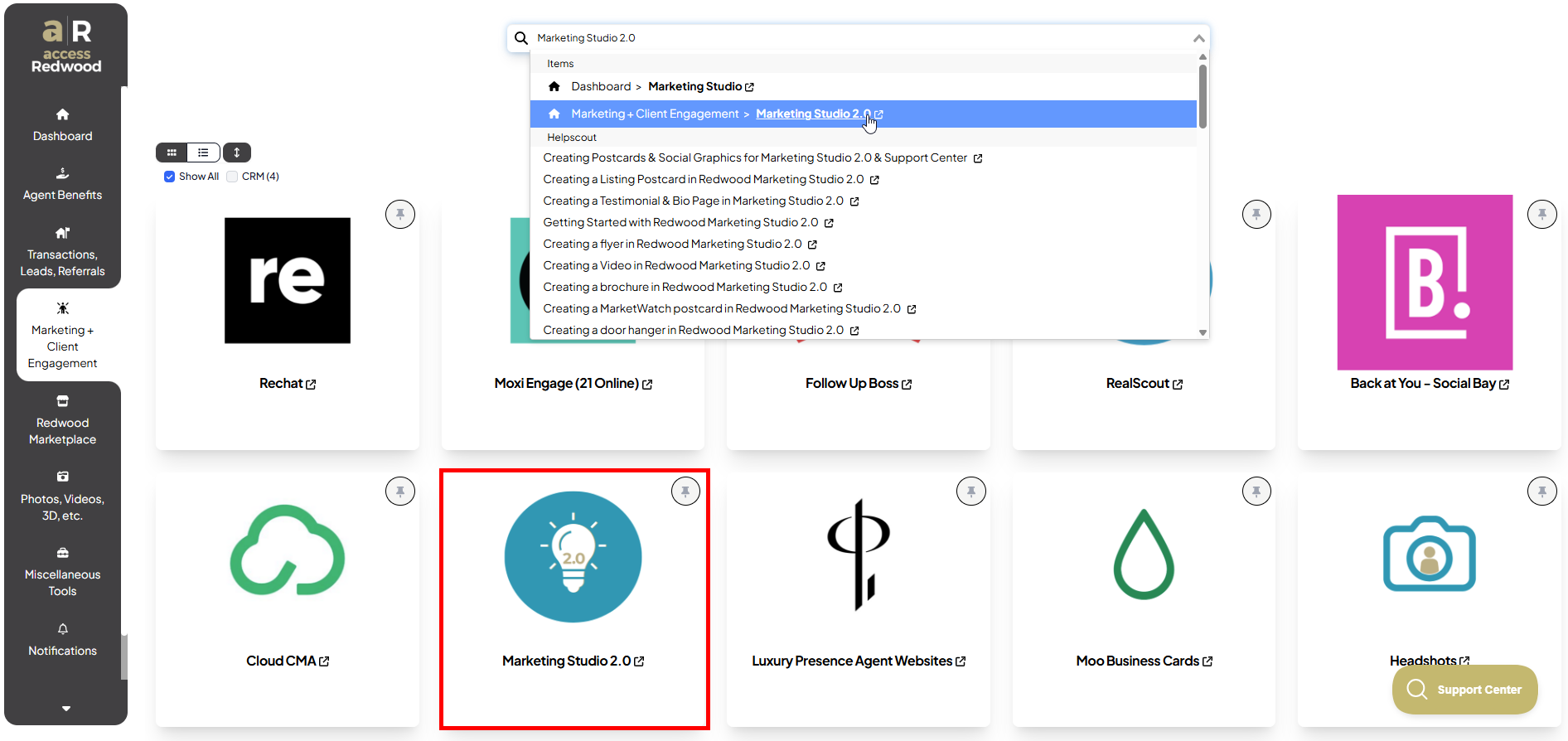
Step 2: Make sure your profile is up to date
Click on the waffle icon in the top right of the screen, then click Profile.
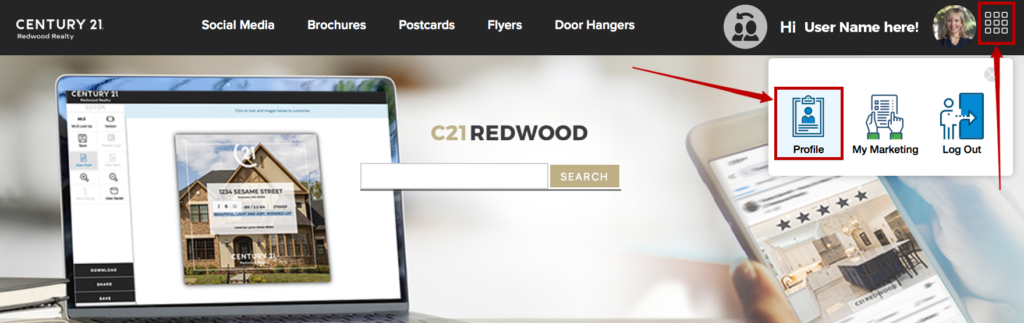
Check your headshot and review all fields:
- Confirm your profile information is correctly populating in the appropriate fields and edit as needed. Licensing laws require that this information appears on all marketing pieces
- Be sure to check your title, personal/team website URL, your cell phone number and your office address and telephone number.
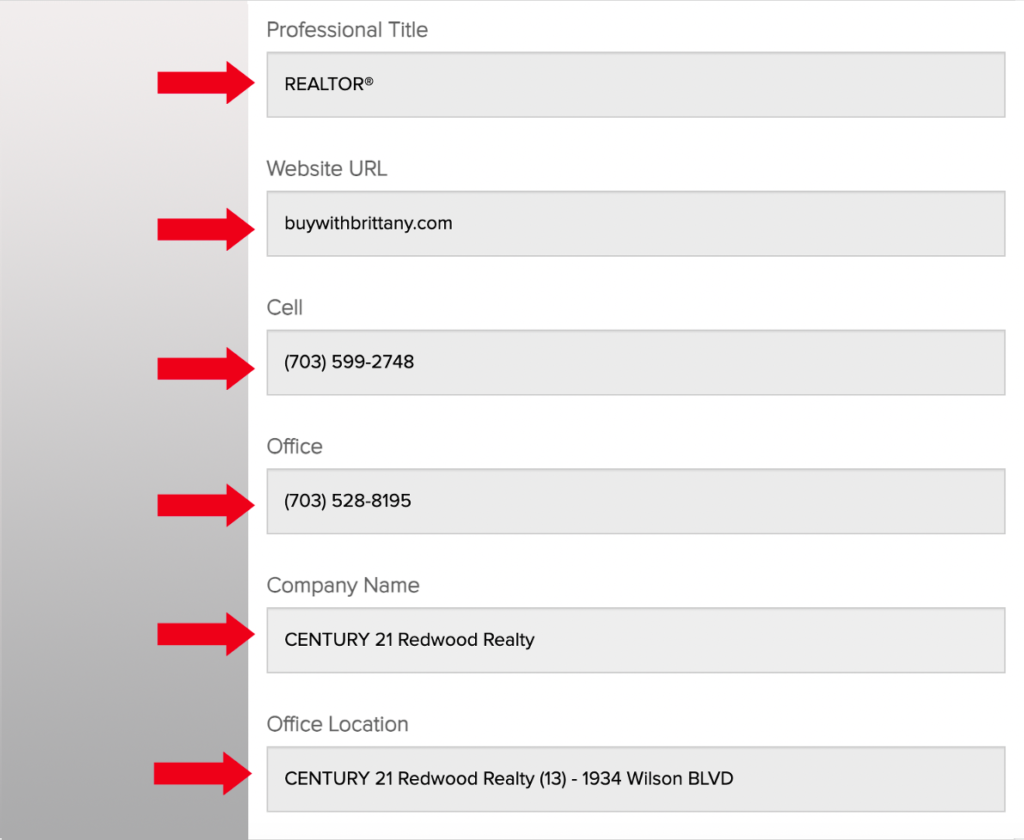
- If you have a logo, you can upload it on the right side by clicking: Choose Agent/Team Logo, if you have any questions, please contact your ASM.
NOTE: You may need to click the magnifying glass in the tool bar at the top of the logo/image area in order to fit your logo within the bounding crop area.
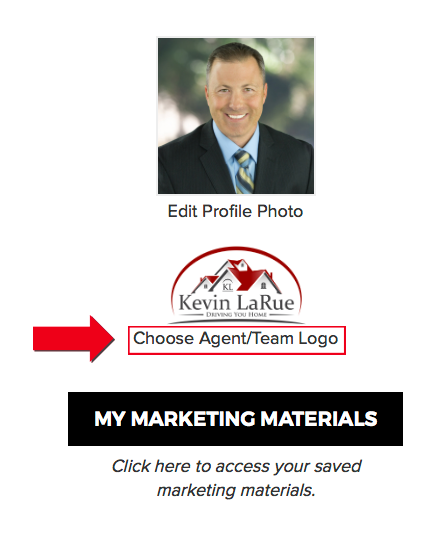
- Click Add Team Member to easily add a second agent to your marketing pieces.
- Fill out the fields for Team Information to easily show your team on marketing pieces where available.
When finished, scroll to the bottom of the page and click UPDATE.
Step 3: Update your billing information
Your Billing Info will be asked of you when you place your first order where payment is required. You will be given the option to save credit card information for future orders.
Step 4: Start a new project!
Click the CENTURY 21 Redwood logo in the top left to get back to the home page anytime. Jump into a group of templates by clicking Browse Designs, then Select Edit for the piece you wish to create.

.png)