Creating a Silver Linings postcard in Redwood Marketing Studio 2.0
Designed to go out to your past clients, this guide will walk you through creating a Silver Linings postcard in Redwood Marketing Studio 2.0:
- Our Marketing Studio 2.0 can be found with all of your other apps in accessRedwood.
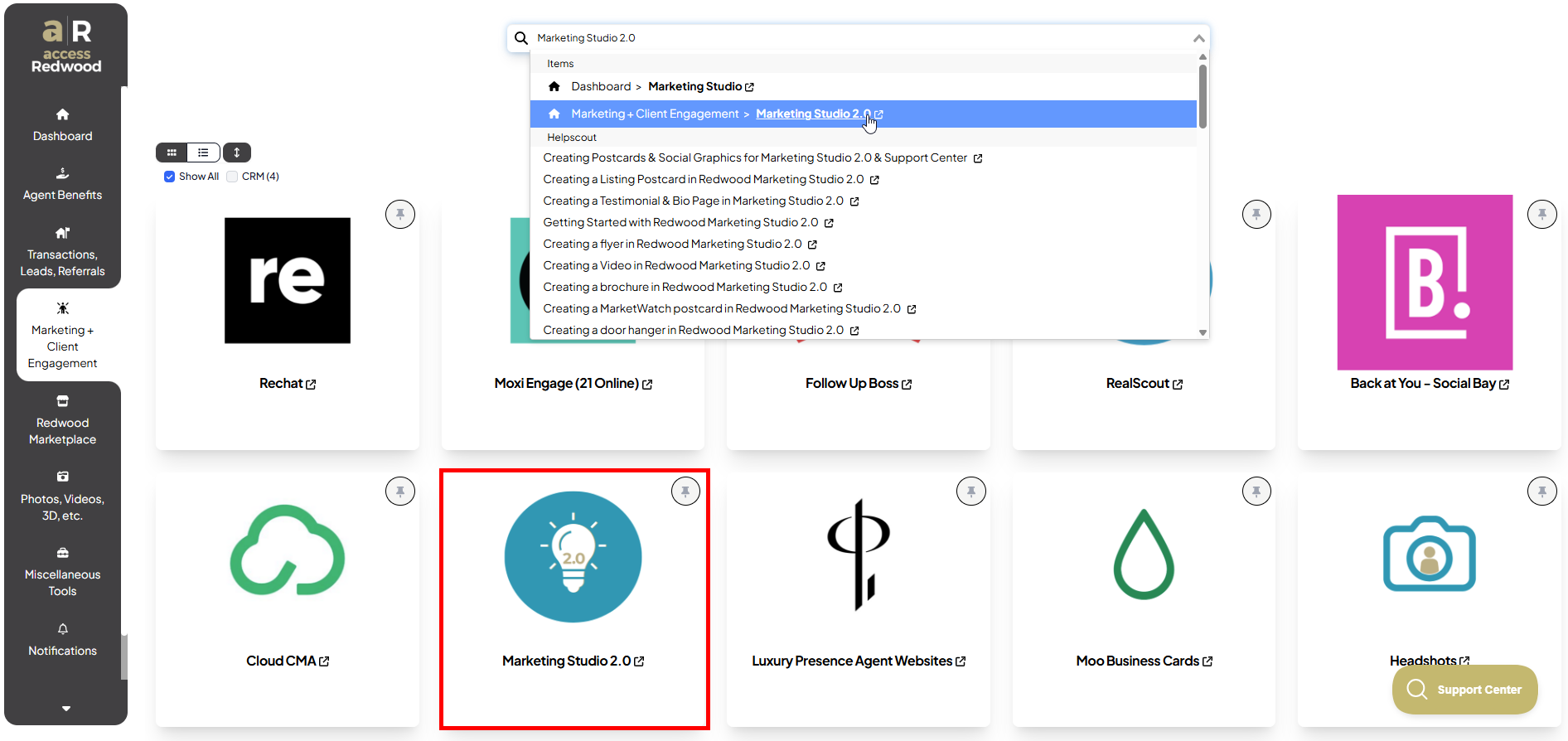
- Click on Browse Designs for Post Cards:
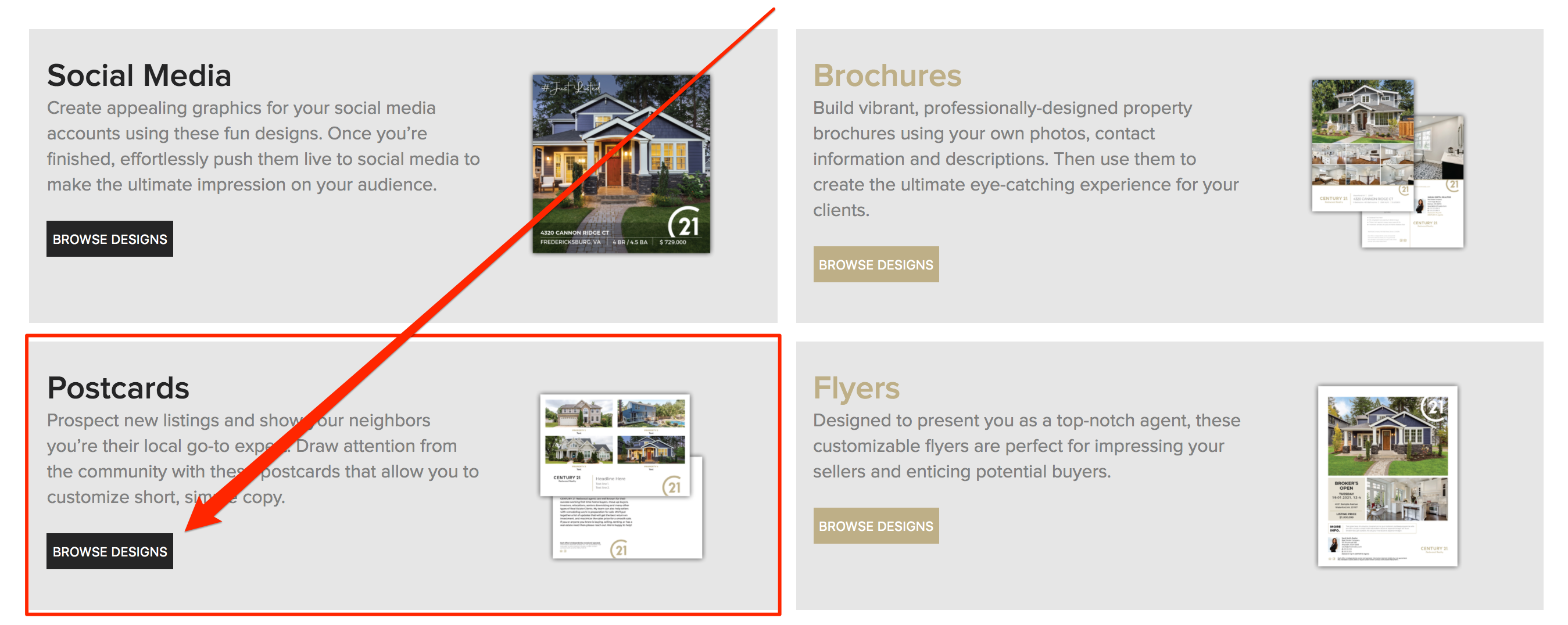
- Click Horizontal Postcards:
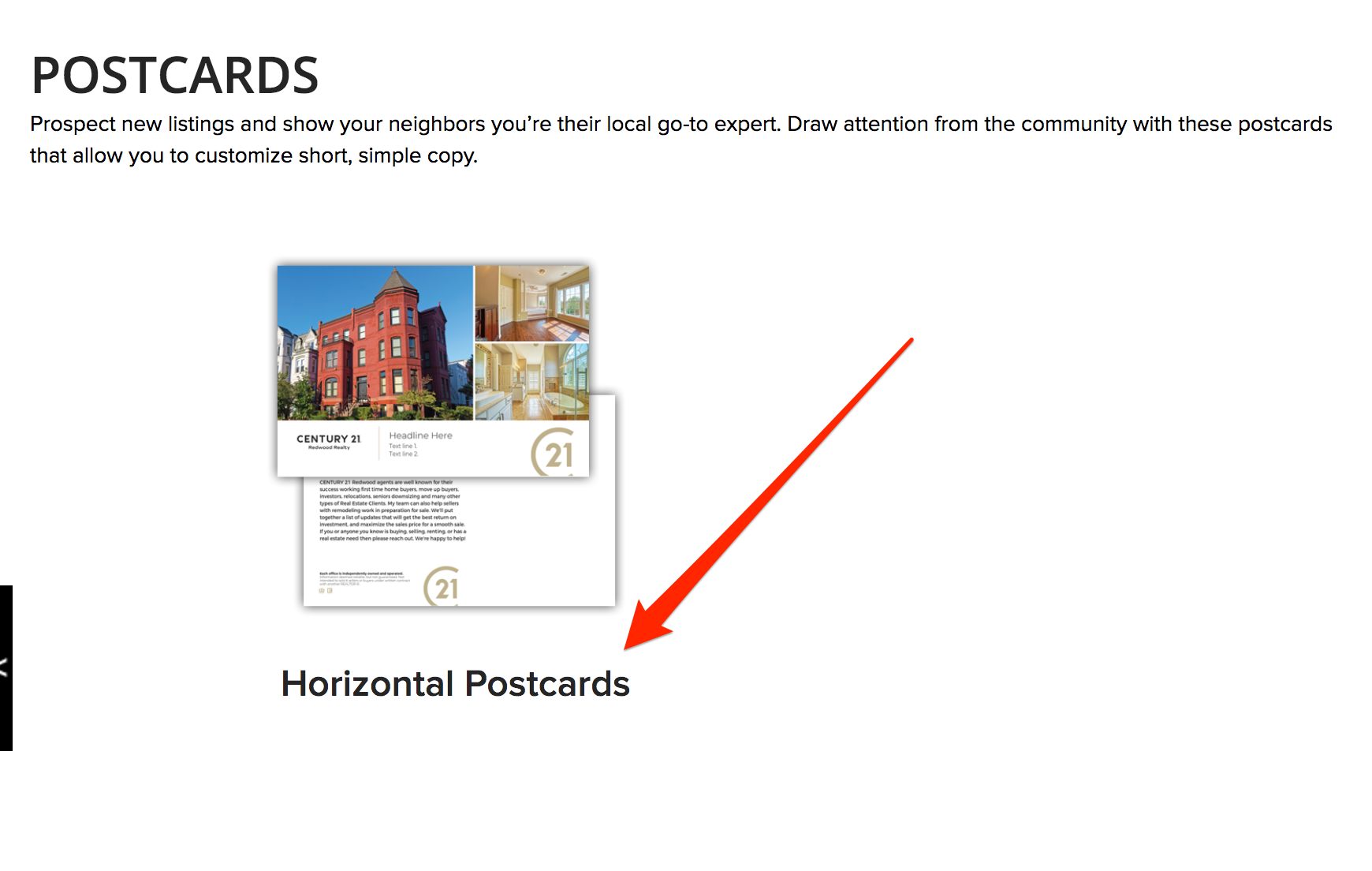
- Select the Silver Linings template by clicking EDIT.
- Change the logo and/or modify the text by clicking on the item:
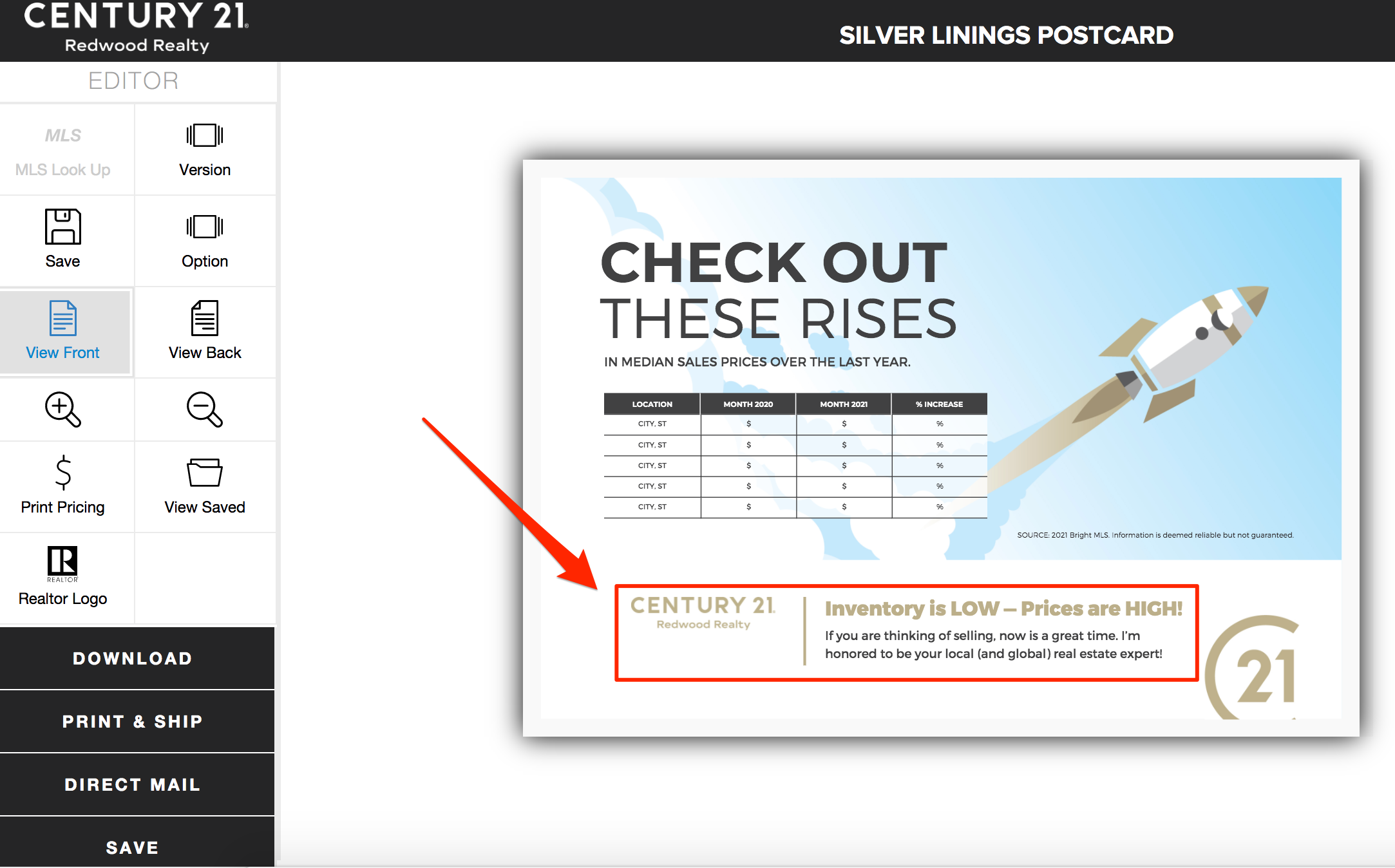
- To change the photo, click Option and select Photo 2:
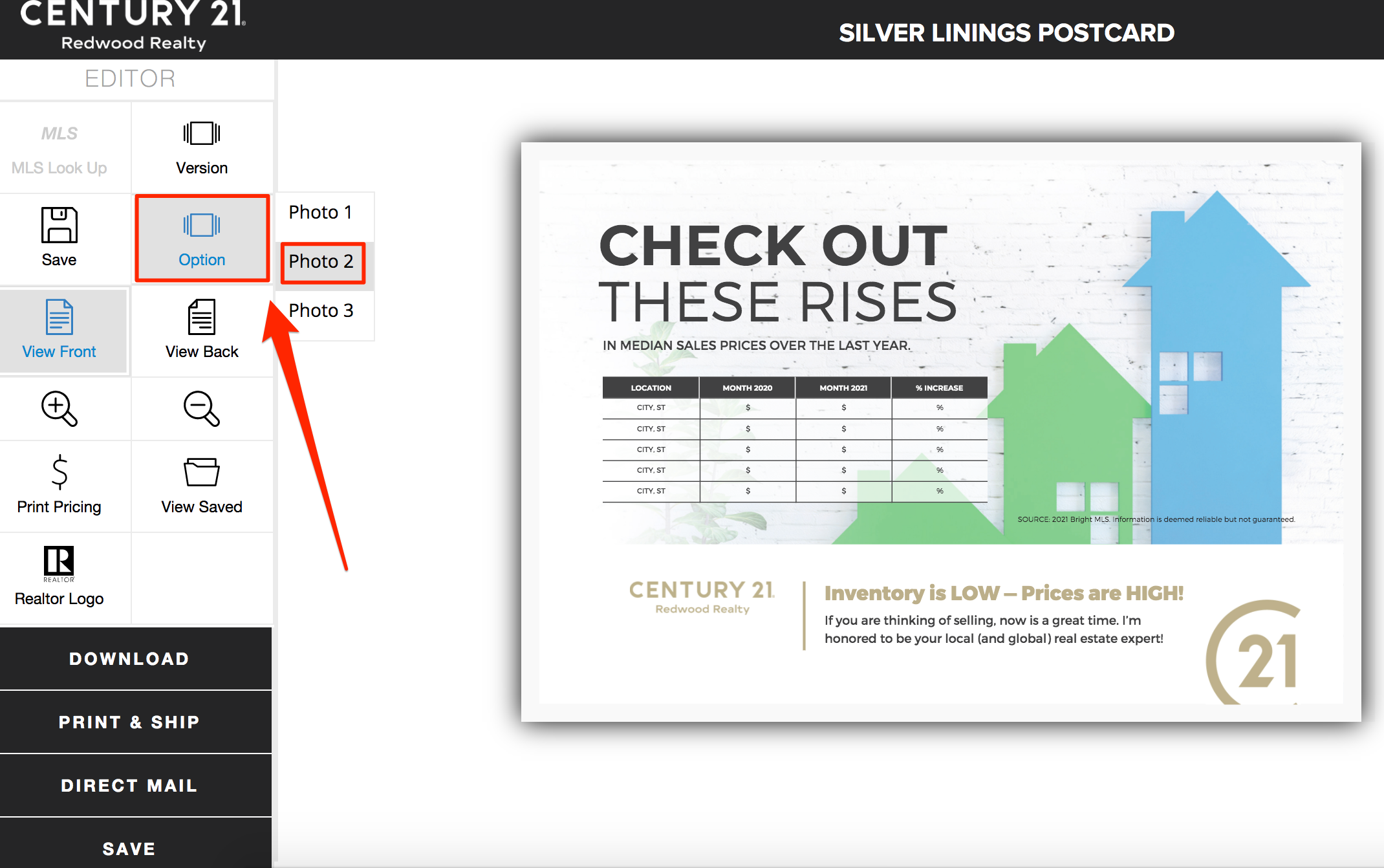
- Or select Photo 3:
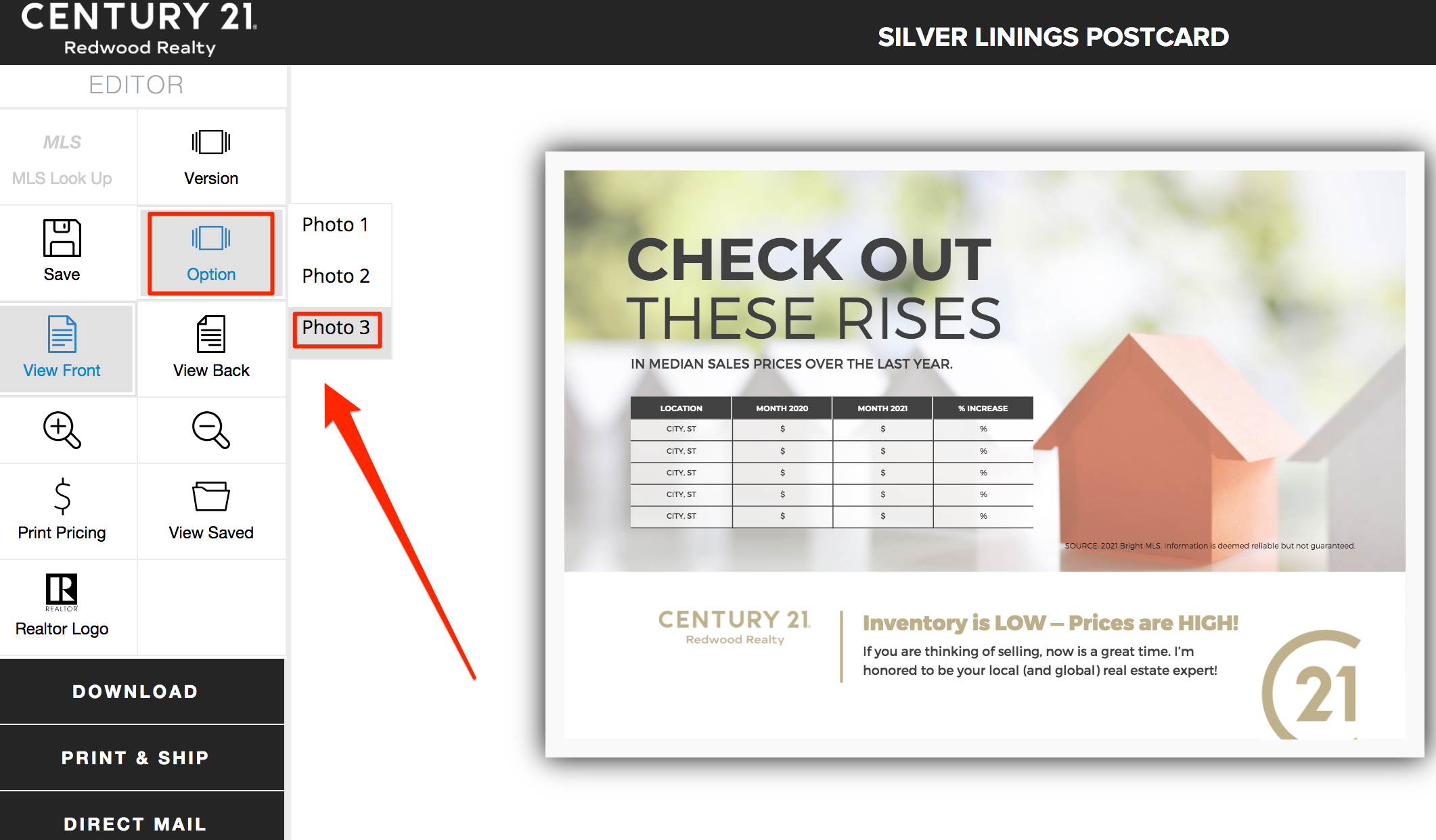
- Click on the fields in the spreadsheet to type in the city and state, dates for comparison, median sales price, and percentage change. You can find market stats through BRIGHT MLS. The Market Performance Report and the Market Statistics Report are excellent resources for gathering data. Word for the wise, you may find some wild deviations between the median sales prices between the county, city, and zip code levels. If you come across a city that is surprisingly negative Year-over-Year (YoY), you may find that you want to promote the YoY median change at a specific zip code level (that is positive) instead. Please call your EVP with any questions.

- Click View Back to toggle to the back side of the postcard, and update text as needed:
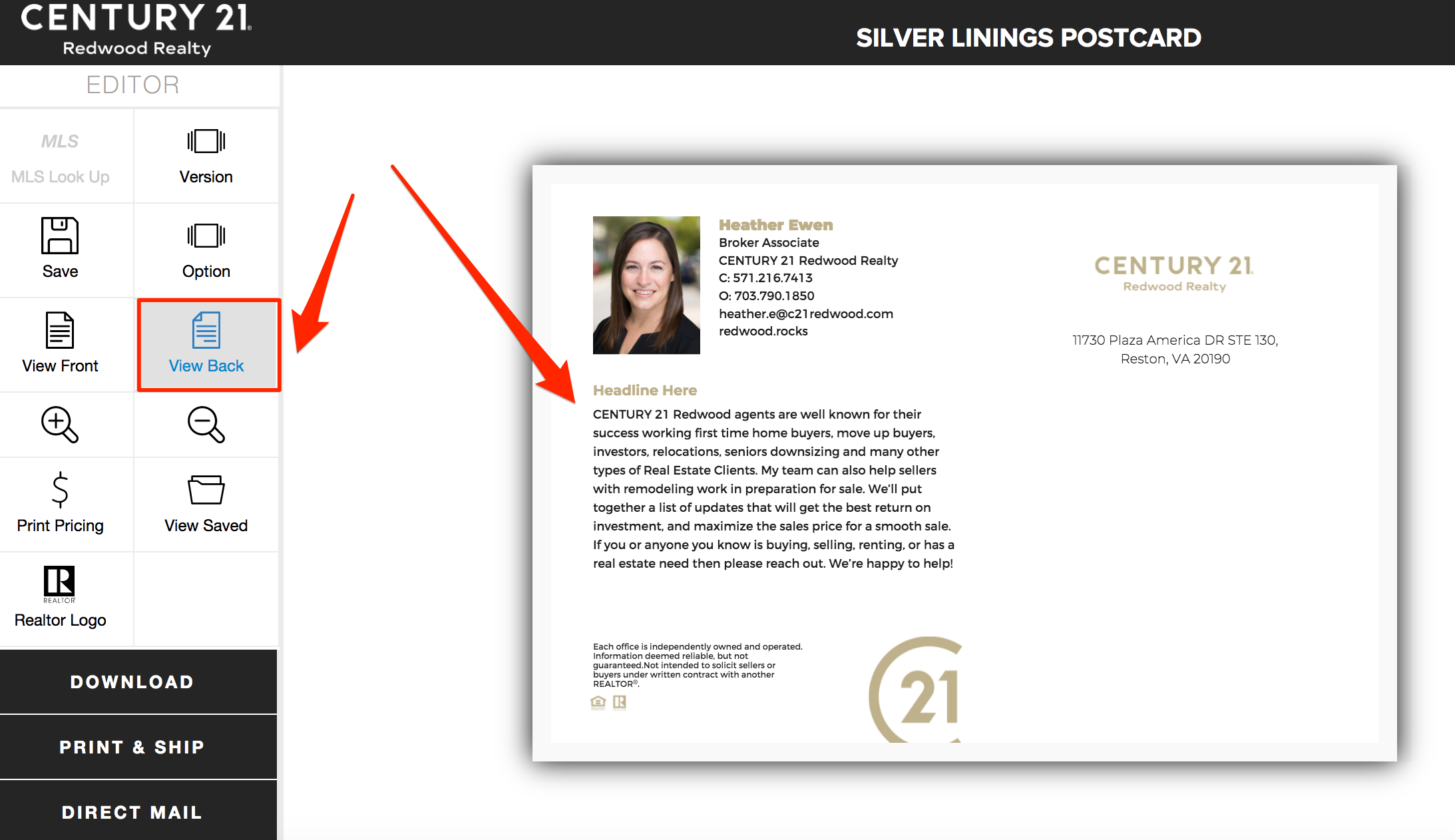
- Click Version to change to two agents, or team:
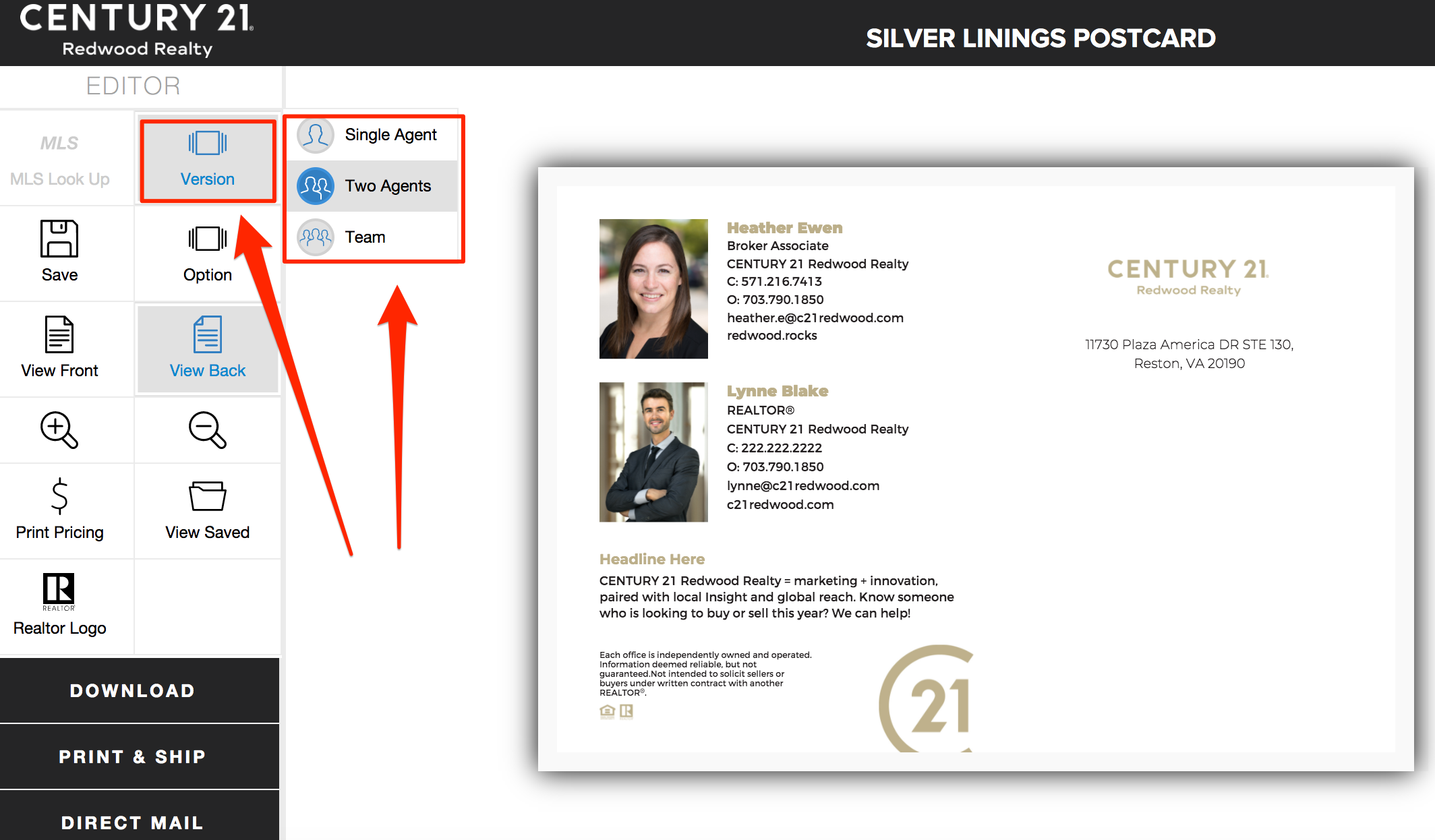
- Save your project, then click Download to view a large image:
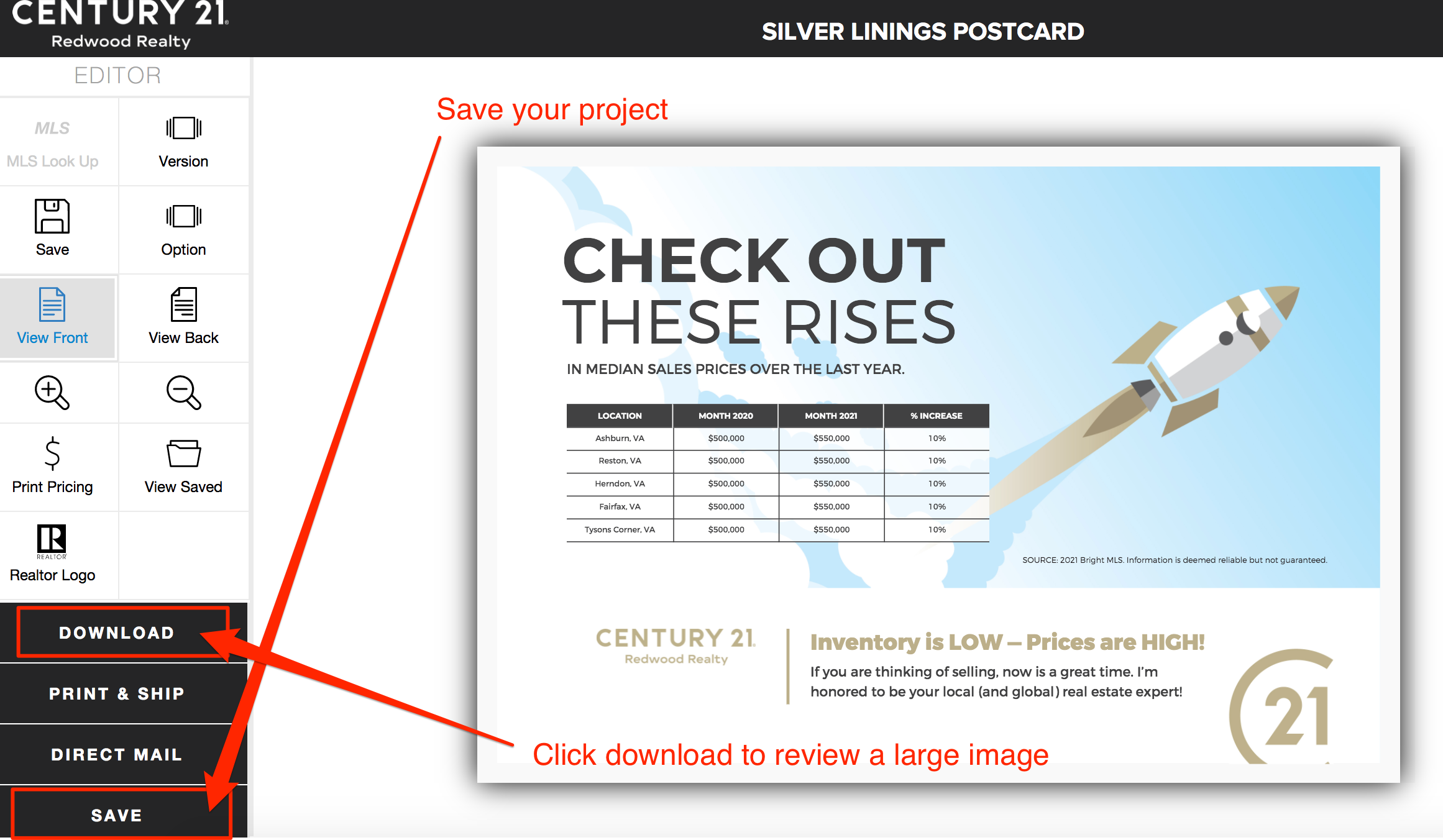
- When you are finished designing your postcard, Click DIRECT MAIL, and select Mail to a list:
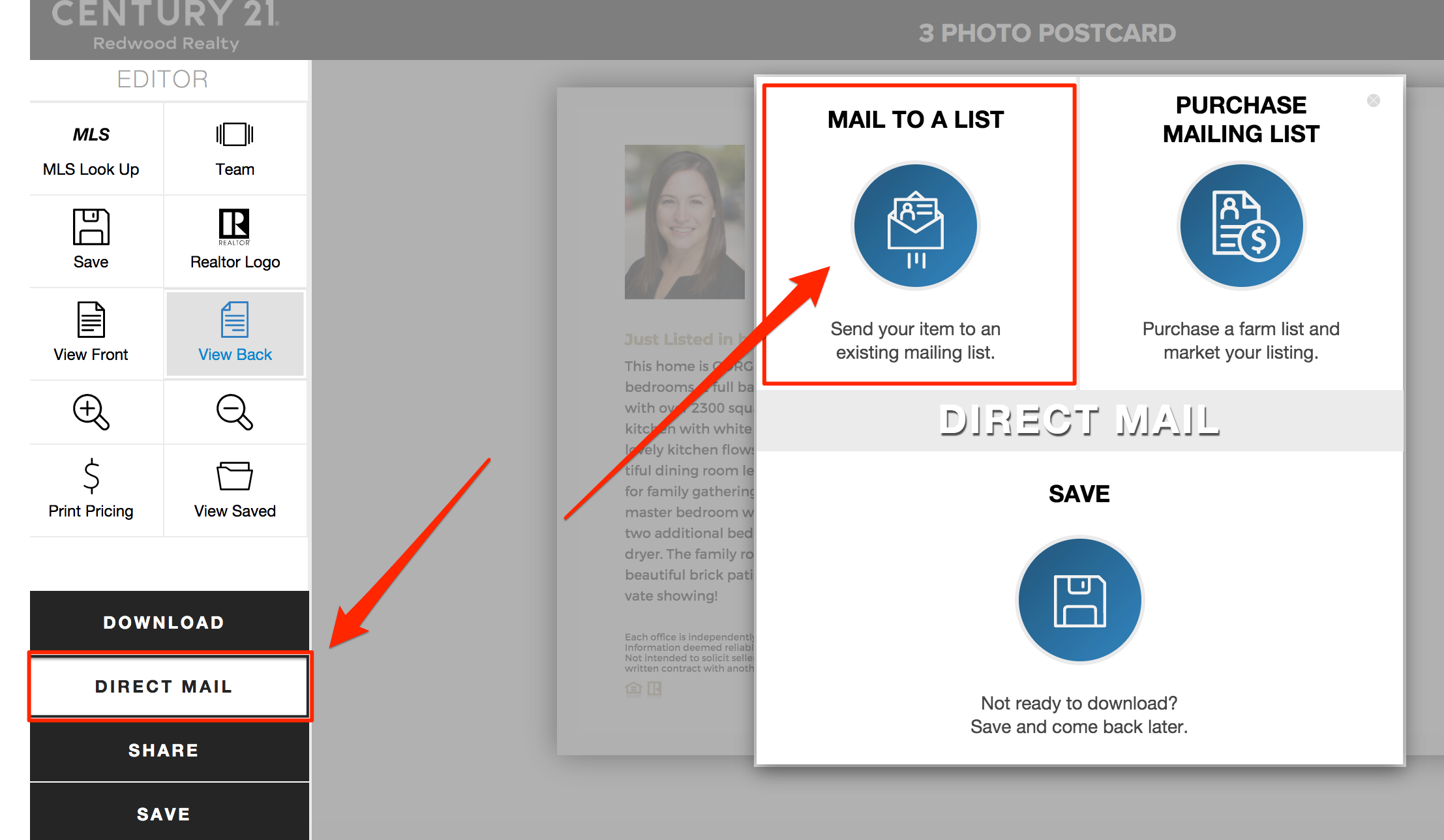
- To upload your CSV file mailing list, click Browse. Select your mailing list from your computer and then click Next. ** The list must contain separate columns for Name, Address, City, State, and Zip.
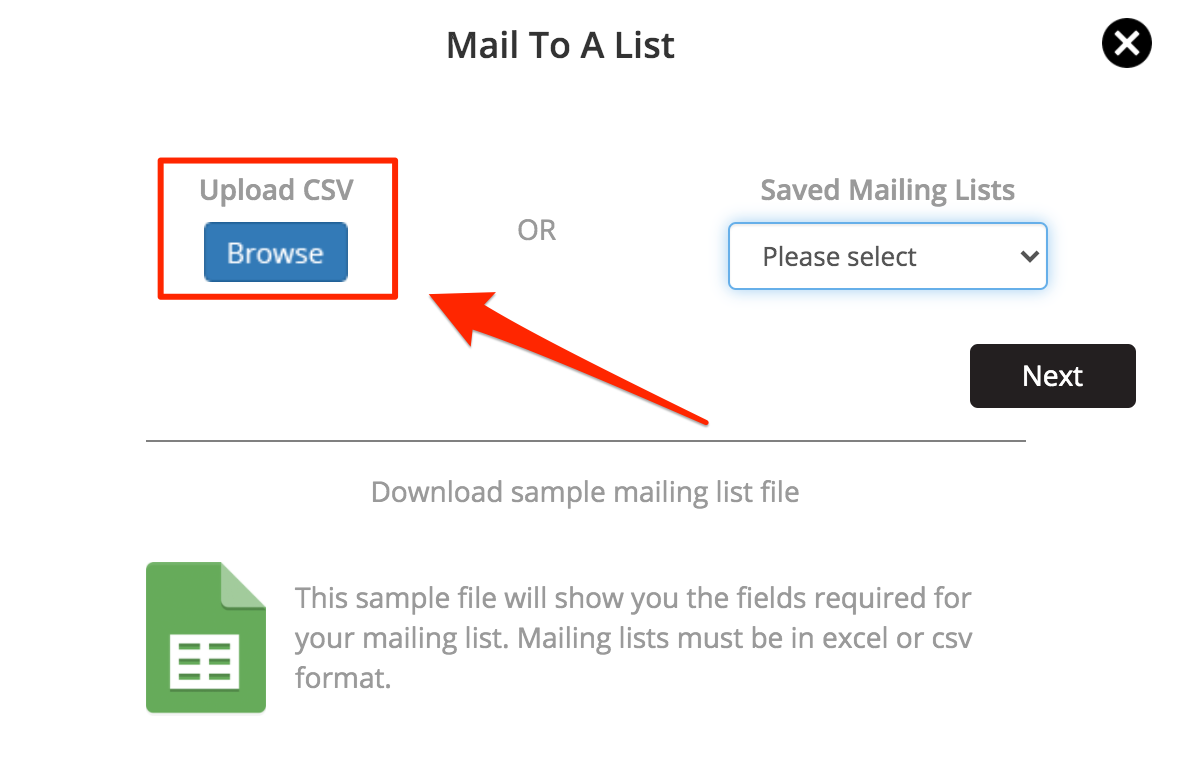
- Use the drop down arrows to select and match the fields, then click Next:
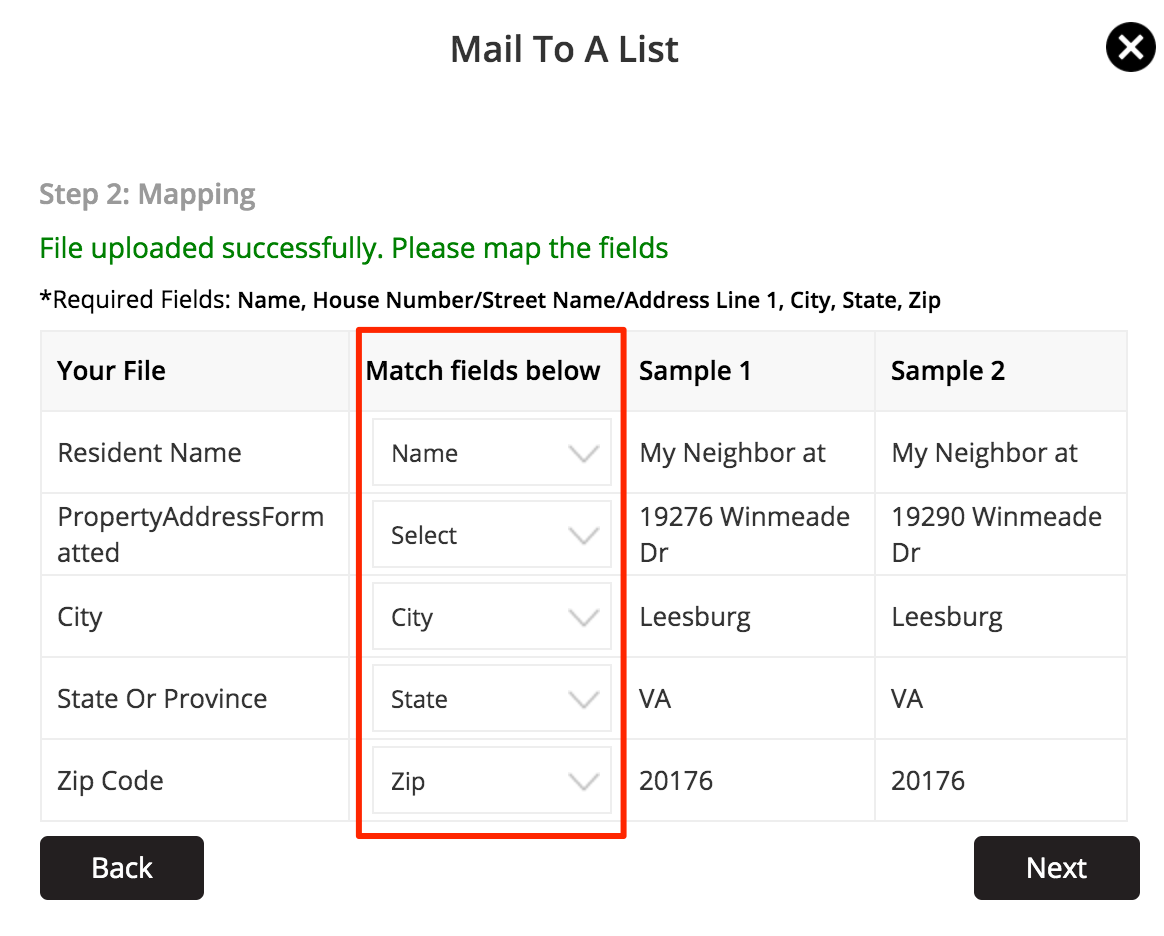
- Review the addresses and click Next:
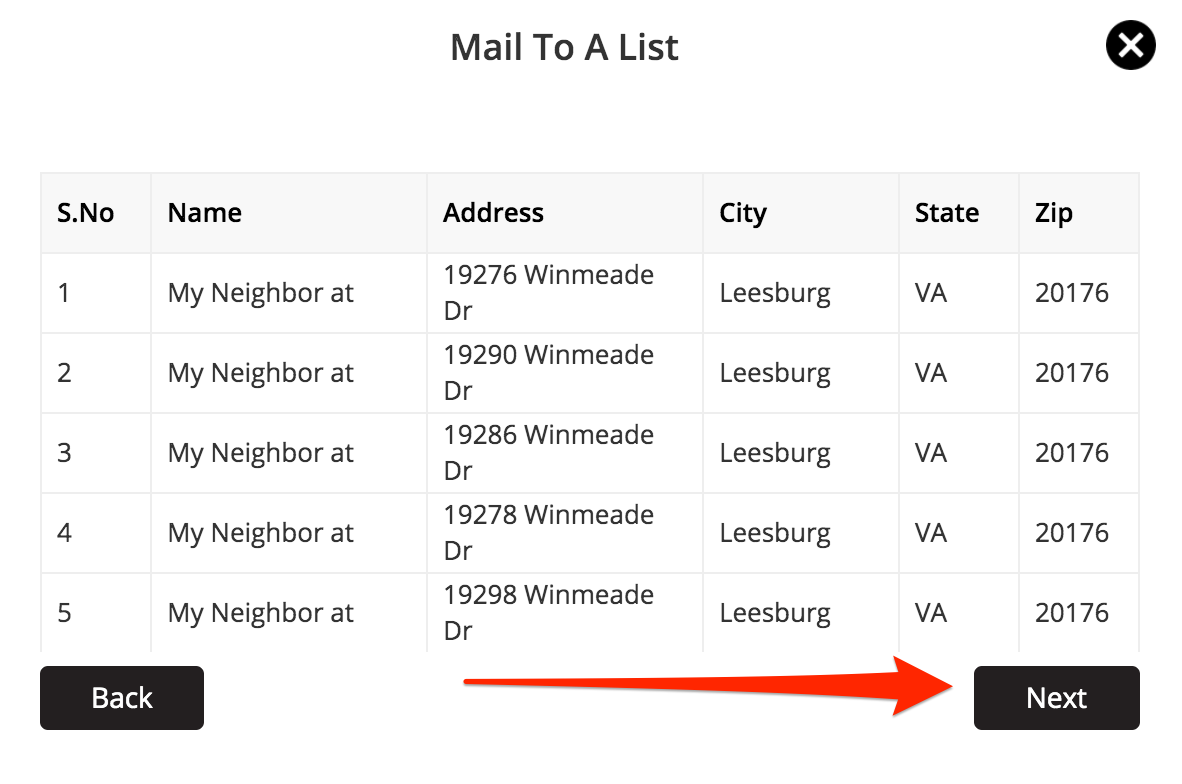
- You will be asked if you want to Save your mailing list to your account to select quicker next time:
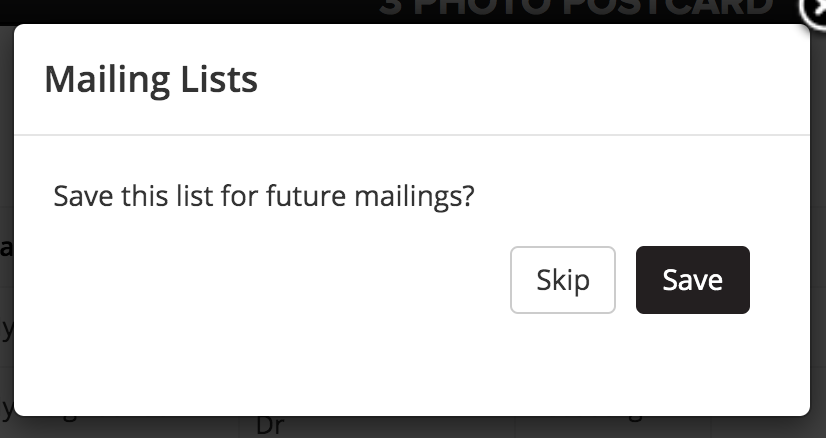
- On the final checkout page you can choose to include an additional address to mail to. Give your project a name, select UV coating or Matte and select your postage. If your mailing list count is under 200, First Class postage will be pre-selected. If you count is over 200 you have the option for standard mail or click the option for first class. First class is recommended for cards advertising an Open House or another timely event. Orders are printed and delivered to the post office in 1-3 days. Per USPS, Standard postage takes an average of 8-12 days to reach mailboxes and first class takes 1-3 days. Per USPS delivery times may vary.
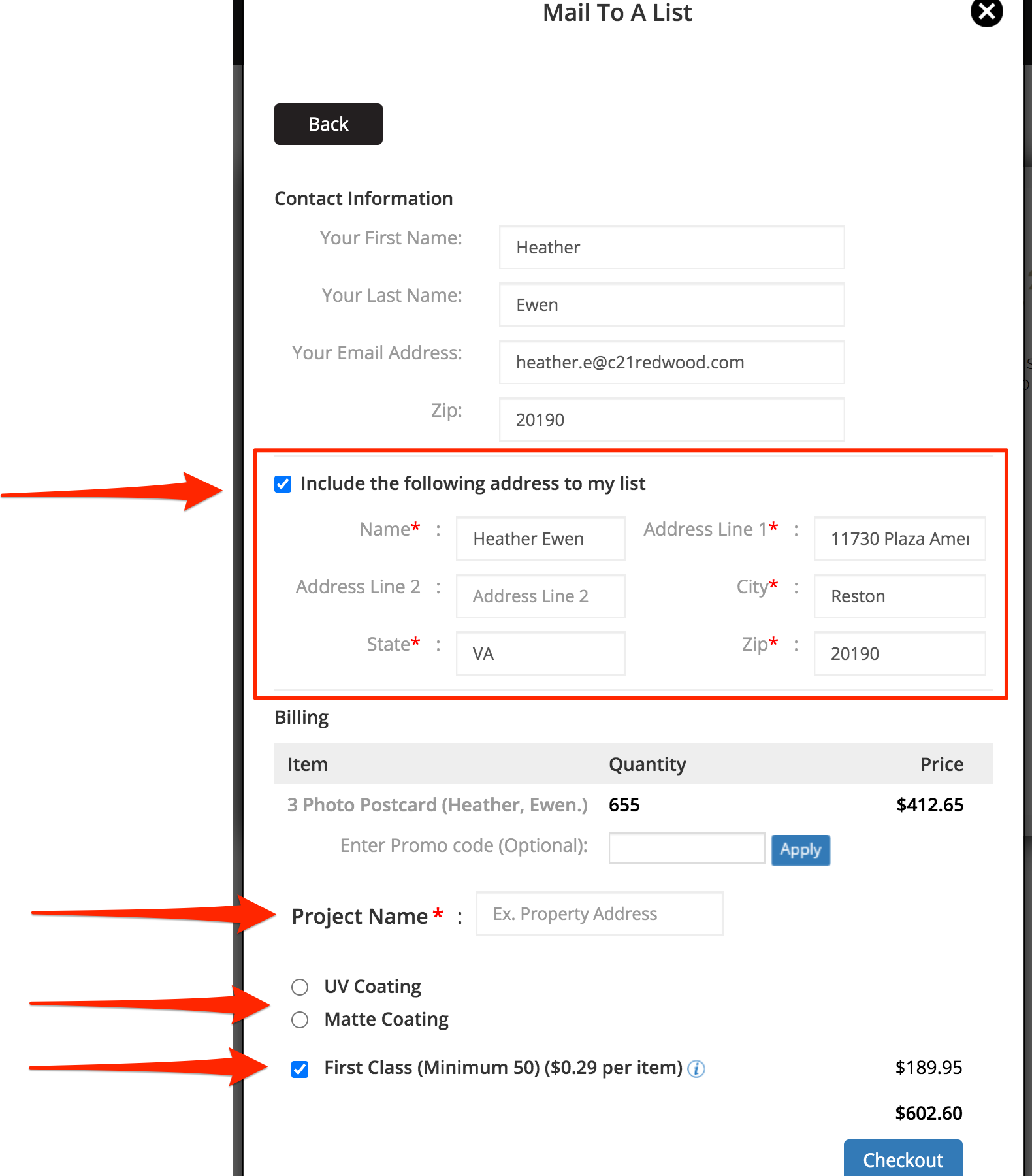
Questions? Please contact 1-866-936-1009 or marketingstudiohelp@c21redwood.com.
.png)