Send Prior Production to Century 21 Online (Commissions)
How to submit an agent's prior production (producing agents only)
A new agent’s closings completed outside of Redwood will be credited and submitted to Century 21 to be included in their production percentage.
Step 1: Confirm transactions in Courted
- Search for the agent's profile.
- Navigate to Real Estate Activity tab and review the list to confirm the agent's closings for the calendar year.
- Only Closed List/Sale transactions are eligible — no rentals.
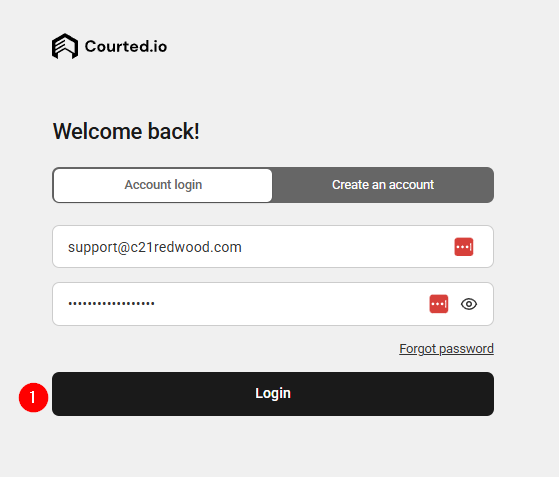
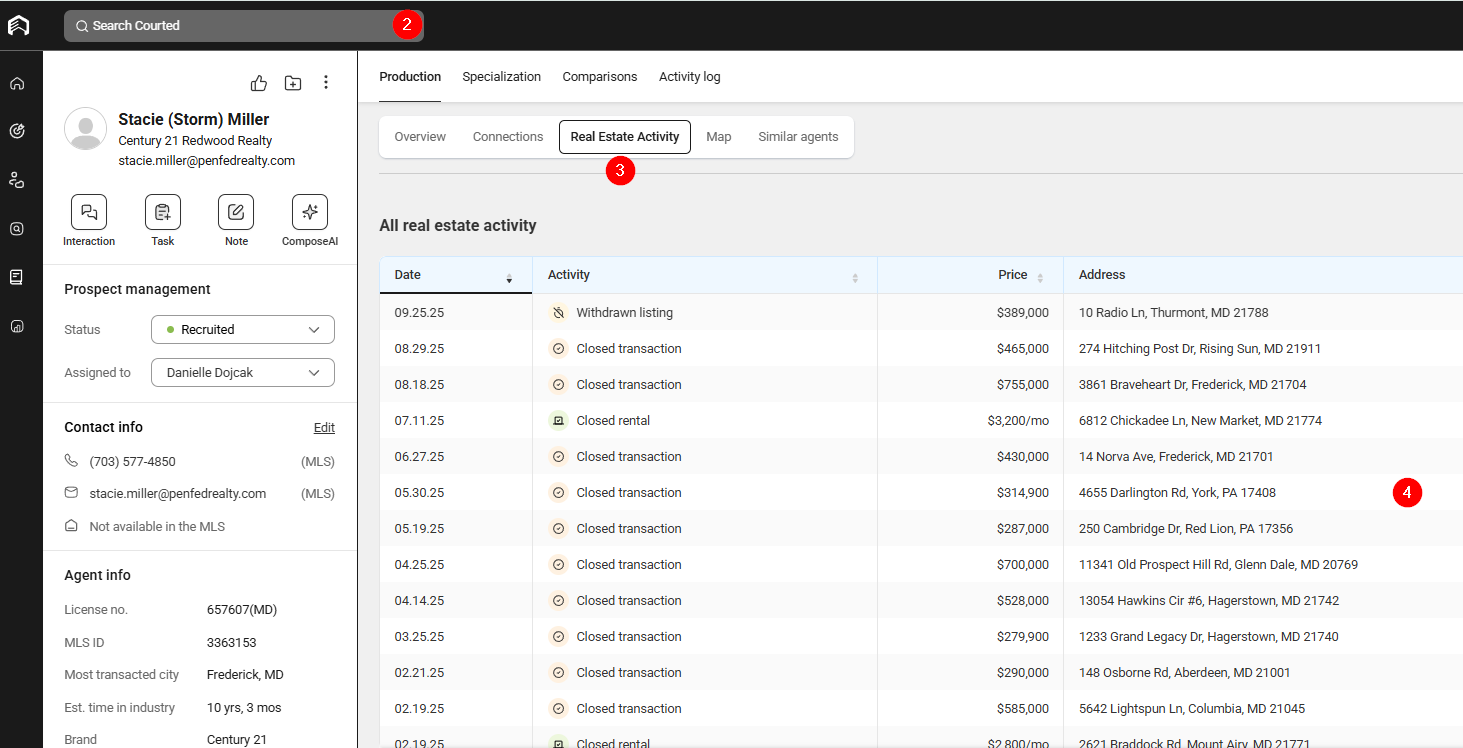
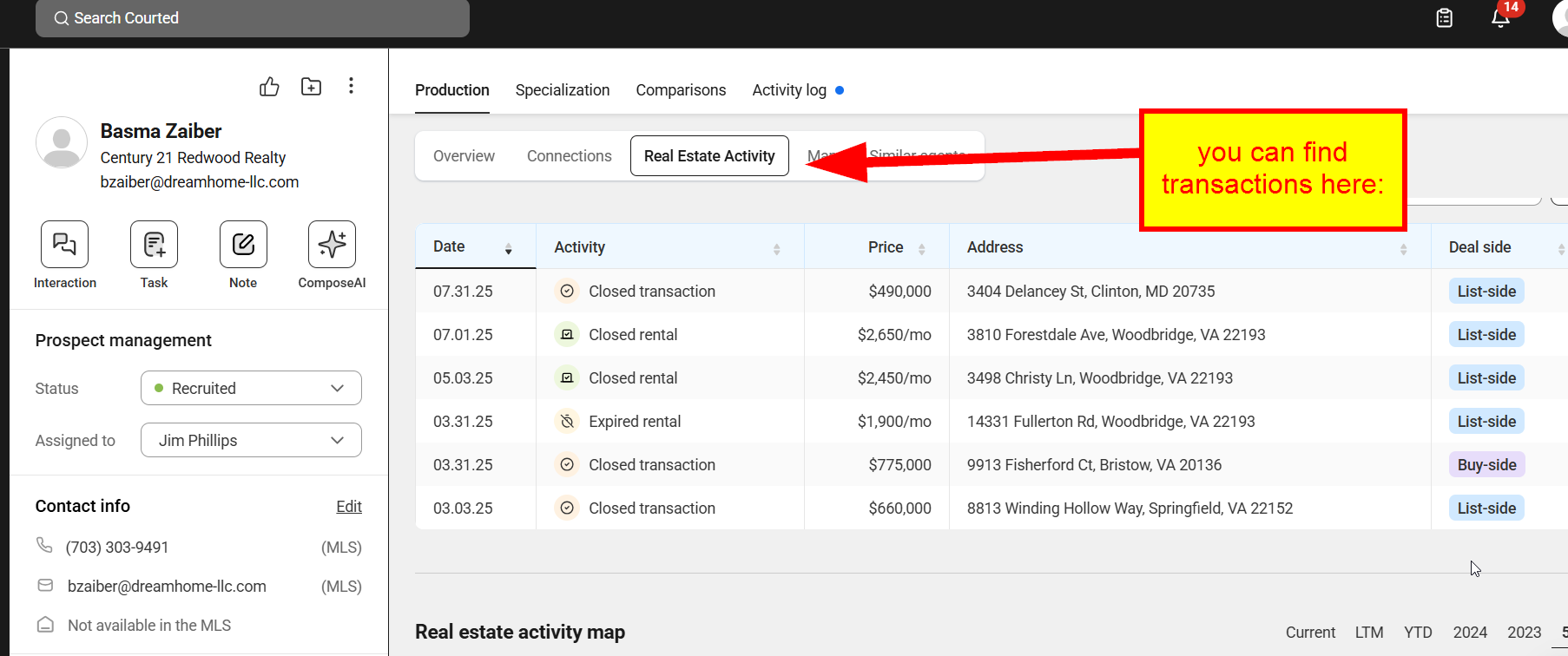
Step 2: Find the Awards Form in 21online
Go to 21online.com. On the dashboard select Production Awards. Scroll down and click on View Full Rankings Report. to access the 21Online Award Rankings. On the left side, click Award Forms, then select Prior Production Request.
Fill out the required fields:
- Prior Office Name : Enter the agent’s previous office.
- Sales Associate Name-ID : Search for the Associate name. (Sorted by last name.)
- Agent Effective Date : Enter the date the agent joined the company (start date in Darwin).
Step 3: Enter the Closing Information
Start adding the Agent’s production.
- Month & Year : Enter the month and year the transaction closed.
- Volume : Enter the sale price of the property.
- AGC : Enter the Agent Gross Commission (2.5% of the sales price).
- Side : Select whether the transaction was List, Buy, or Both sides.
- Address : Enter the full property address.
Step 4: Submit the Prior Production Request
- Enter each of the agent’s transactions, listing one per row.
- Once all information has been accurately entered, take a screenshot.
- Upload the screenshot to the agent’s Onboarding task in Monday.com .
- Click Submit Request.

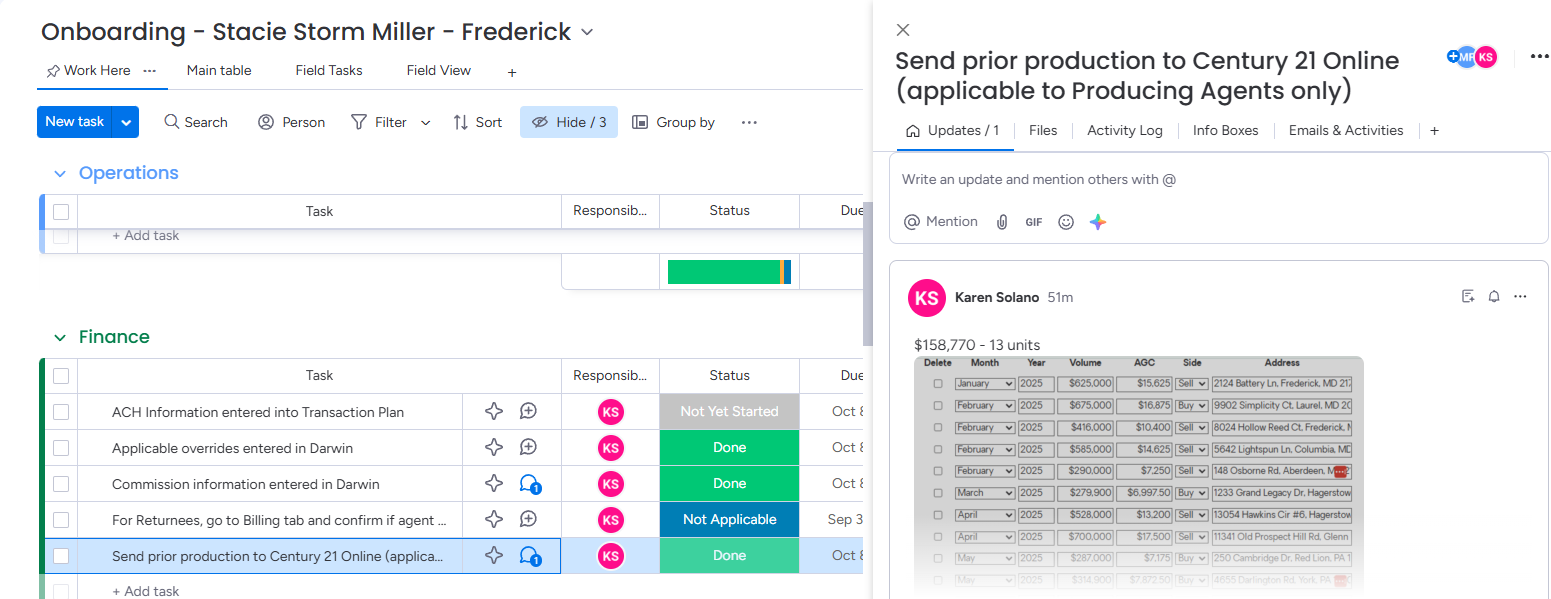
Step 5: Go to Monday.com
- Update the Prior Production Columns.
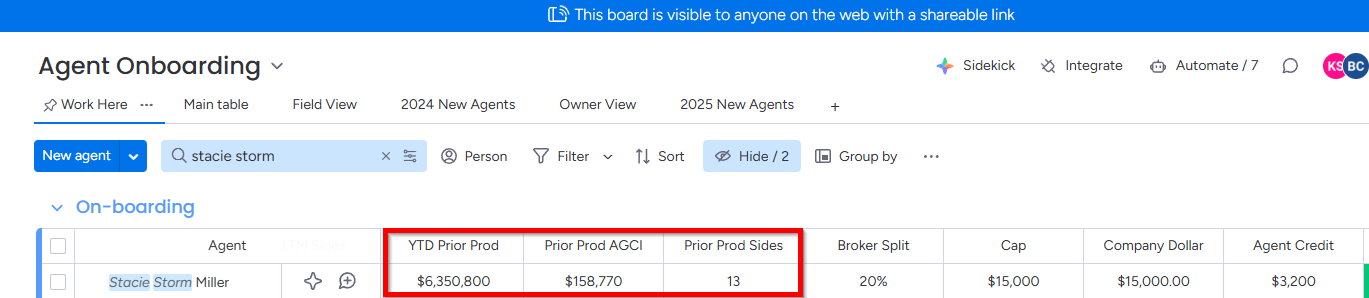
.png)