How to Pay Opcity, Cartus/ Anywhere, Berryville, and Agent Override (Post Closing Duties- Commissions)
Commissions Department post closing task: How to Pay Opcity, Berryville, and Agent Override
Step 1: Pay Opcity by ACH
- In Darwin, go to Payables > Pay Bills> filter by source: referrals
- Find payable voucher for Opcity
- Go through each voucher then find the transaction in paperless (or airtable). Only pay the referral fees where the transactions were processed from the day before.
- Confirm that the referral percentage (%) matches the referral fee due in the Accounting Sheet. Referral fee must be based on gross commission + any additional commission/ transaction fee + bonuses.
- Open the referral checks spreadsheet then go to the Opcity – ACH tab. Click here for the google spreadsheet. Fill in the necessary cells corresponding to the column label as you make the payment.
- Log in to Eaglebank then go to Transfers & Payments > Make ACH Payment/Manage Templates> choose the Opcity template, then click Use this Template. Fill in the amount per referral fee, then on the additional information box, copy + paste the property address, Opcity ID #, and agent name (for example: 12159 Penderview Ter 933, Fairfax, VA, 22033. ID JQ528654. Agent: Elonda Esi)
- Once all of the transactions are entered, click continue then submit for approval.
- Clear the payable vouchers in pay bills using the check #: ACHDDMMYY# (for example: ACH07122101)
- Once the payment is approved, in eaglebank, fill in the confirmation # and payment date in the Opcity ACH log
- Upload the successful ach confirmation in the paperless file under office docs and label as: ACH Confirmation – Opcity Payment. To pull the confirmation, go to Transfers & Payments > View Completed ACH Transactions> filter as:
- Account: 2559
- Date type: Transmit date
- Date range: specific date (today’s date)
- Click generate report

Step 2: Pay Cartus/ Anywhere by ACH
Anywhere Leads referrals are now being paid via ePay (see HS #601352). Check the referral payments due and notify Accounting via the commissions-accounting channel. Wait for approval before processing the payment.
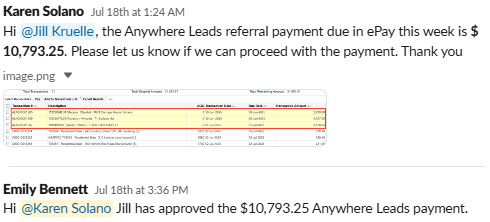
Payment Process:
- Go to Darwin > Bills > Pay Bills > Filter by Referral > Select all the Cartus and Anywhere Leads vouchers.
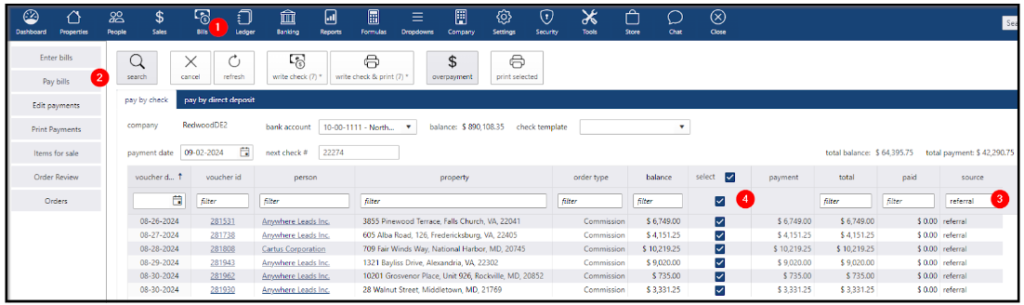
2. Go to each property in Paperless and confirm that the file has the commission funds and all the necessary documents.
3. Confirm that the referral fee amount is accurate.
- Check the commission amount on the closing documents and verify the referral fee due listed on the Accounting Sheet.
4. Add each Property details to the Referral Checks log.
5. Complete the list then go to https://www.21online.com/.
Once logged in, click MENU and navigate to Productivity Hub.
- Scroll down to dash Listing Resources and click Edit My Listings.
- Click on ePay and view the Account Summary for the primary office (Ashburn).
- Confirm that the referral amounts due for each transaction match what is reflected in Darwin.
- Select the appropriate vouchers and click Pay.
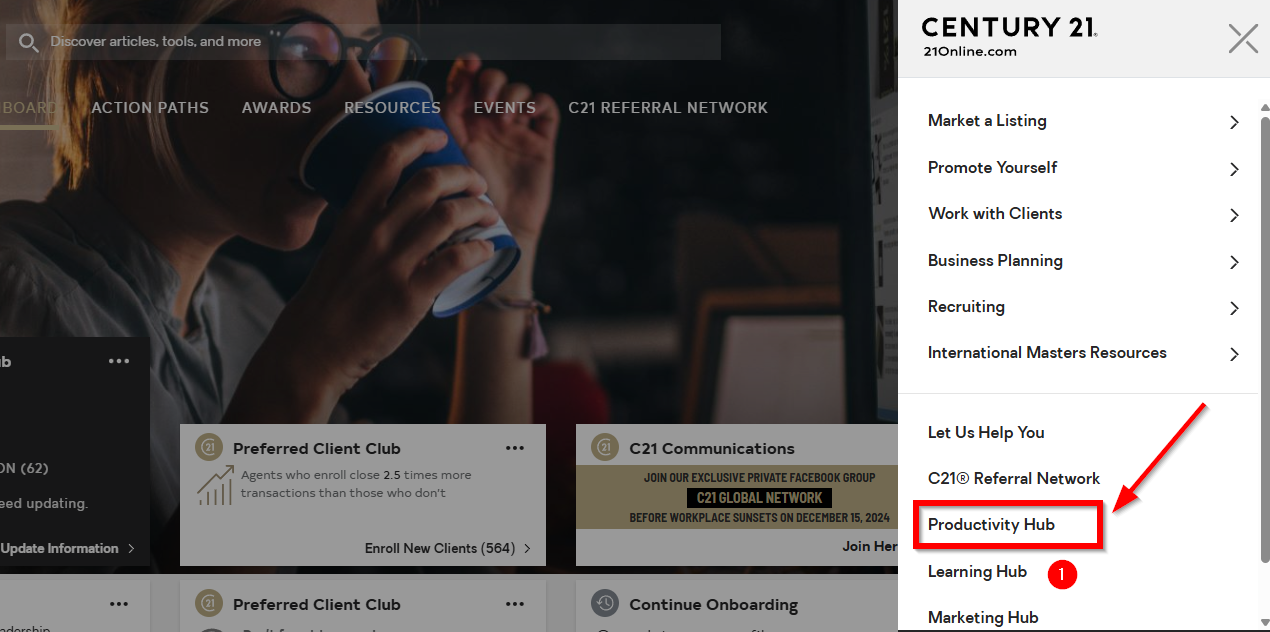
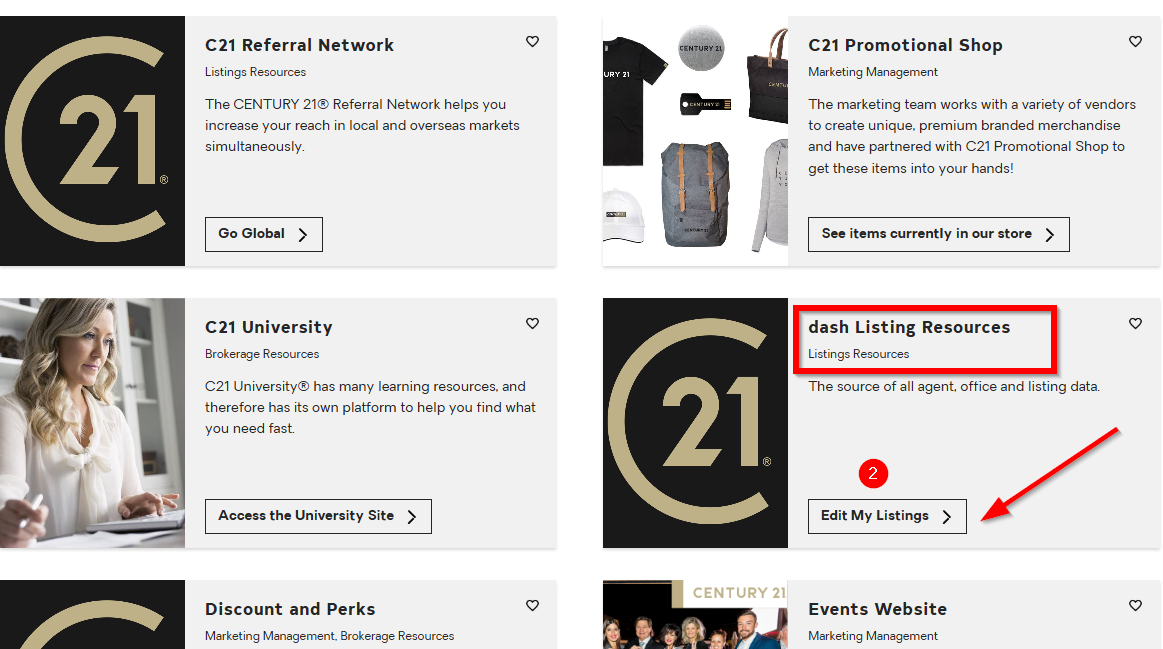

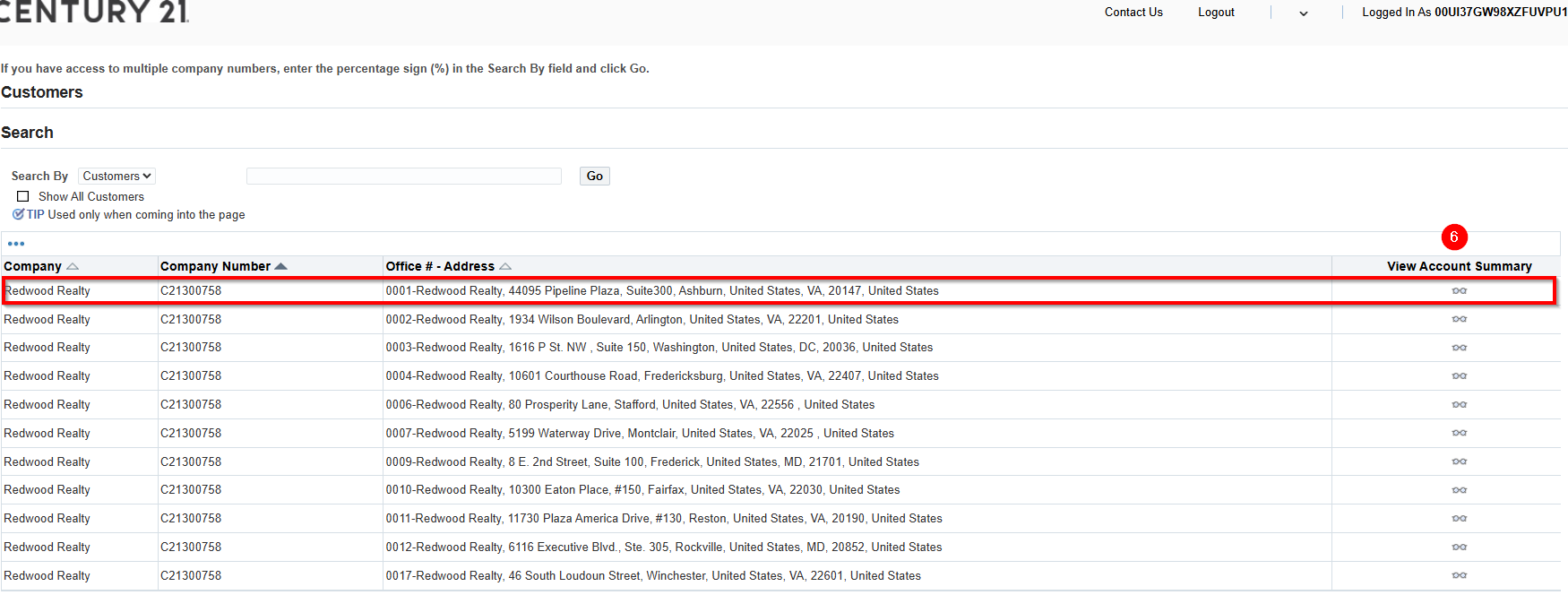
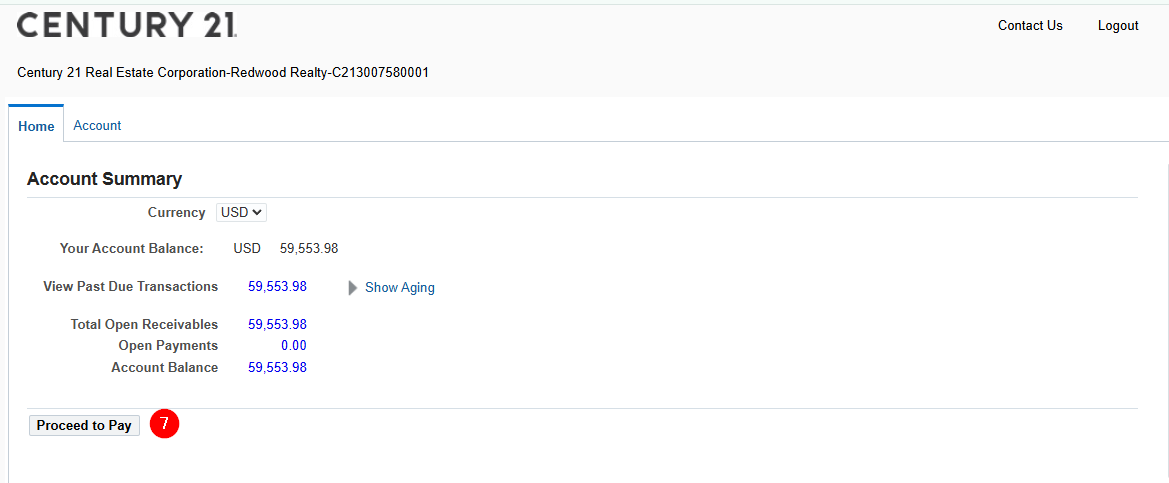
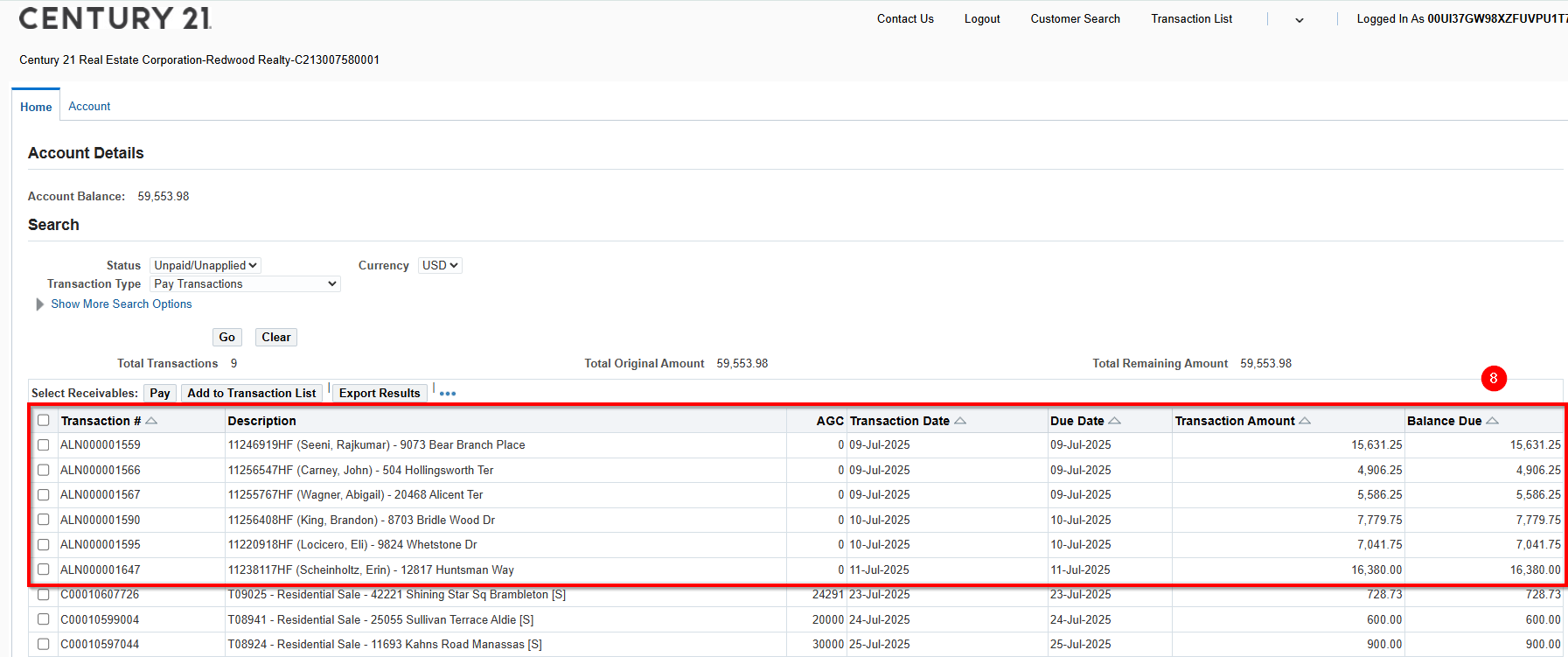
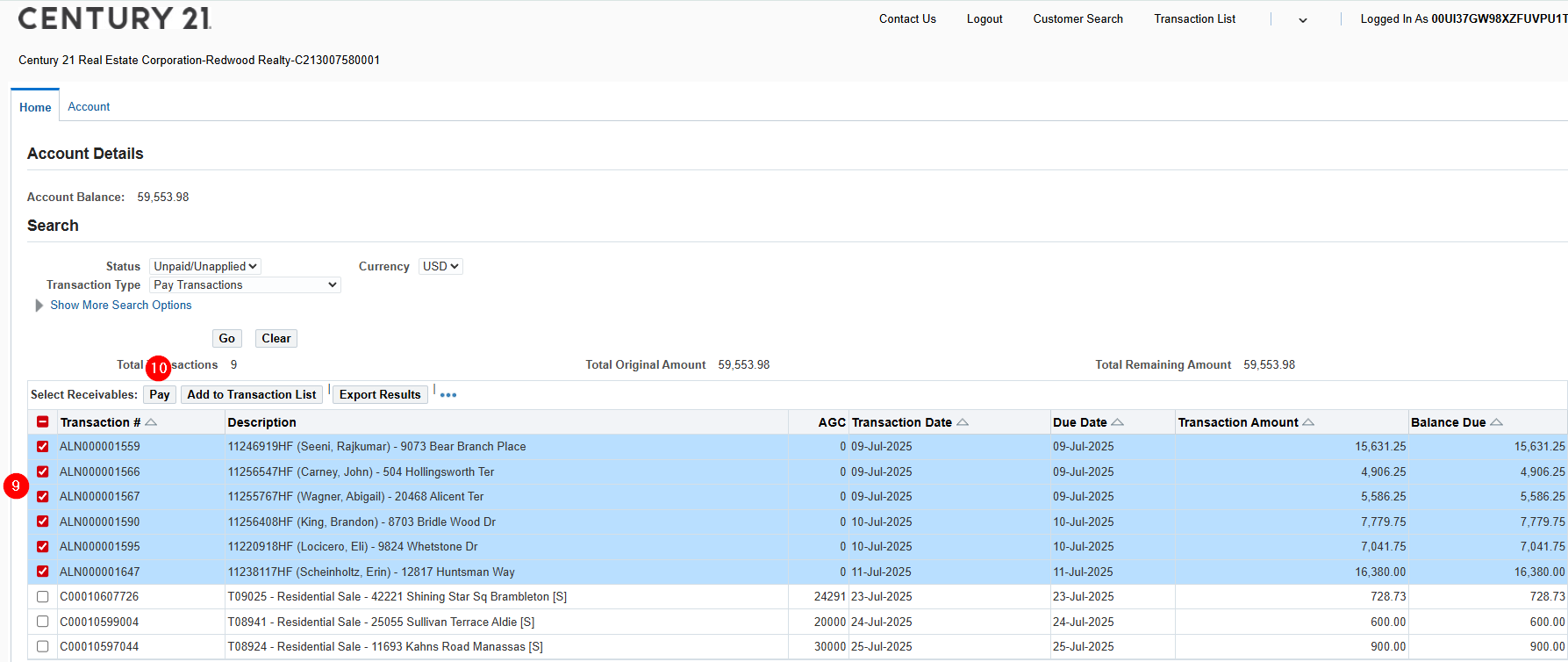
- Copy the Payment # from the ePay Confirmation page and Go back to Referral Checks log.
- Update the Paid Date Column and enter the Payment # under the Confirmation # Column.
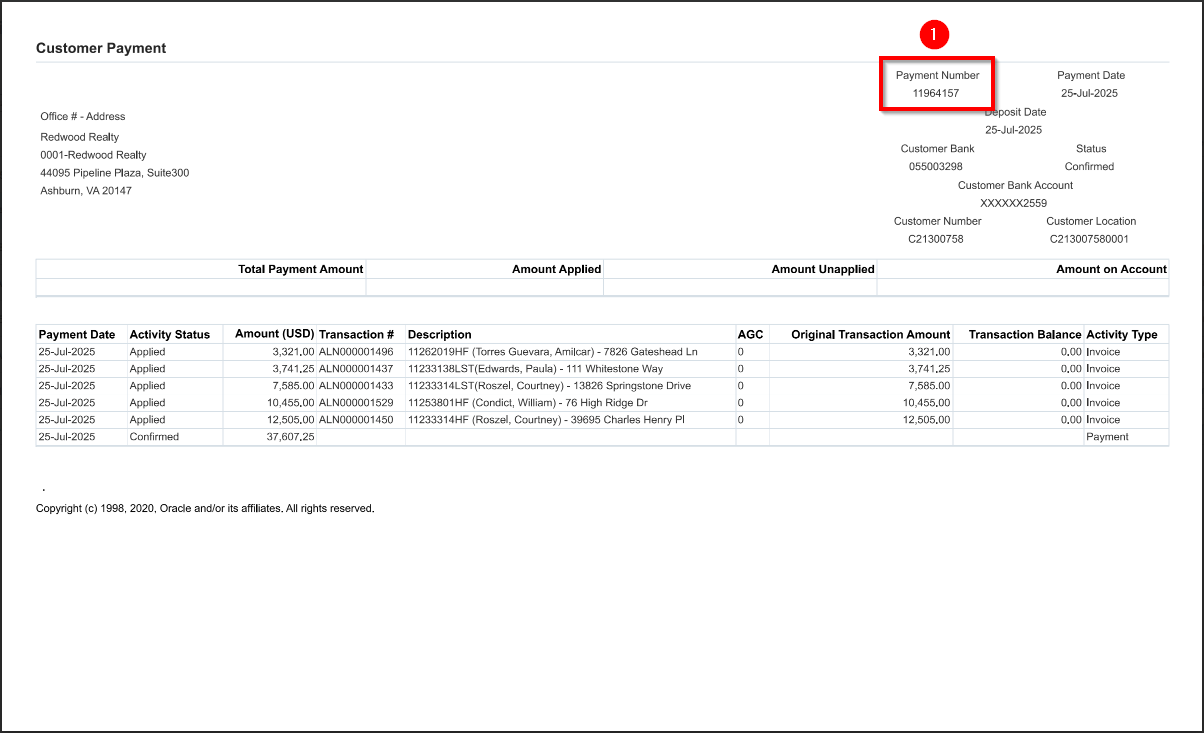

Send an email notification to closingdocs@anywhere.re copy tina.bodolosky@c21redwood.com with the referral payment details and attach the closing documents. (See HS #609454)
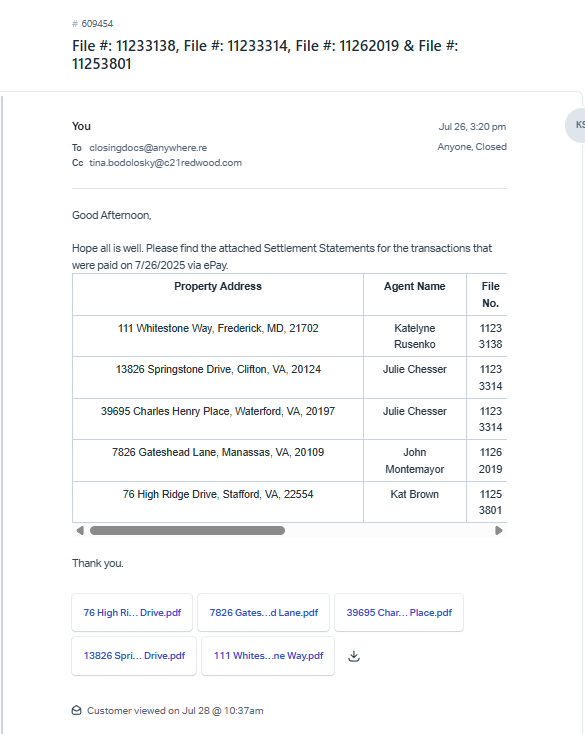
.png)