How do I link my DocuSign account to zipForm?
This guide will provide instructions on how to link your zipForm and DocuSign accounts. This will allow you to send documents that are ready for electronic signature into DocuSign from the transaction's file in zipForm.
When you are ready to link these accounts, be sure that you have your DocuSign credentials readily available. If you are having trouble finding them, please contact your ASM.
Use the zipForm icon on your accessRedwood dashboard to enter your zipForm account.

Once you are logged into your account, click on the drop-down menu in the top right corner labeled “Me” and select “Profile & Settings”

Select “Settings” from the menu at the top of the next page.
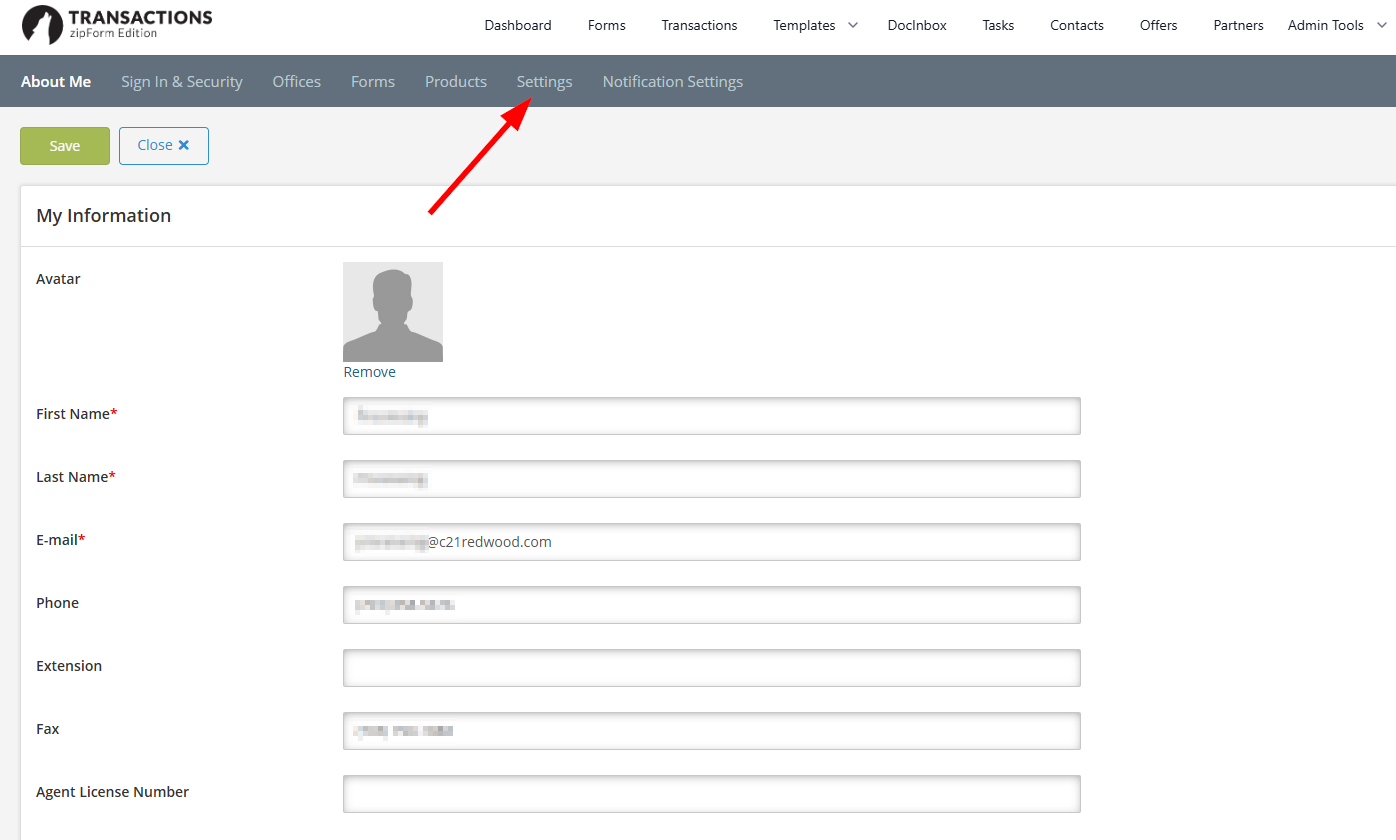
Under “E-Signature Options” select DocuSign and then “Link Existing DocuSign Account”
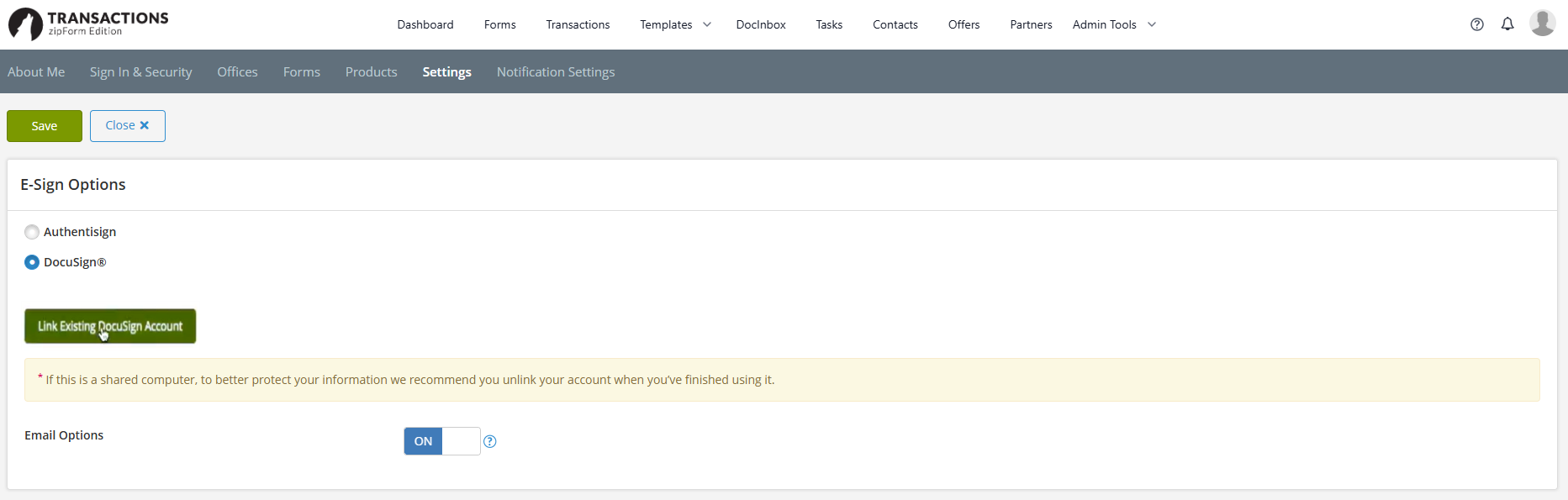
The system will prompt you to enter your username and password. Once you are done, you will know it is linked if the button that previously said “Link Existing DocuSign Account” now reads “ Unlink DocuSign Account”
Lastly, at the top of the page, click the green button that says “Save”.
.png)