How do I start a file in zipForm using the Transaction Templates?
We highly recommend that you use the company templates in zipForm to assure that you include the correct paperwork for your transactions. This guide will show you how to use the zipForm Global Templates to create transactions that will contain the necessary paperwork for the state in which the property is located.
Step 1: Log into your zipForm Plus account
Step 2: Click "NEW"
In order to create a new transaction, make sure “Transactions” is highlight on the top and then click on “New” on the top left corner.
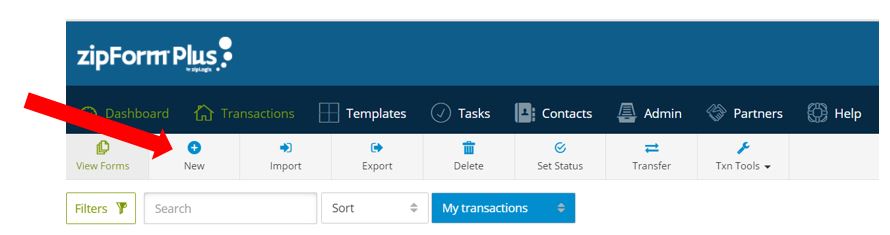
Step 3: Select a transaction type
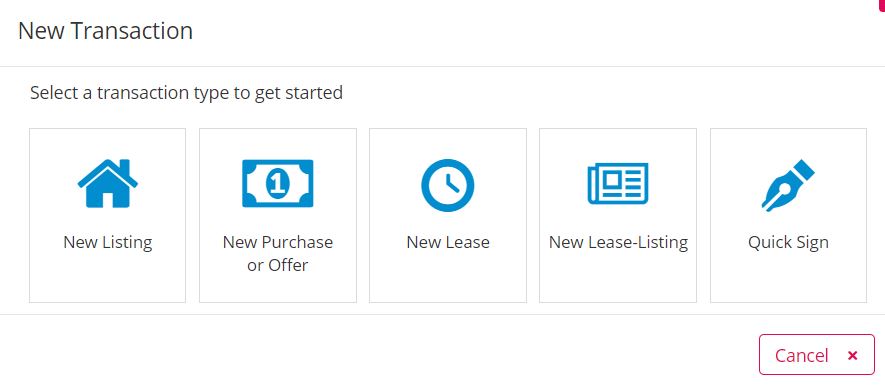
Step 4: Complete the transaction information box
- Enter the property address or clients name as the transaction name
- Select the property type
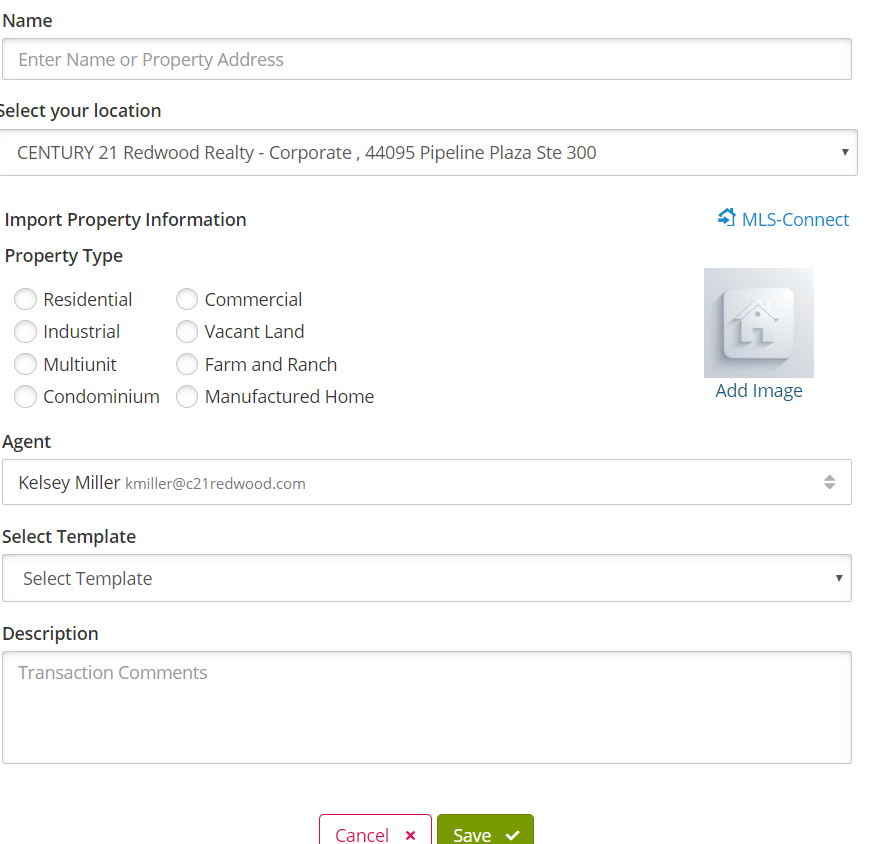
- Select the arrow next to Apply Template to add a Global Template to your transaction. The Global Template was created by the Operations Department to ensure the most commonly used forms were included.
- Then click “Save”. Once you click “Save”, your transaction template will appear with the most commonly used forms.
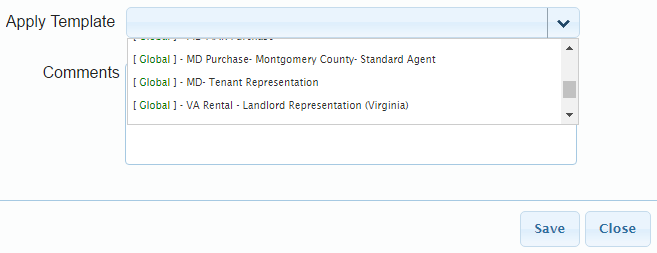
Step 5: Fill in the Property Summary
Once you click “Save”, your transaction template will appear with the most commonly used forms. Complete the property summary section by filling out as much information as possible. Reminder to hit “Save” every time you update each section.
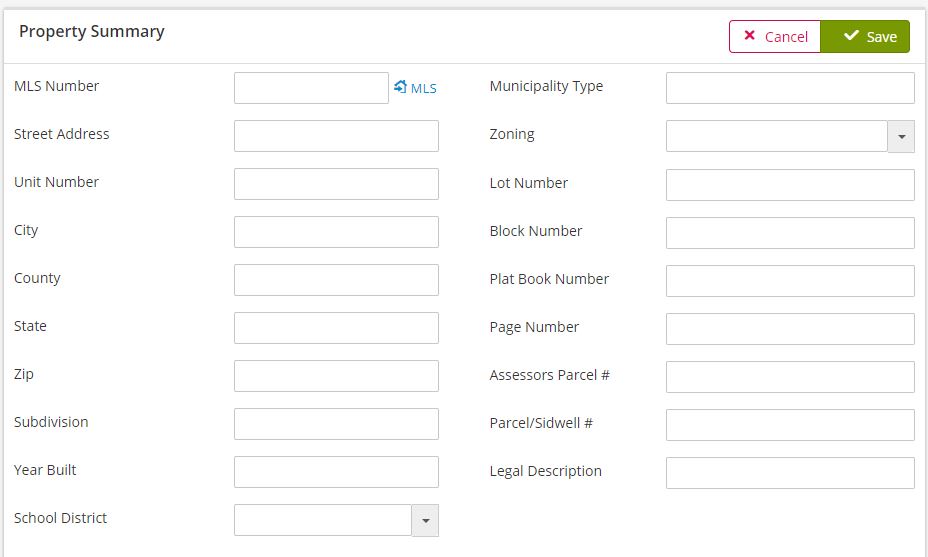
Complete each summary section depending on the type of transaction and status of the transaction.
.png)