Getting Started with Redwood AI Boost for Agent Ads
Redwood AI Boost - powered by Adfenix - uses cutting-edge social media technology (Instagram and Facebook) to put your agent-branded ads in front of the people who need to see them. This guide walks through everything C21 Redwood AI Boost for agent branded ads.
The same AI technology that promotes your listings on social media can now promote you as an agent! These agent branded ads can be started at any time and run continuously until you stop the campaign.
Step 1: Start Your Campaign
Head to AccessRedwood and click on AI Boost.

Click on Campaign Hub then Order new campaign

Step 2: Build Your Ad
Begin filling out each field for the ad. Note that you have 3 package options:
- $100 for an estimated 7k views/month
- $200 for an estimated 14.5k views/month
- $500 for an estimated 40k views/month
Upload your image (this can be your agent headshot) and add in the areas you want targeted.

Note: You can upload a custom photo or ad (1080 x 1080px) by saving an image as a jpeg and using the “Upload Image” button below the Tagline field.
If your custom artwork includes information at the bottom, be sure to click “Using a custom template, please remove the footer.” This will remove the black bar with the preset info from the ad.
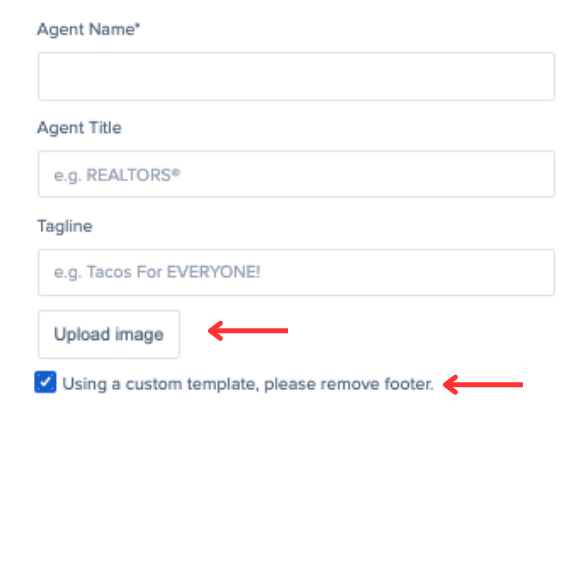
Step 3: Upload a Customer List to Target
A great feature of AI Boost is that you can upload a list of your customers to target with your ads. This can be from KvCore or any other CRM or list you have.
Your csv file must include:
- First Name
- Last Name
If you want to target your CSV fields even more, you may include the following:
- First Name
- Last Name
- Email Address(s) – Enter all that is known
- Mobile Number
- Country
- State
- City
- Street Address
- Zip
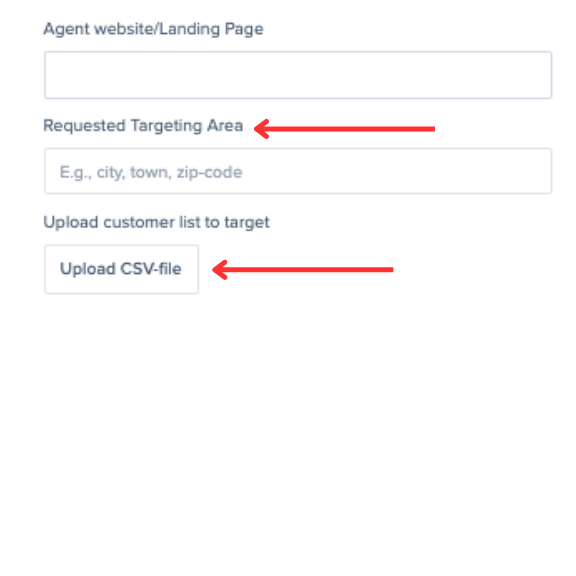
Step 4: Place Your Order
Fill in the form fields and press “place order.”
You will then be taken to a credit card payment form.

Step 5: View Your Campaign Results
Once your campaign is running you can login to AI Boost and head to the campaign hub dashboard to view the results of your campaign.
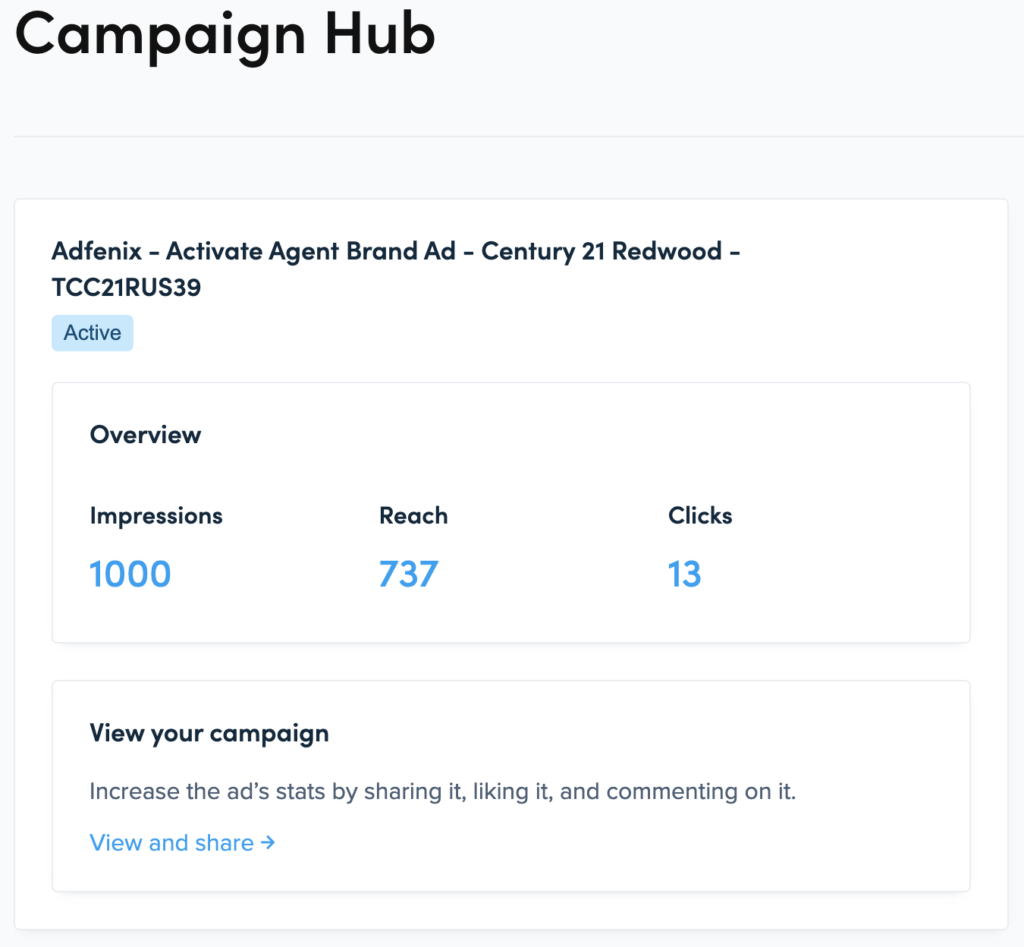
.png)