How to Retrieve Banking Information for ACH Refunds from DocuSign
This guide is intended for the Processing and Commissions Team to use when refunding earnest money deposits and ACH/Direct Deposit requests.
For Security purposes, Century 21 Redwood Realty has taken additional steps to ensure the safest way to send and receive banking information for ACH refunds.
IMPORTANT NOTE: For security purposes, DO NOT EMAIL client banking account information to anyone.
Use the following links below for the most secured method to submit your clients banking information:
- achform.c21redwood.com – ACH Authorization Form
- refundbyach.c21redwood.com – Request for Refund/Payment Through ACH/Direct Deposit
Step 1: Receive Notification of ACH Refund Request
The Processing Department will receive an email in HelpScout notifying the processing team that the client has completed the EMD Refund Request or ACH/Direct Deposit Request. Click on Completed Document to download a copy of the form and upload to the Paperless file (the banking information is redacted on the attachment).
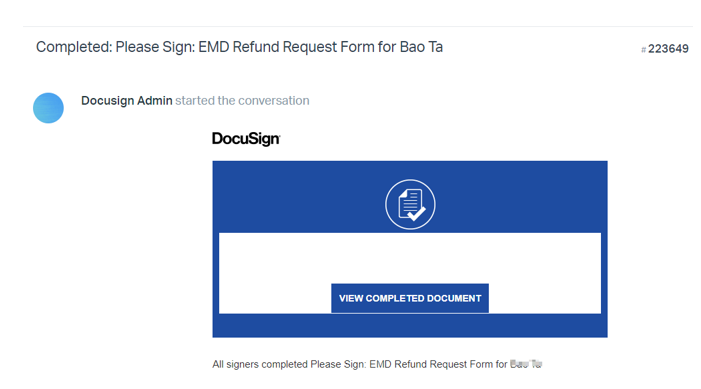
To retrieve the banking information, log into the Processing DocuSign Account then click on the PT icon on the top right corner of the screen then select “Switch Account”. There will be a popup screen which will ask you to select an account, then click on Century 21 Redwood Realty- NO PDF’s – 167172009.
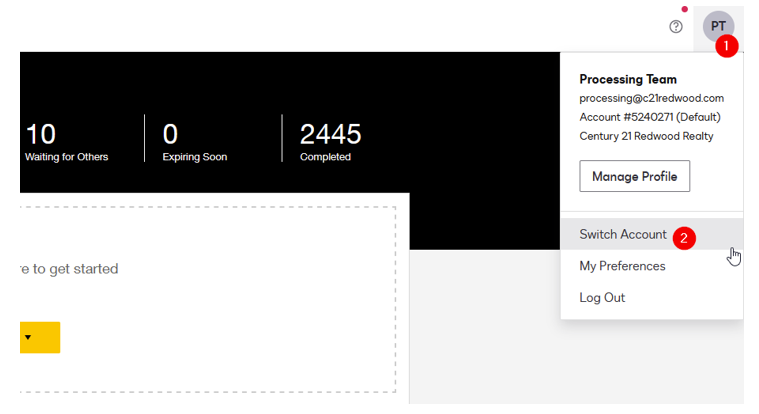
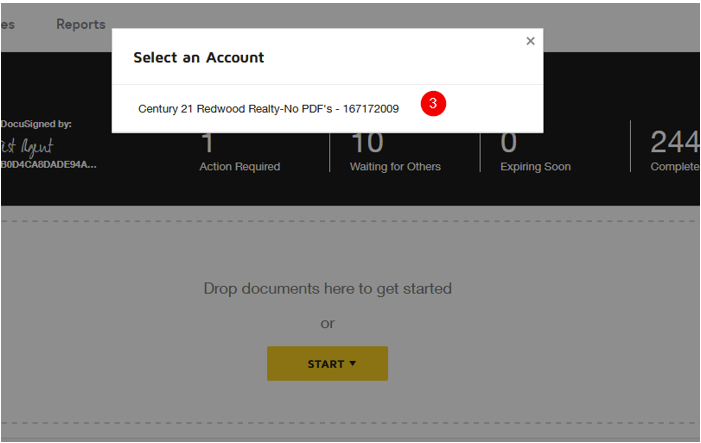
- The screen will redirect you to the new account. Click Manage then Powerforms. To open the Refund/Payment Requests via ACH/Direct Deposit and the EMD Refund Request (Released Contracts), click on the number of responses in the 2nd column. Then click the drop down option next to the download button and select Form Data.
(the following steps are the same for both for Refund/Payment Requests via ACH/Direct Deposit and EMD Refund Requested for released contracts. Never send the banking information in email)
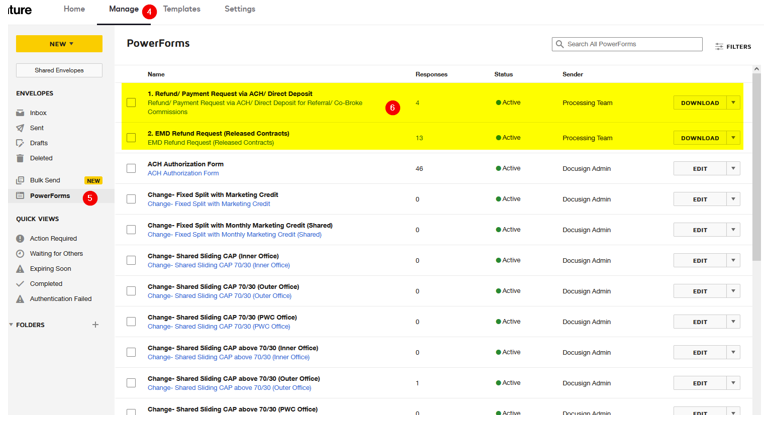
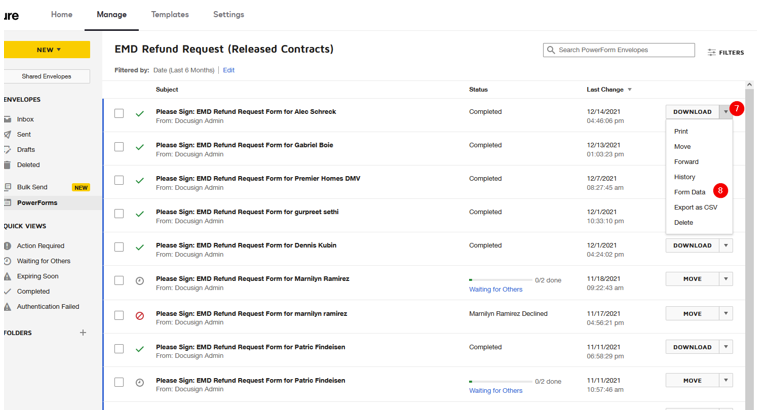
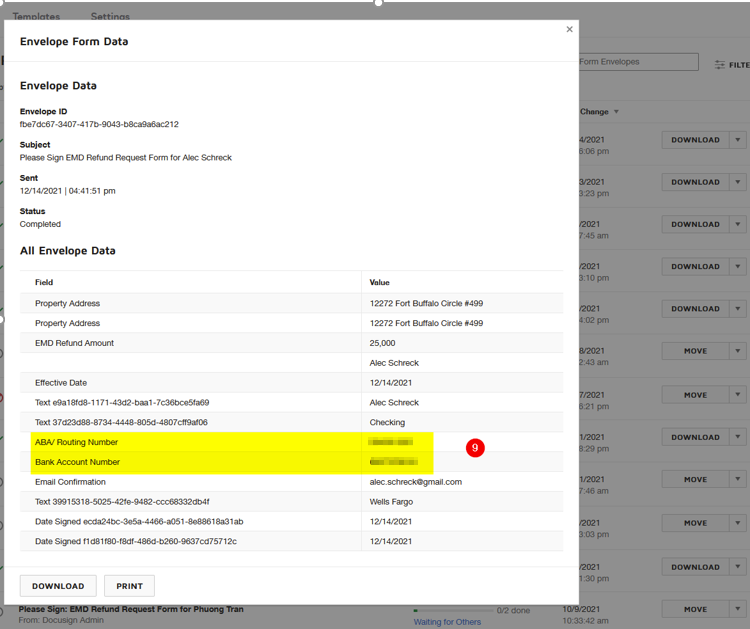
Step 2: Add the Secured Banking Information to the Paperless Pipeline File
- Log into Paperless Pipeline and open the transaction file.
- Download and upload a copy of the form to the Paperless file (The PDF attachment will be redacted so the banking information will not be shown)
- Enter the ABA/Routing Number and Bank Account Number from DocuSign as a comment under the attachment under the Office Docs (never send banking information in emails)
Send an email to the Commissions Team through the Paperless Pipeline file.
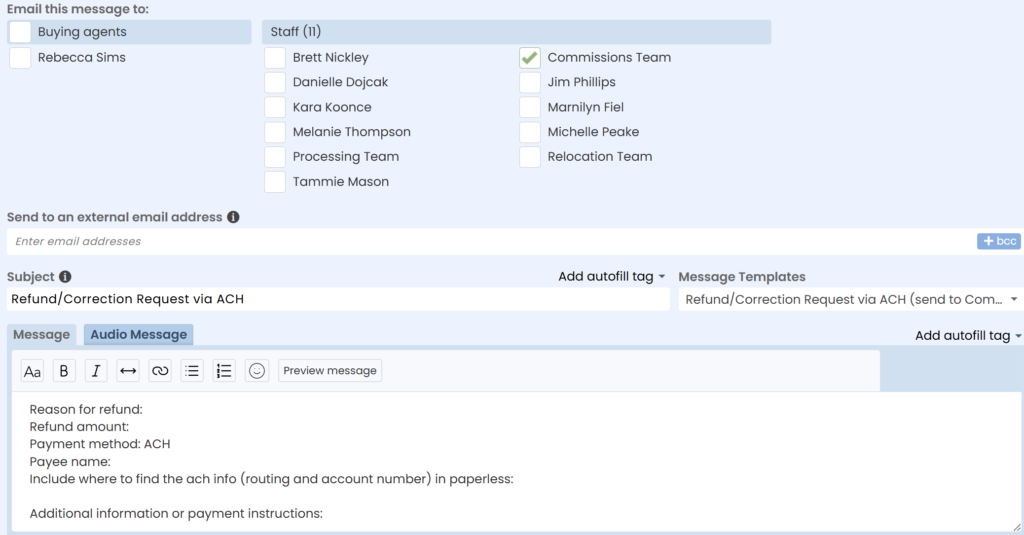
- ****the following steps are the same for both for Refund/Payment Requests via ACH/Direct Deposit and EMD Refund Requested for released contracts. Never send the banking information in email
.png)