Set Up Google My Business Profile
This guide goes through the steps to set up a Google My Business Profile.
Setting up a Google My Business Profile
Log into the Google Account you want associated with the business listing, ideally your Redwood Google Workspace account

Navigate to business.google.com in your web browser and follow the prompts.
- Do a quick search to confirm that you do not have any unknown or unclaimed Google My Business profiles that already exist. Please note: do not try to claim your C21Redwood office Google My Business account. You will need your own Google My Business profile and will not be able to claim the office GMB account.
Choose your primary category (Hint: Google tends to favor “real estate agency”)
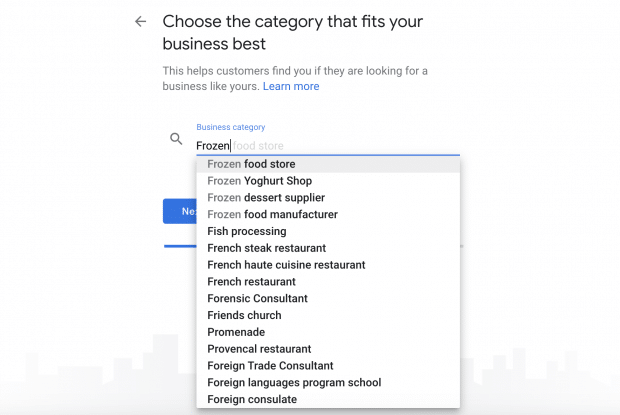
Enter your location
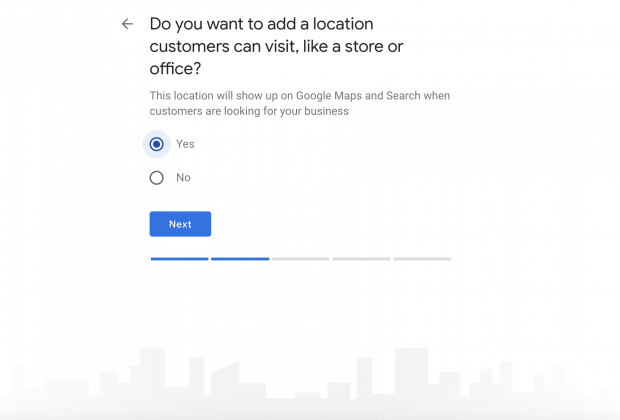
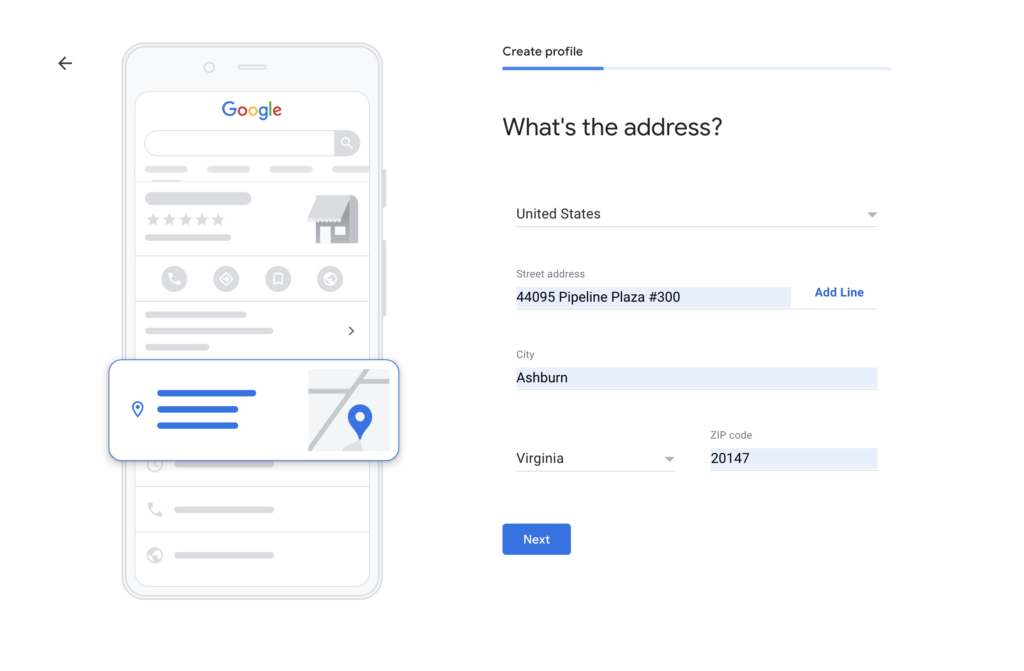
Make sure to answer no to the question below
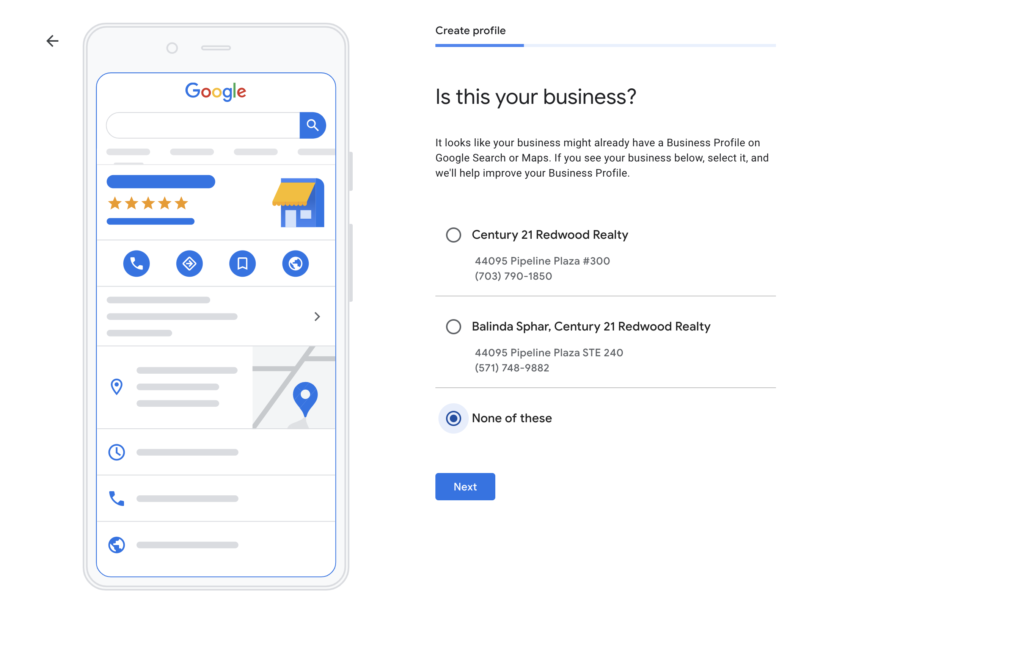
Enter service area
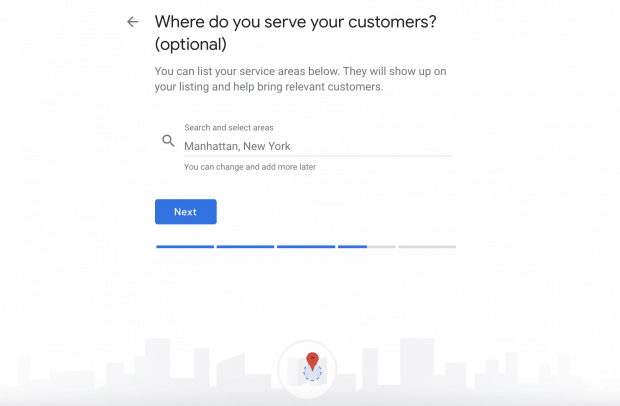
- Fill in contact information
Finish and manage your listing
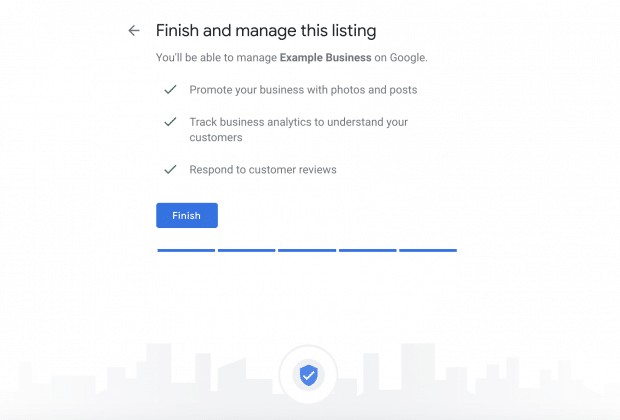
Once you create a GMB profile, it will need to be verified, which may include Google mailing you a postcard with a printed code. If you are lucky, it may simply be a phone call, email or instant-inline approval, but most likely will include the postcard.
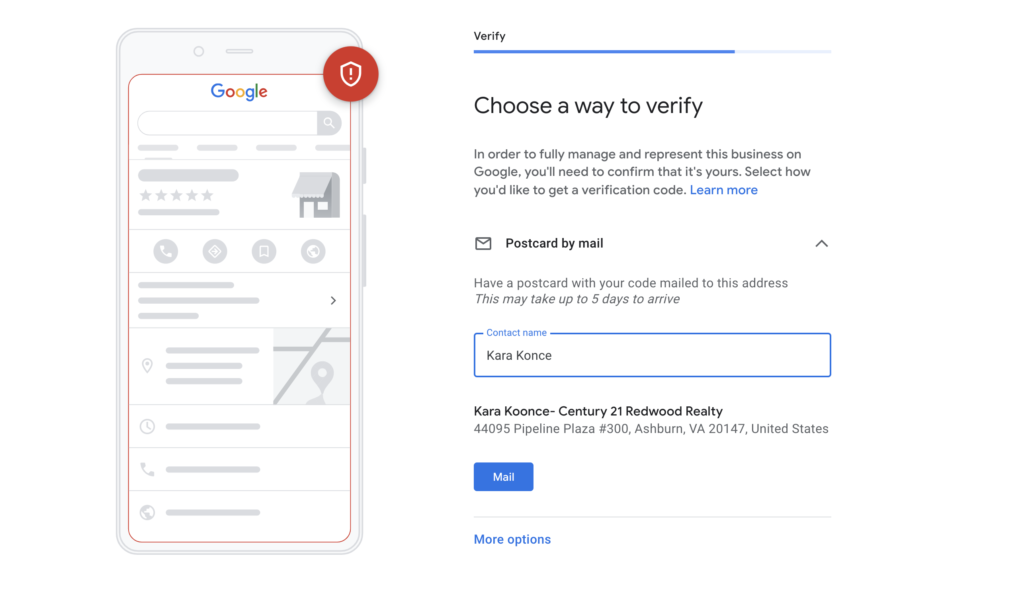
- Postcard by Mail is the default verification option. If your business is eligible for other methods, such as phone or email, choose the one you prefer. Fill in the required details. Double check to make sure you’ve entered it correctly, then submit the form.
- It can take a few days to two weeks for the postcard to arrive. When you receive your postcard, sign in and click Verify location from the menu. Enter the five-digit verification code from your postcard.
- Note: It may take a few weeks for your business listing to appear on Google. While you wait, download the Google My Business app so you can manage your account.
- While you are waiting to be verified, you can still edit your Google My Business account. Keep in mind, that making multiple changes at once can trigger quality issue alerts. Use this dashboard to make edits to your profile.
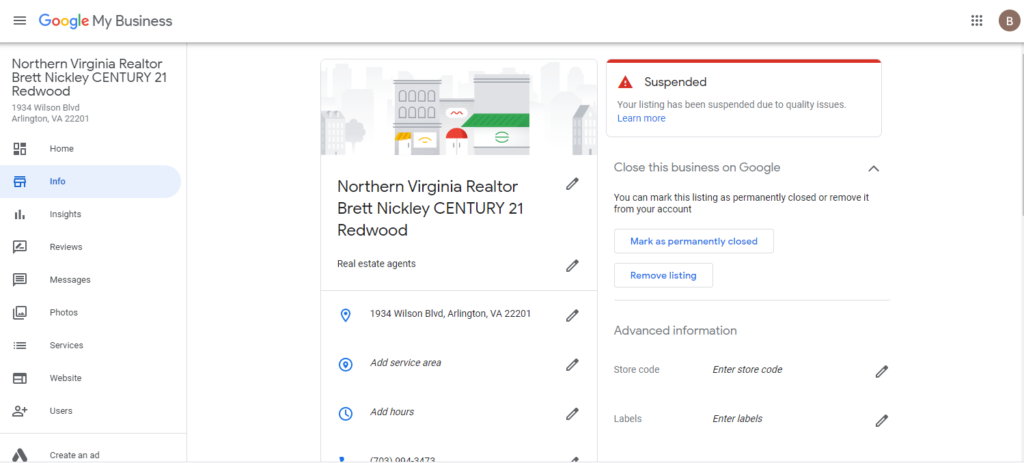
For more details on the process, please visit these instructions from Google.
.png)