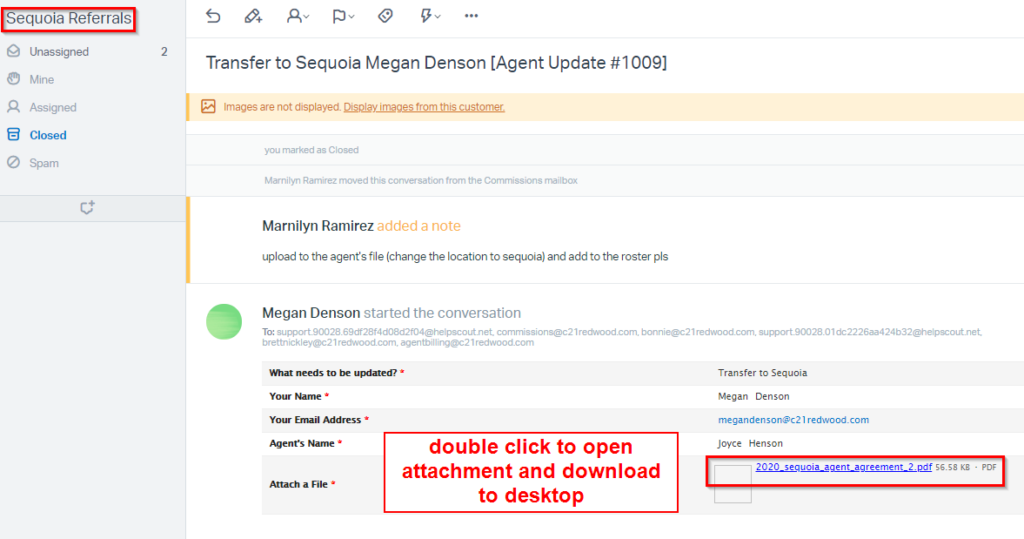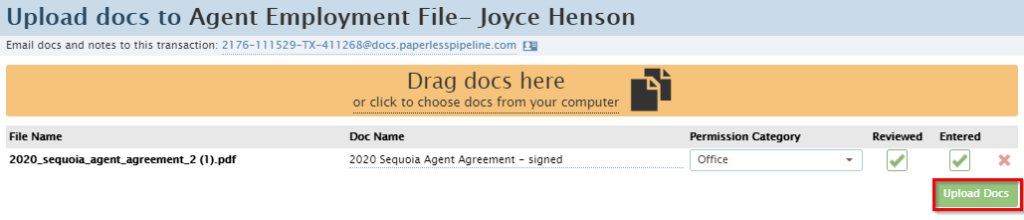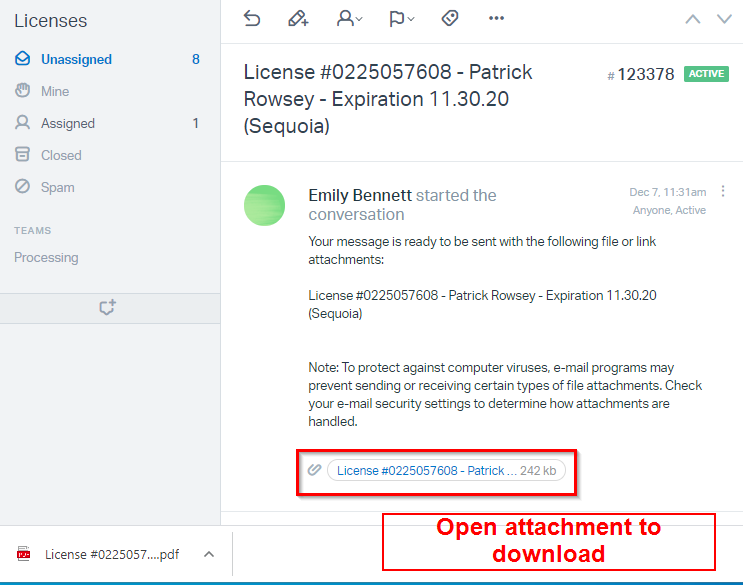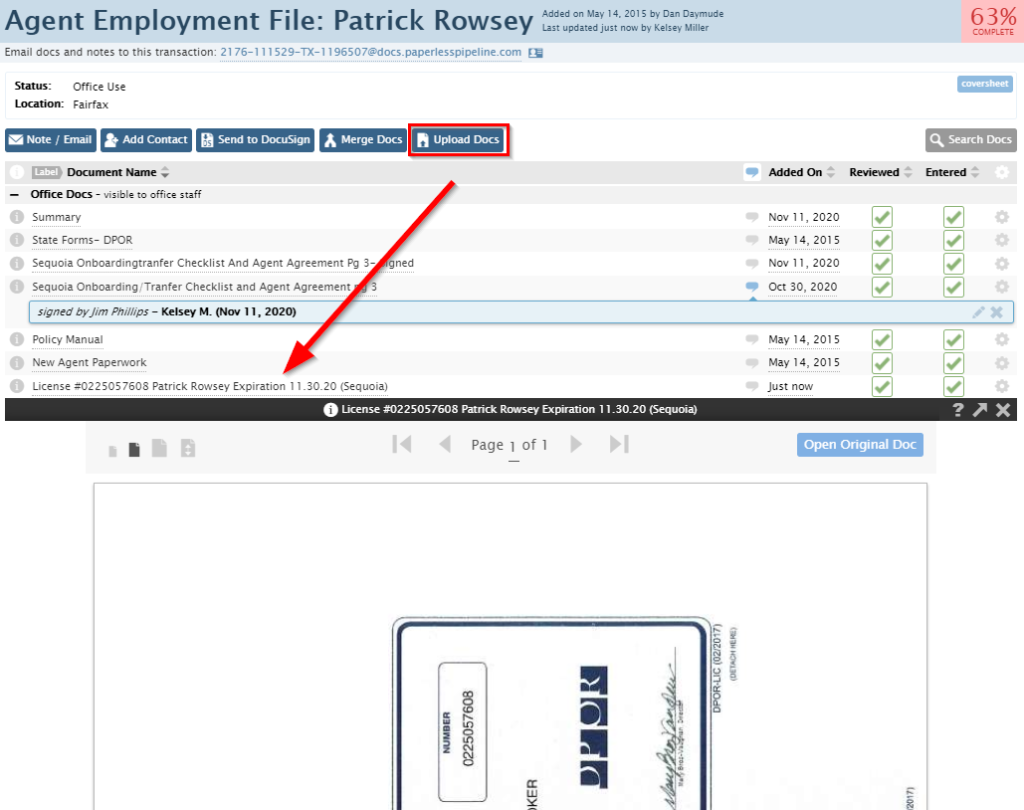Sequoia License Management
This guide outlines the process for receiving, processing, and tracking new or renewed Sequoia licenses and referral agreements, including uploading documents to Paperless Pipeline, updating the Sequoia Roster, and managing communications via HelpScout.
All new and renewed Sequoia licenses are sent to the real estate firm either as a physical copy or soft copy. All licenses are scanned/e-mailed Helpscout for processing. For physical copy, scan the document and send the scanned copy to licenses@c21redwood.com. All licenses have to be forwarded to the Helpscout License Mailbox and Sequoia Agreements are e-mailed to the Sequoia inbox so that the Processing Team process.
To track a license, it must be entered in the Sequoia Referral Active Agent Roster and a copy must be uploaded on the Agent Master File in Paperless.
Step 1: Check HelpScout inbox for Sequoia Licenses/ Sequoia Agreements
All new/renewed Sequoia licenses are scanned and e-mailed to licenses@c21redwood.com and Sequoia Referral Agreements are e-mailed to the Sequoia inbox. The Processing Team regularly checks the licenses inbox for Sequoia licenses and the Sequoia Referrals inbox for Sequoia agreements to be processed and tracked in our license management systems.
Redwood Agent Transferring to Sequoia Referrals (Sequoia inbox)
Download Sequoia Agreement
Upload to Agent employment file in Paperless Pipeline.
- If the Sequoia agreement is not signed by Melanie Thompson, send it to DocuSign for signature (copy the Paperless file link as a recipient)
- Change Agent employment file location in Paperless Pipeline to Sequoia
New/renewed Sequoia license (Licenses inbox)
Open the e-mail containing the agent’s licenses, download attachment to your desktop.
Upload the Sequoia license to the agent employment file in Paperless Pipeline by searching for the agent name.
Resources:
Step 2: Add agent to Sequoia Roster
Add agent and information to the Sequoia Referrals Active Agent Roster.
Enter the following information:
- Agent name
- Agent Status
- Previous Redwood Office – only applicable if the agent was part of Redwood before transferring to Sequoia Referrals
- License Type
- Expiration Date
- License Status
- Connection (Regulatory Body)
- License #
- Licensee (Name printed on license)
- Email address (personal)
- Mailing address
- Phone Number
- Agent Employment file link
- Signed Agreement on File – Put “Yes” if we have received the signed copy of the Sequoia Referral Agreement. Otherwise, put “No”
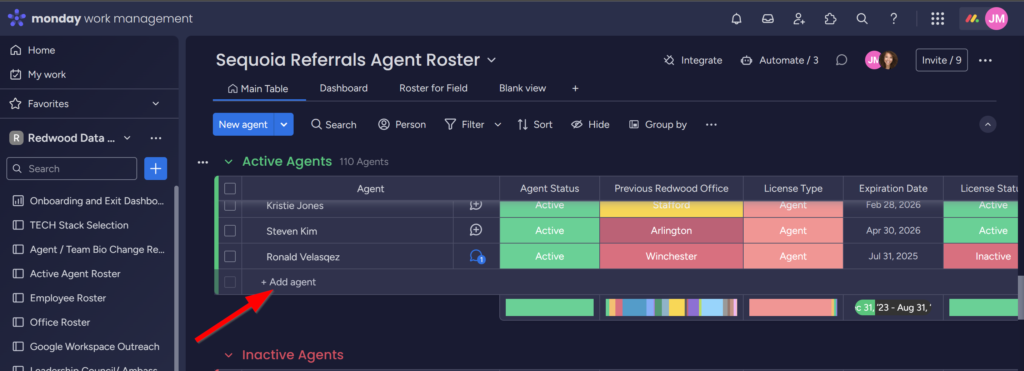
Once the Sequoia agent has been added to the Sequioa Roster, close out the HelpScout ticket.
Resources:
.png)