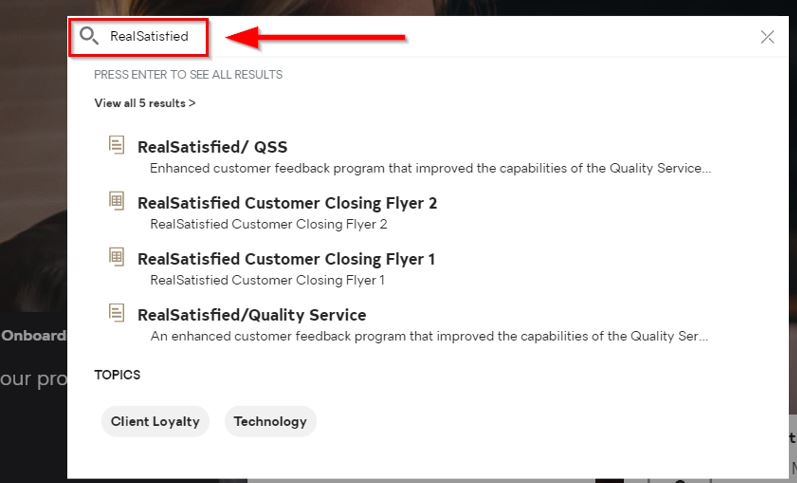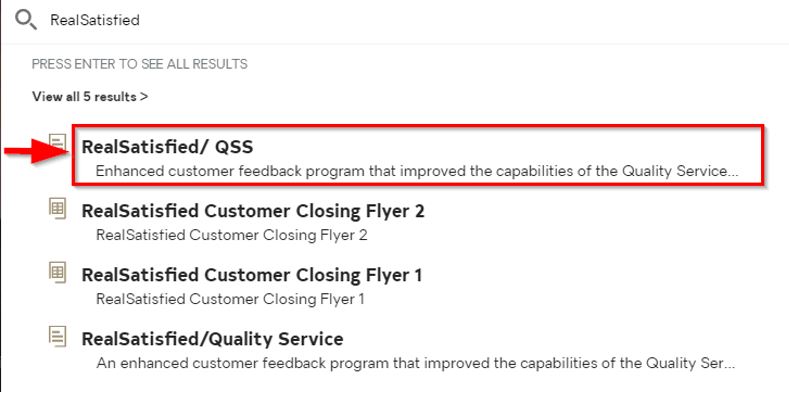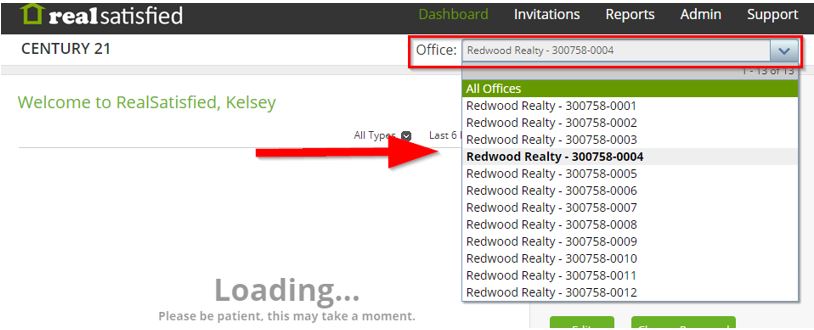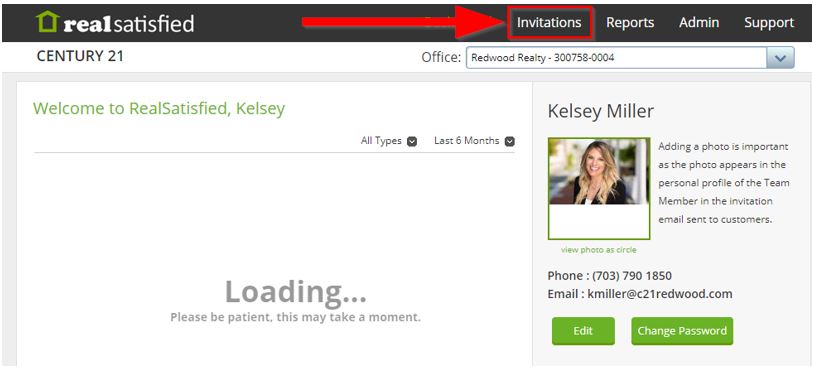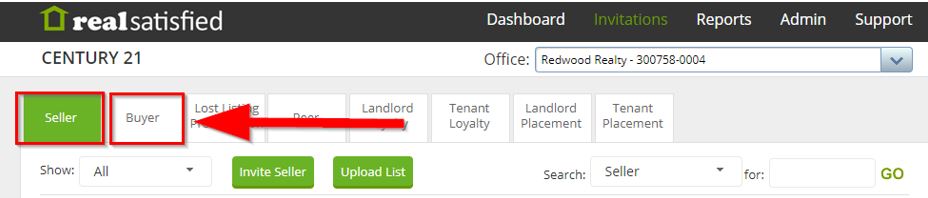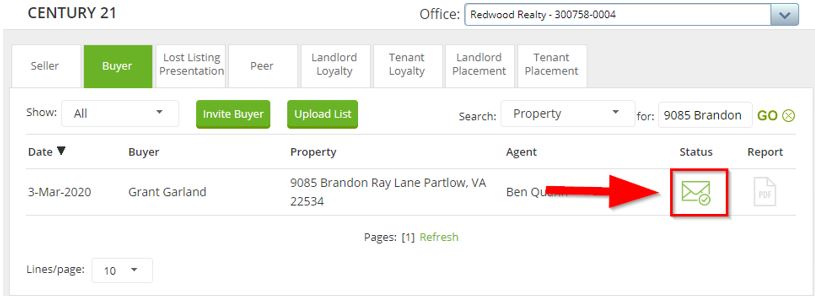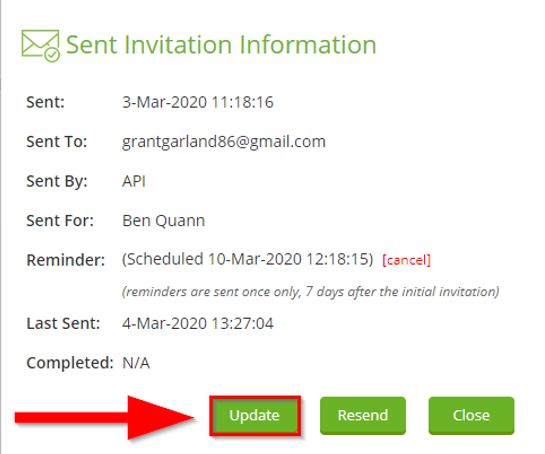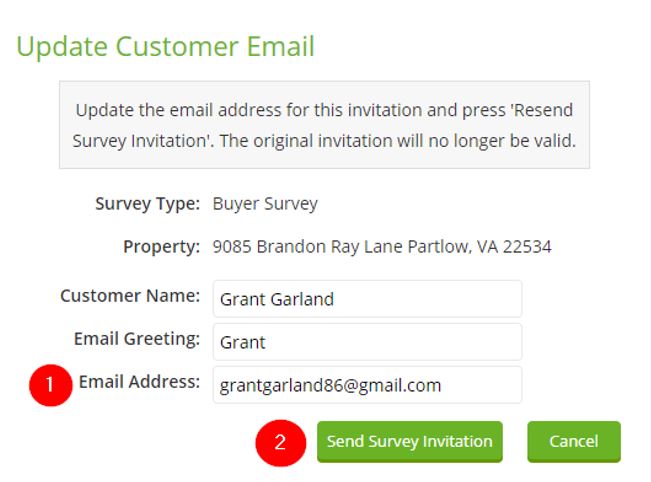Updating Email Address in RealSatisfied (Corporate Processor Use Only)
Step by step instructions on how to update a customer's email address in RealSatisfied.
Step 1: Go to 21Online
First, log into 21Online.
Step 2: Search RealSatisfied in the search bar
Step 3: Click the RealSatified/ QSS link
Step 4: Select Office
Select the office which the agent is in from the drop-down options.
Helpful Tip: To preview the office location once selected, scroll down
Step 5: Click Invitations
Step 6: Select Seller or Buyer depending on what side of the transaction Redwood represented
Step 7: Search for RSS Invitation
You can search for the previous RSS invitation by the client’s name, property address or agent name. Best practice is to search by the property address.
Step 8: Click on the envelope icon to open invitation
Step 9: Click Update
Step 10: Enter new email address
Lastly, enter the customer’s new email address and hit send to resubmit the RSS invitation.
.png)