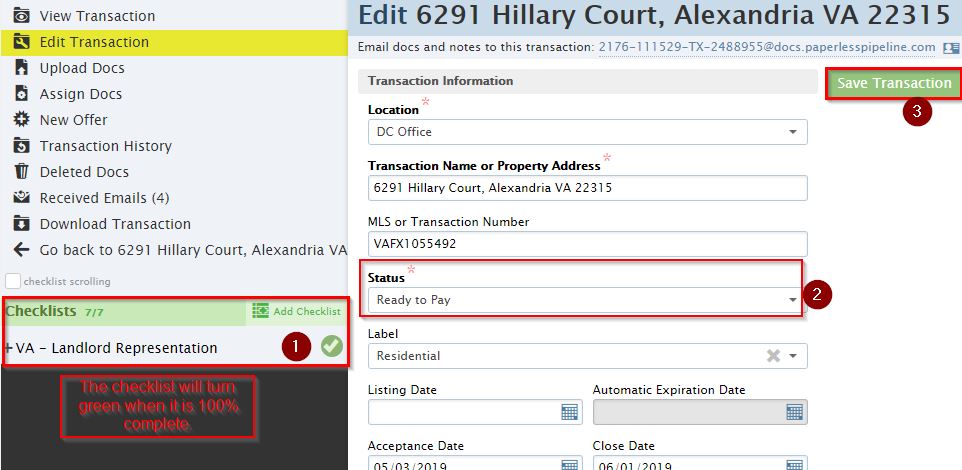Processor Guide: Rental- Landlord Side (From Active to “Ready to Close”)
This is a step by step instructions for Corporate Processors on how to process a file in paperless and Darwin from a Rental Listing Side transaction to “Ready to Close” status.
Step 1: Processing Lease in Paperless Pipeline
When a lease as been received, update the file in Paperless Pipeline.
- Add Lease document(s) to the Paperless Pipeline file. Edit Doc Name (if applicable) and categorize the lease in the Sales Docs.
- Go to Edit Transaction
- Change active status to pending (i.e., from VA- rental Listing Active to VA-Rental Listing Pending)
- Add Acceptance Date (date when lease was signed, pg.1 of Va lease)
- Add Closing Date (date tenants move in, pg.1 of Va lease)
- Buyer Names (tenant names)
- Sale Price (monthly rental price, pg.1 of Va lease)
- Total Commission (commission paid to Redwood agent. For any additional commission break down, enter in the commission summary box)
- Mark off the items on the checklist that has been received. Delete the documents that do not apply.
- Confirm Lead Source/Confirm client name in eRelocation.
Step 2: Congratulatory Email to Agent
Send a Congratulatory email to the Agent, office EVP and ASM to include missing paperwork if applicable (see email templates in Paperless Pipeline). The lease must obtain all initials and signatures on all pages.
*** Please Note****
- If the first months rent check has not been deposited and submitted to Paperless Pipeline, reach out to the office ASM to notify them that the first months rent check can be deposited. A signed lease must be received prior to depositing rental checks.
- The first months rent check must be written to Century 21 Redwood Realty
- Redwood does not hold security deposits.
Step 3: Processing Lease Info in Darwin
Once the lease was processed in Paperless Pipeline, search for the property in Darwin and open the transaction file to enter the following critical data fields:
- Property Basics tab: If the property is pending in Bright, some of the information will push to Darwin, if so, confirm correct information or if the fields are blank, enter in the following fields: Selling Price (monthly rent), confirm commission price, pending date (date the lease was signed), est closing date (date tenants move in), confirm listing agent(s). If Redwood represents both sides, add the selling agent.
- People tab: Seller Names (Landlord) , Buyer Names (Tenant), Confirm Lead Source/Confirm client name in eRelocation. Add the lender and title company in the vendor/partners section (Renter Rental- No Lender and Rental- No Title Company).
- Only 2 types of rentals:
- Agent Generated, personal Lead – personal split applies (except for ERA Elite – they are 8% franchise fee with 70/30/ split fix)
- Office Generated, Redwood Rental – 80/20 split (except for New Agent Program- still 50/50 split)

- Escrow – no escrow should be posted on rentals!
- Commission tab: Confirm the commission price and enter the listing commission percentage. If Redwood is paying a Co-Op, enter the commission percentage owed to them.
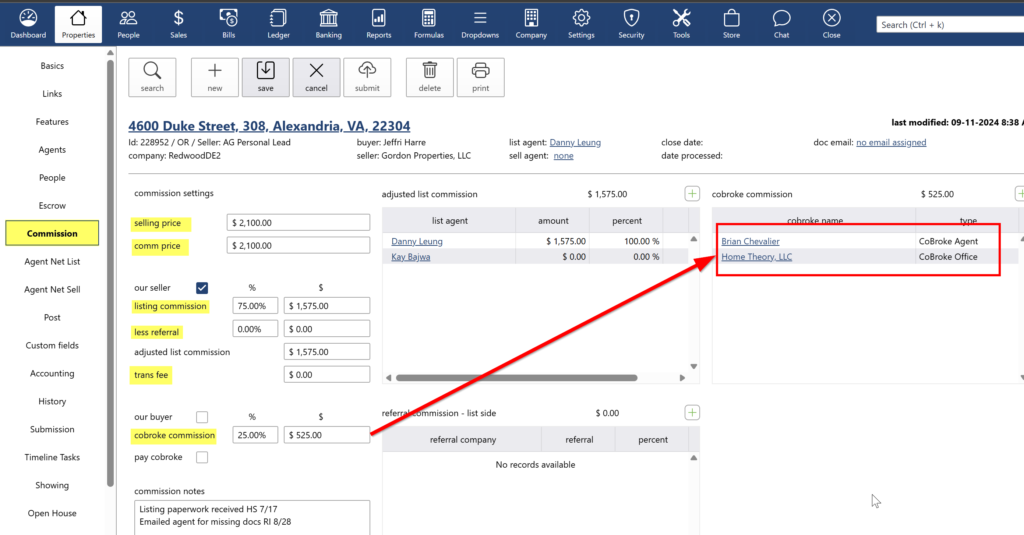
Step 4: Setting Darwin file "Ready to Close"
When the file is complete and ready to pay, follow the steps before marking the file “Ready to Pay”
- Property Basic tab: Confirm following fields are correct: Address, Selling Price – lease amount monthly (amount on lease), Closing Date – lease term start date, Date Pending/ Contract Date – lease effective date. Rental was entered for Lender and Title Company
- People tab: Buyer Name/ Seller Name, Confirm Lead Source/Confirm client name in eRelocation.
- Lender – select Rental – No Lender
- Title Company – select Rental – No Title Company
- Co Broker – matches Bright MLS
- Escrow – no escrow should be posted on rentals!
- Commission tab: Confirm commission percentage to Redwood and Co-Op is correct. Add any additional commission information in the commission notes box.
- Go back to the Property Basics tab and change status from pending to Ready to Close and click save.
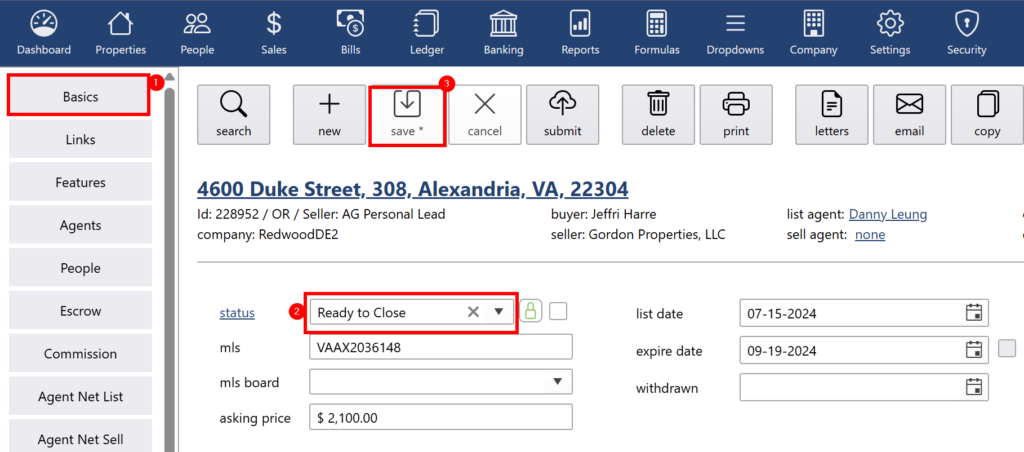
Step 5: Setting Paperless Pipeline File "Ready to Pay"
- Confirm the checklist is complete with all of the required documents, file is green with 100% completion.
- Confirm the commission check/first months rent check received matches the commission required.
- Audit the critical data fields: Seller Names (Landlord), Buyer Names (Tenants indicated on the lease), closing date (date tenants move in), Selling Price (rental price).
Change status from Pending to Ready to Pay.
.png)