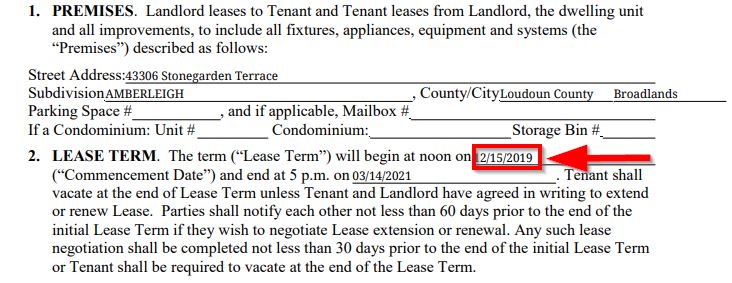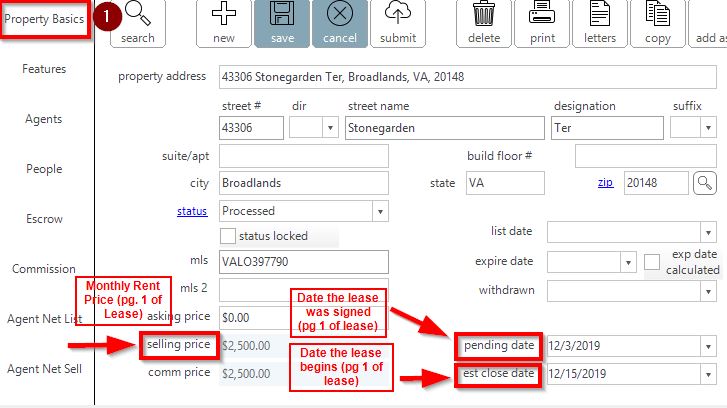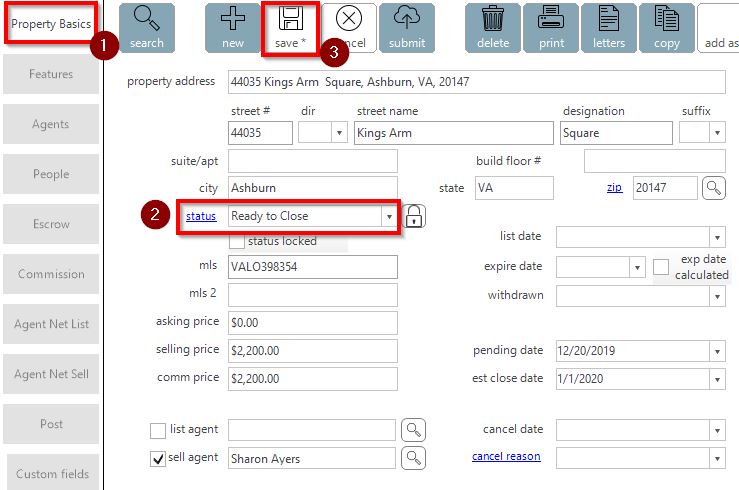Rental Tenant Side- From Pending to “Ready to Close” Guide:
Follow step-by step instructions for marking a Tenant Representation file ready to pay.
Step 1: Confirm Paperless Pipeline File is Complete
Confirm all required documents and commission has been received. Ensure the commission received matches the compensation percentage in the Tenant Agreement or Coversheet.
Step 2: Go to Property file in Darwin
Search property address in the search bar, double click on the property to open the file.
Step 3: Go to Property Basics tab [Darwin]
Confirm the following fields are accurate in the Property Basics tab:
Estimated Closing date – Date the lease begins (pg. 1 of VA Lease)
- Pending Date – Date lease was signed
- Sales Price – Price of monthly rent (pg. 1 of VA Lease)
If any changes were made, be sure to click the Save button before moving to the next tab.
Step 4: Go to Agents tab [Darwin]
Go to the Agents Tab in Darwin to confirm the correct agent is added to the file. If the agent is splitting their commission with another Redwood agent, add the additional agent and commission split.
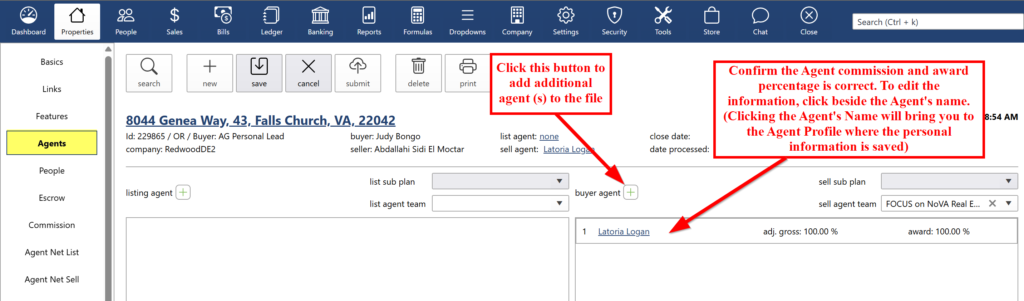
Step 5: Go to Peoples tab [Darwin]
- Ensure the Seller Names (Landlord) , Buyer Names (Tenant) are added.
- Confirm Buyer Source and Lead has been selected appropriately (Confirm client name in eRelocation). If not already done so, enter the clients email address.
- Vendors/ Partners: Co-broker, Rental- No Lender and Rental- No Title Company should be added for vendors.
- Select "Rental" on Financing Type.
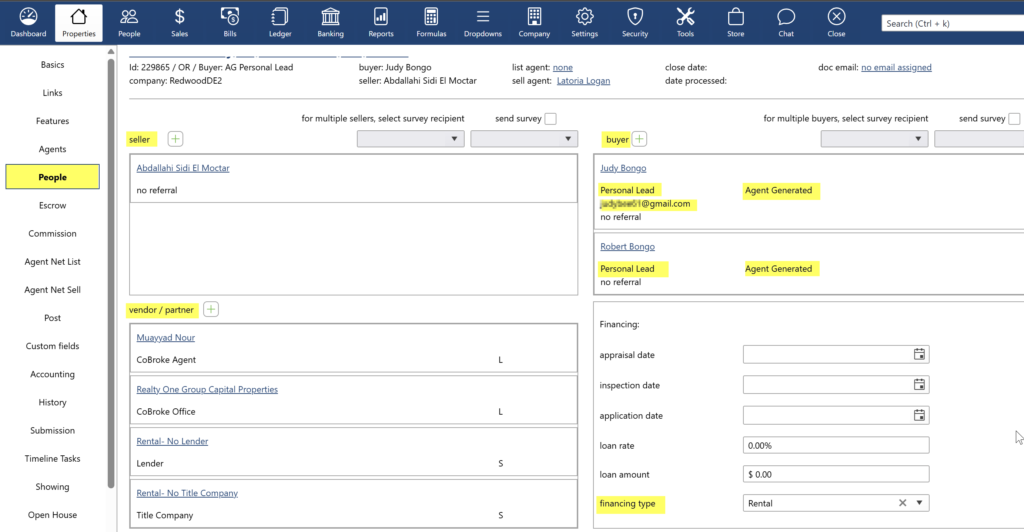
If any changes have been made, click the save button before moving to the next tab.
Helpful Tips: Only 2 types of rentals:
- Agent Generated, personal Lead – personal split applies (except for ERA Elite – they are 8% franchise fee with 70/30/ split fix which is programmed in Darwin)
- Office Generated, Redwood Rental – 80/20 split (except for New Agent Program- still 50/50 split)
Step 6: Check Escrow tab [Darwin]
Make sure no escrow has been added to the transaction file. No escrows on rentals.
Step 7: Go to Commissions tab [Darwin]
Go to the commissions tab, ensure the commission percentage matches the compensation noted on the Tenant Agreement or Coversheet. The amount received should reflect accordingly.
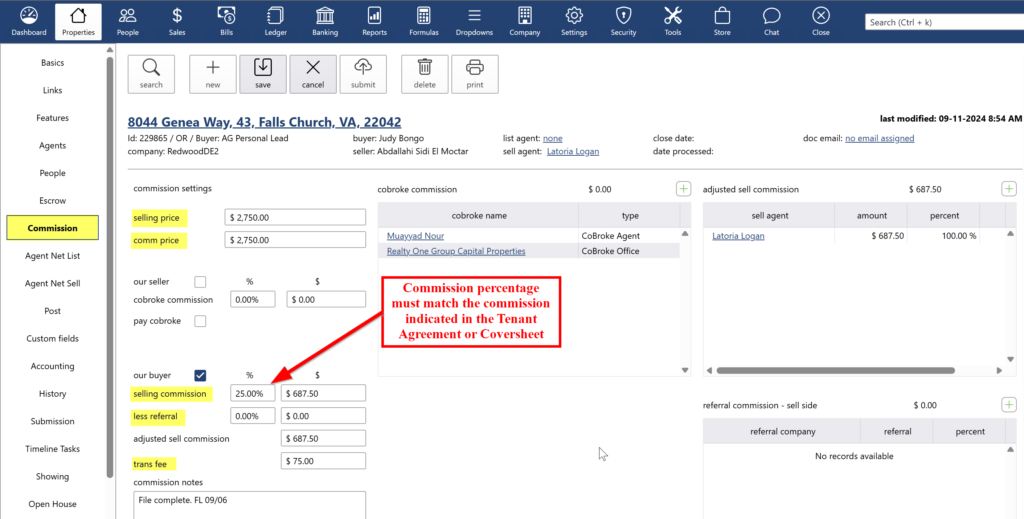
Step 8: Mark Darwin File "Ready to Close"
Go back to the Property Basic tab, click on the pending status, select “Ready to Close” from the drop down menu.
Step 9: Mark Paperless Pipeline File "Ready to Pay"
Go back to the Paperless Pipeline file:
- Confirm the checklist is complete with all of the required documents, file is green with 100% completion.
- Confirm the commission check matches the noted in the Coversheet/Tenant Agreement.
- Audit the critical data fields: Seller Names (Landlord), Buyer Names (Tenants indicated on the lease), closing date (date tenants move in), Selling Price (rental price).
- Change status from Tenant Rep Pending to Ready to Pay.
.png)