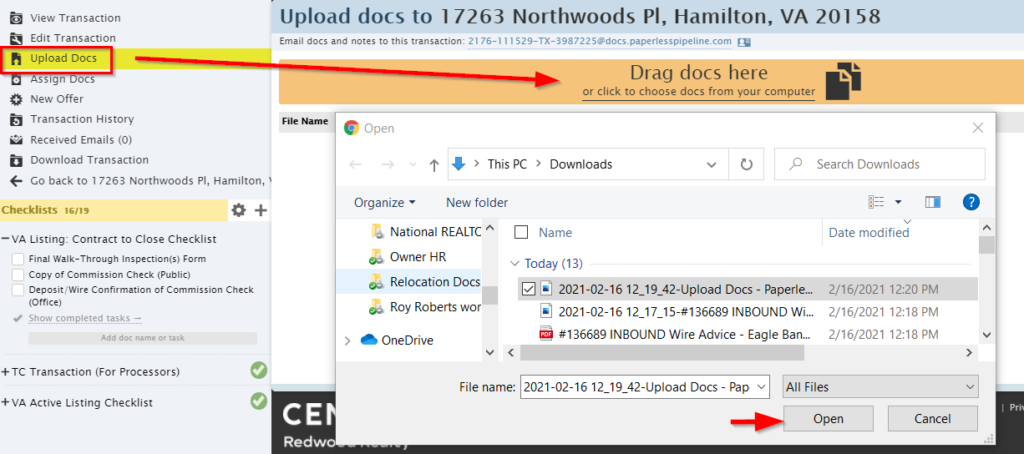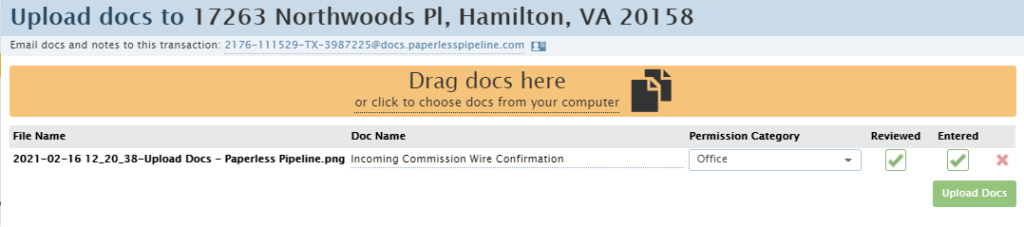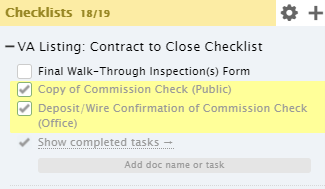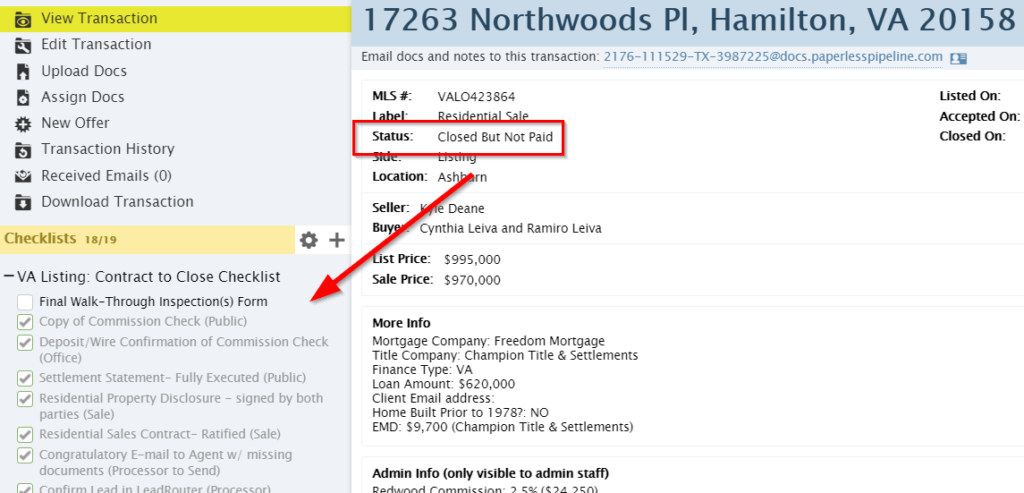Daily Task - Processing Incoming Commission and Escrow Wires
Century 21 Redwood Realty commission and escrow wire confirmations are sent to the the Processing HelpScout inbox (processing@c21redwood.com). The Processing/Commissions Department is responsible for processing all incoming wires throughout the day and to ensure all wires are processed by the end of the work day. The steps below should serve as a guide through this process:
C21 Redwood Accounts:
- Escrow: #2567
- Commission: #2559
Commission Wires
1. First, click the Wires folder in the HelpScout then open the wire confirmation, determine if it is Commission funds (account # 2559).
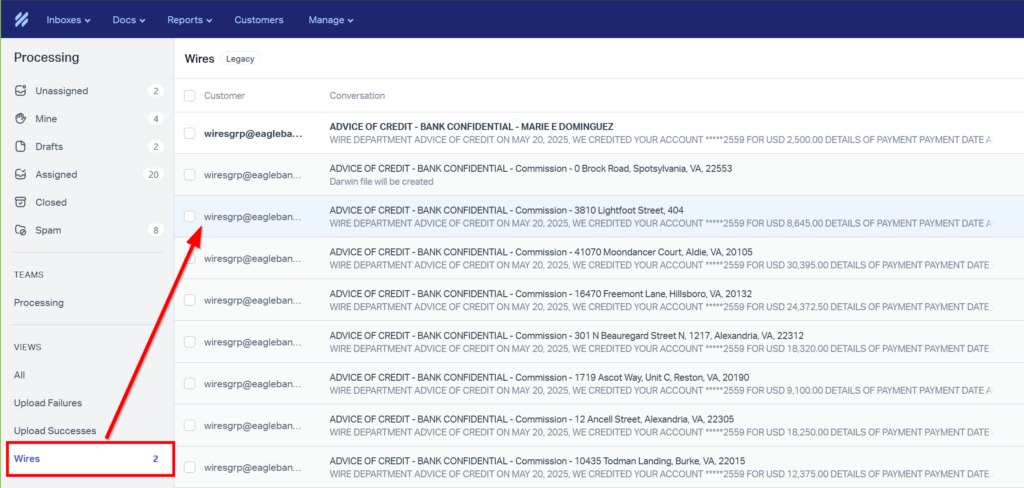
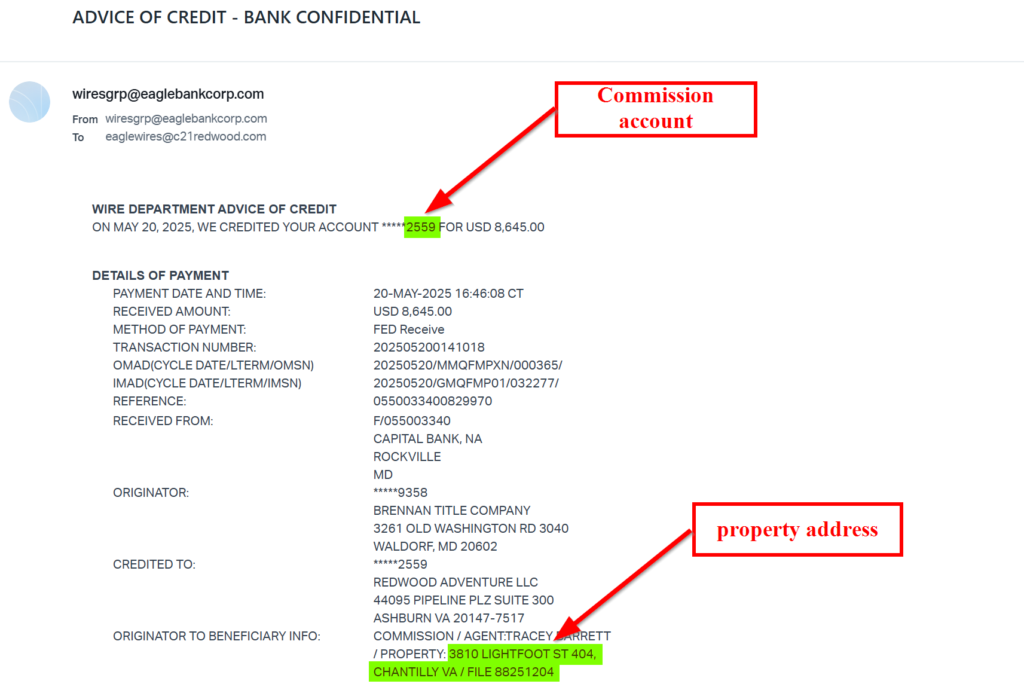
2. Highlight the wire details, right-click, and select “Print.” Save the wire confirmation as a PDF to your computer.
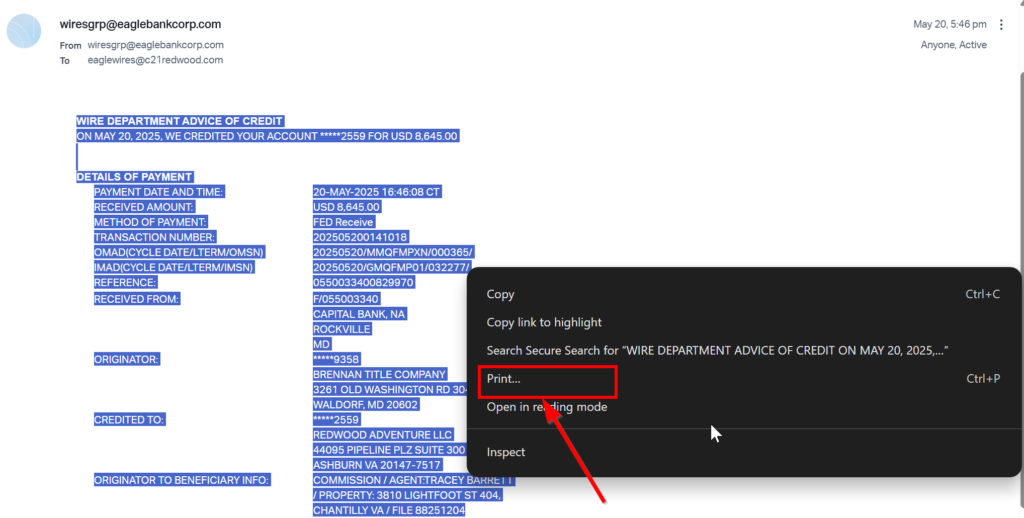
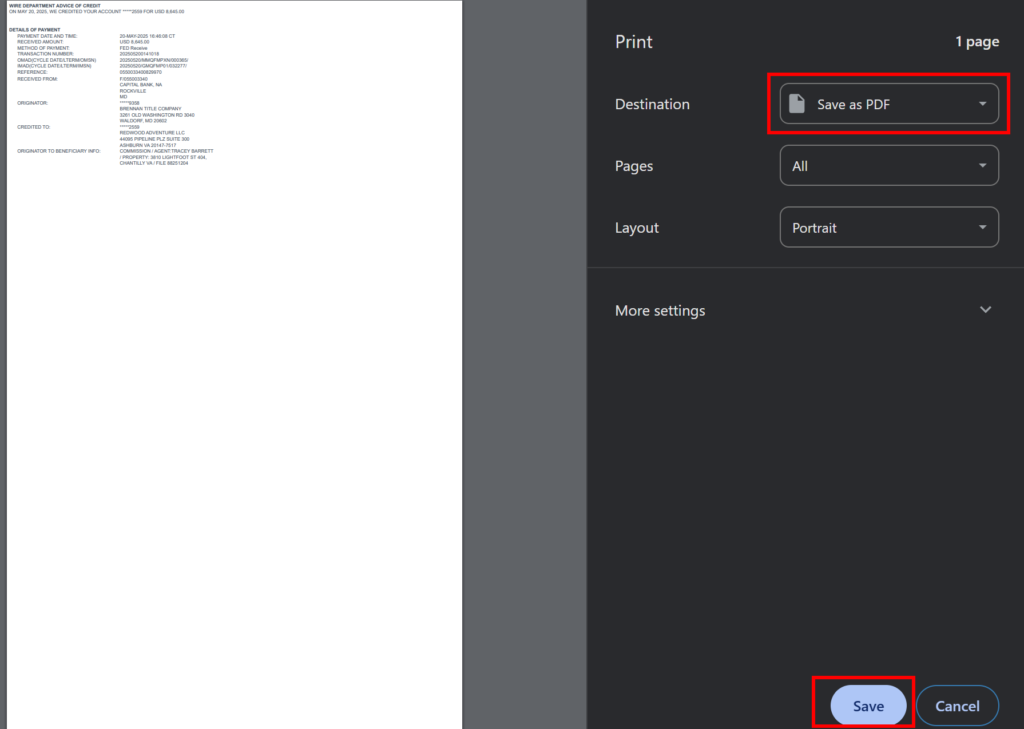
3. Edit the subject name on the e-mail to the property address (i.e., 123 Testing Lane- commission)

4. Upload wire confirmation to the appropriate file in Paperless Pipeline. Upload under Office Docs and label it as “Incoming Commission Wire”
5. Mark off confirmation on the Checklist
6. Check the current transaction status and checklist of the file to proceed accordingly:
FOR SALE
If the file status is “Closed but Not Paid”, and the only remaining item needed is the commission, email commissions@c21redwood.com using the “Ready to Pay” email template.
- If the file status is pending and the settlement statement and/or coversheet is missing, change status to “Have Funds, Cannot Pay” and send email to agent and broker using the Have Funds, Cannot Pay email template.
- If the file status pending and the last item on checklist is the commission funds, confirm critical data points in the Paperless and Darwin file using the Settlement Statement (I.e., Client name(s), closing date, lender, loan amount (buyer representation only), Title company, commission amount and change the status to “Ready to Pay.”
FOR RENTALS & REFERRALS
- If the file status is Pending, and all paperwork is received, confirm critical data points in the Paperless and Darwin file using the ratified lease and change the status to “Ready to Pay.”
- If the file status is Pending and there is missing paperwork, change the status to “Have Funds, Cannot Pay” and send an email to the agent and broker using the Have Funds, Cannot Pay email template.
9. Close out the ticket in HelpScout
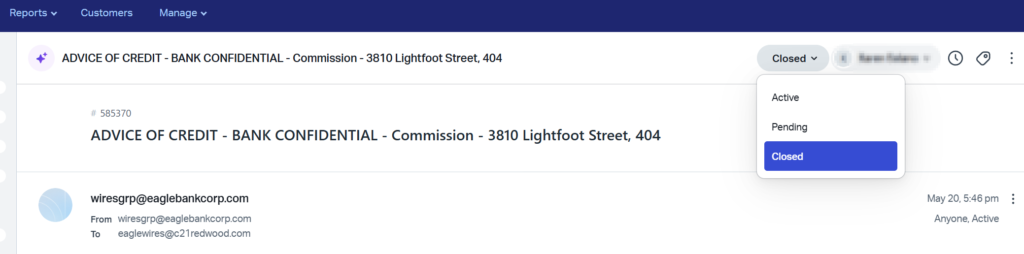
Escrow Wires
1. Open the wire confirmation, determine if it is an Escrow ( Account# 2567)
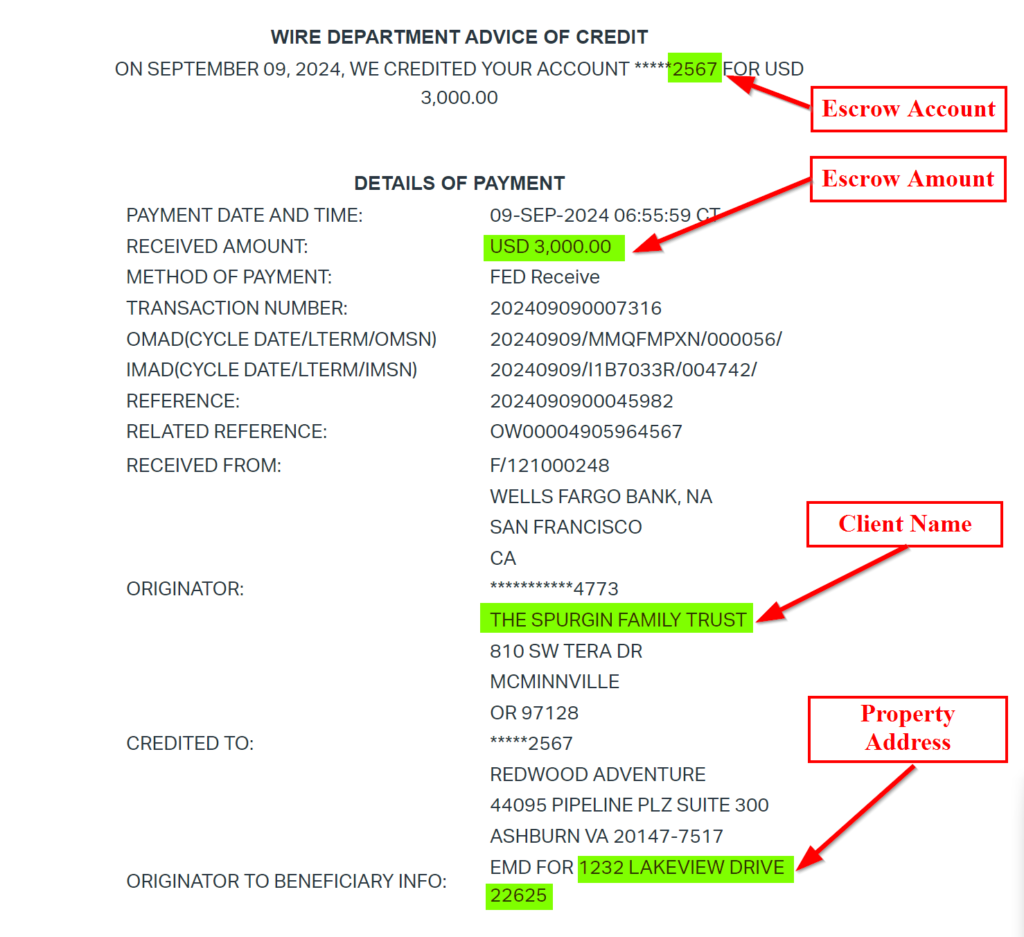
2. Change the name of the wire to the property address and label as escrow (i.e., 123 Testing Ln – EMD)
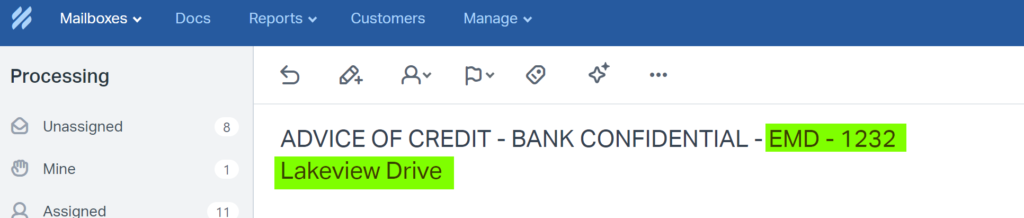
3. Highlight the Wire Information, select right click and choose Print and save the wire as a PDF file to your local drive.
4. Upload wire confirmation to the appropriate file in Paperless Pipeline. Upload under Public Docs and label it as “Incoming Escrow Wire”
5. Mark off escrow confirmation on the Paperless Checklist.
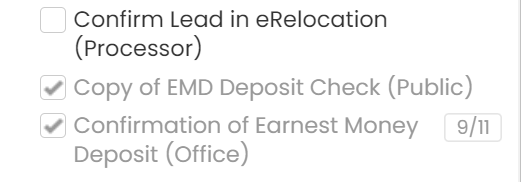
6. Go to Escrow tab in darwin and enter the Escrow details
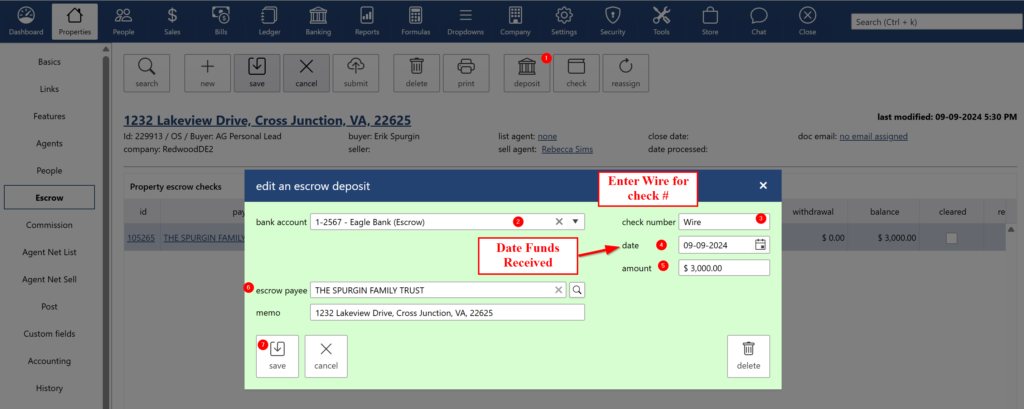
7. Go to the Custom Fields and also enter the wire details there.
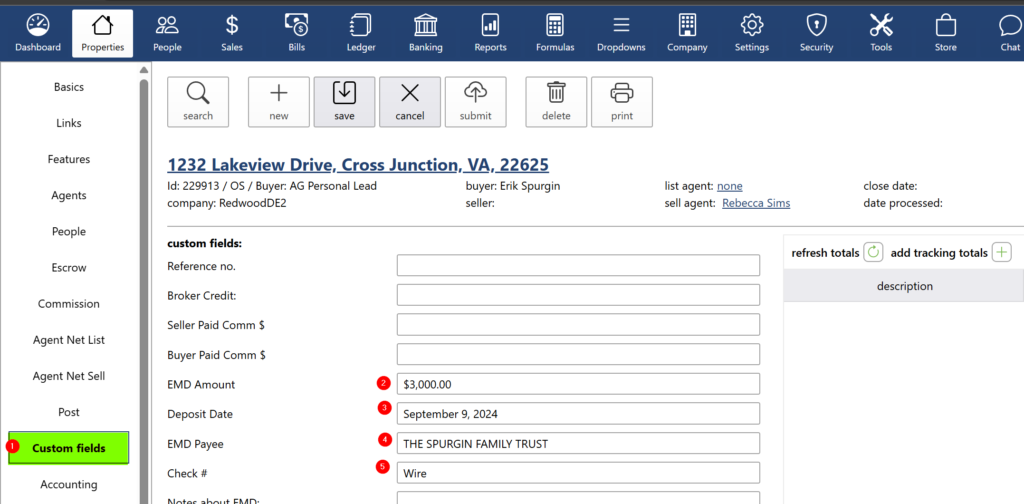
8. Go back to Basics tab and click “Letters” to download the EMD Letter. Then, select “Redwood EMD Letter – Customized” and click “Print.” Save the letter to your local drive.

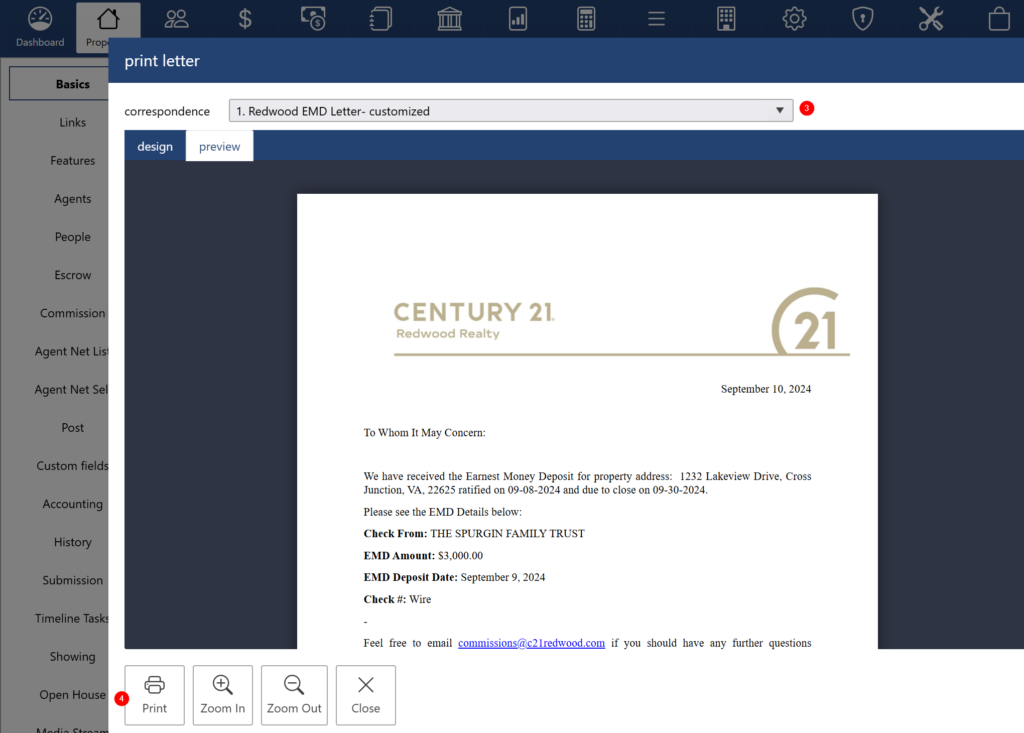
9. Upload confirmation letter to Paperless and email the EMD Confirmation Letter to the Agent as an attachment (use the “EMD Letter Attached” letter template).
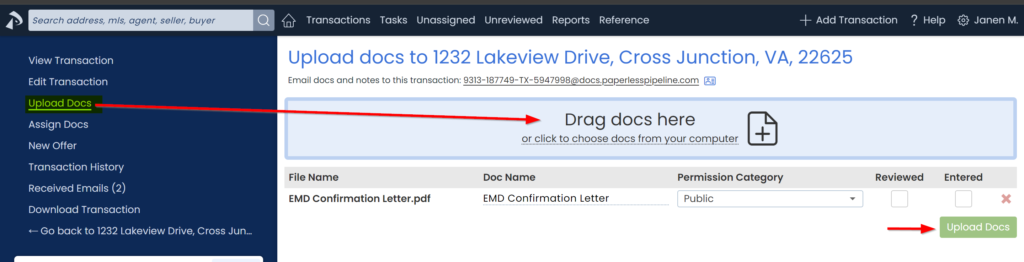
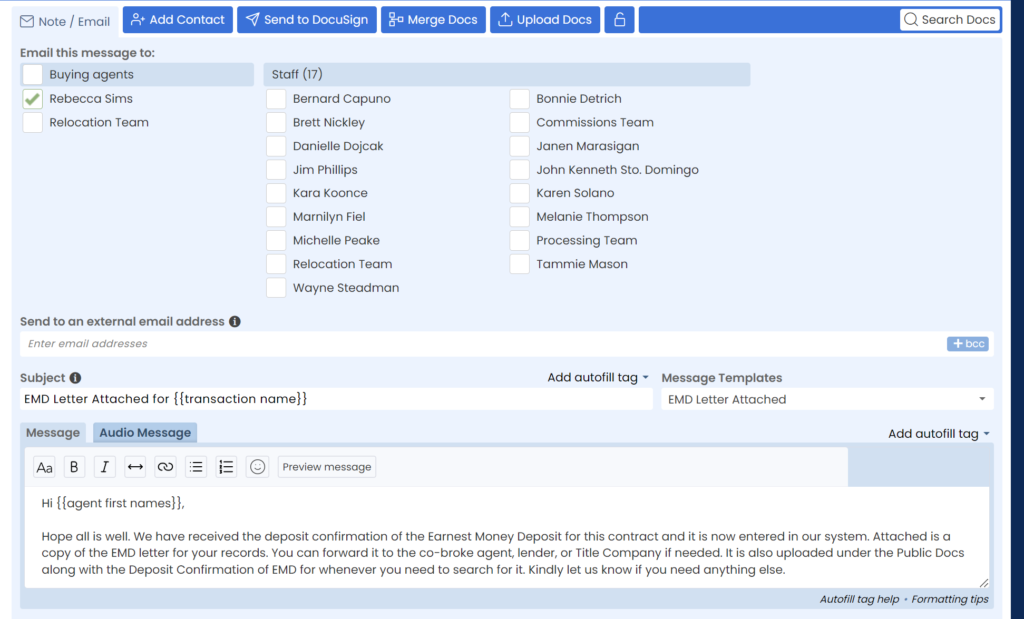
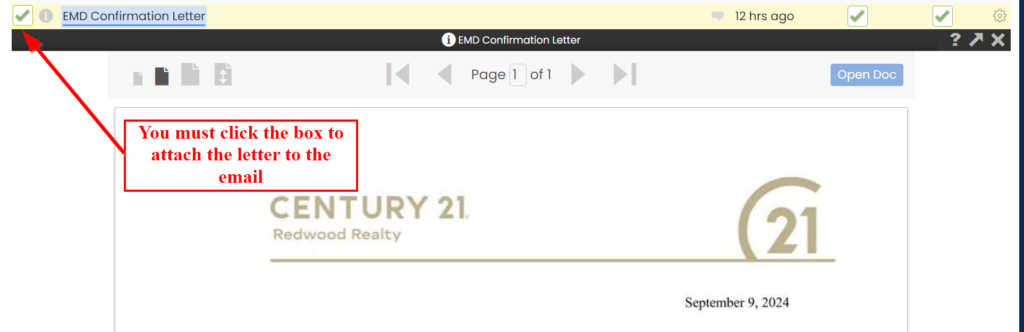
10. Close out ticket in HelpScout
.png)