How Do I Order Business Cards?
When you joined the Redwood family, you were sent an account activation email from a website called Moo.com. This is where you order your business cards. The account activation email is sent to your Redwood email address. If you are unable to find your account activation email, please contact your ASM.
Once you have activated your account, you will log in to Moo.com. Once you have logged into your Moo account, look for a green circle with a white plus sign in the middle to Create a New Project.

On the Next Page, it will ask what kind of Project you would like to create.
Select Business Cards

The next page will show you all of the templates available for you to use. Select the template that you would like by clicking on it. This will open the template and allow you to enter your information.
To update the information on the front of the card, click on the image of the front. This will open a new page where you can make changes. To update a field, click on it and you can type in your information.
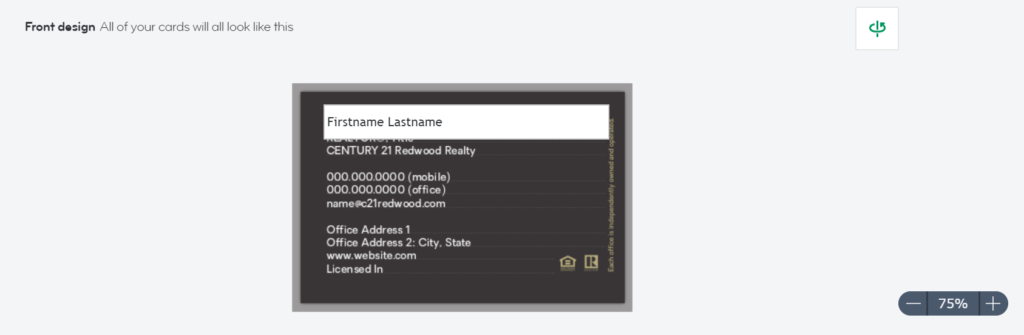
Once you have completed the front of the card, move on to the back of the card. To do so, you will click on the reverse page icon, or at the top of the page, where it says Design Backs.
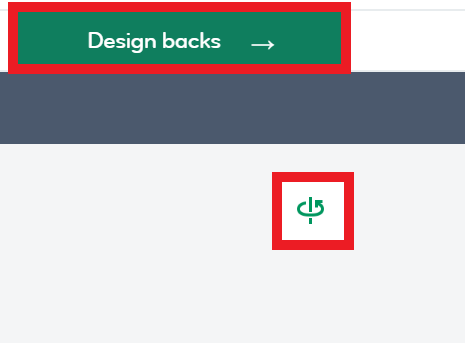
After you have completed updating the back of the card, you will move on to edit the type of paper, and corner shapes. There are no requirements for your selections here, pick your preference. Lastly, you will select the quantity of cards on this page. Redwood will cover the cost for your first 200 business cards when you join Redwood. Once all three fields are complete select Review Design at the top of the page.

Once you have reviewed your design and confirmed that everything looks exactly how you want it to, you will select “Save and Finish”. When you do this, the system will ask what you want to do next. To place an order of the business cards you just created, select Start Ordering.
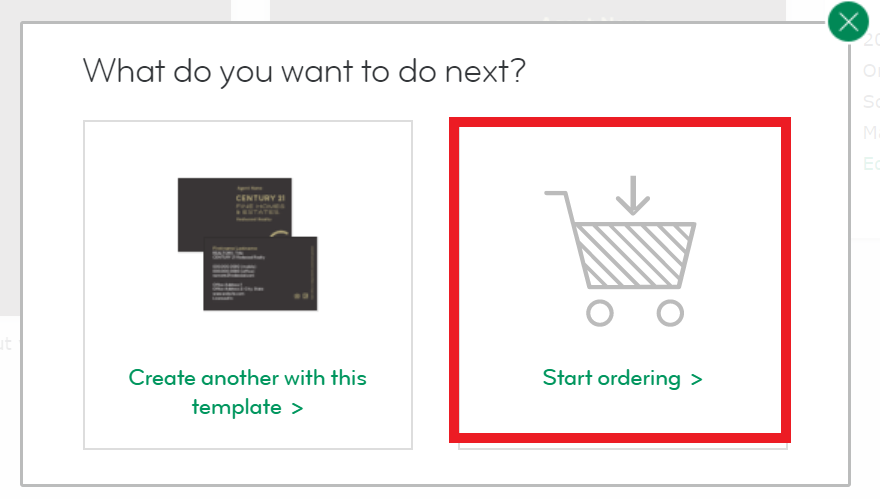
This will take you back to your dashboard. Find the cards you just created, and Add them to your cart.
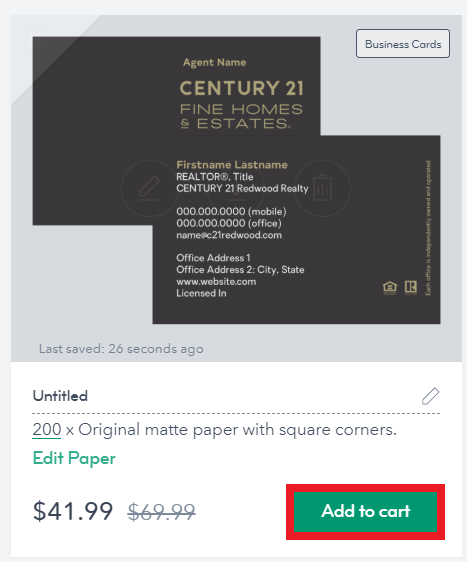
Your should see these in your cart at the top right side of the page. Click on the cart to continue placing your order. You can update the Delivery Address and Shipping Method in your cart before placing your order by click on the drop down menus. When you are satisfied with your choices, Click “Go to Checkout” at the bottom of the page.
Select your payment method and billing address, enter the information and click Place Order!
Please Note: If this is the first business card order as a Redwood agent, the company will cover your first 200 cards!
.png)