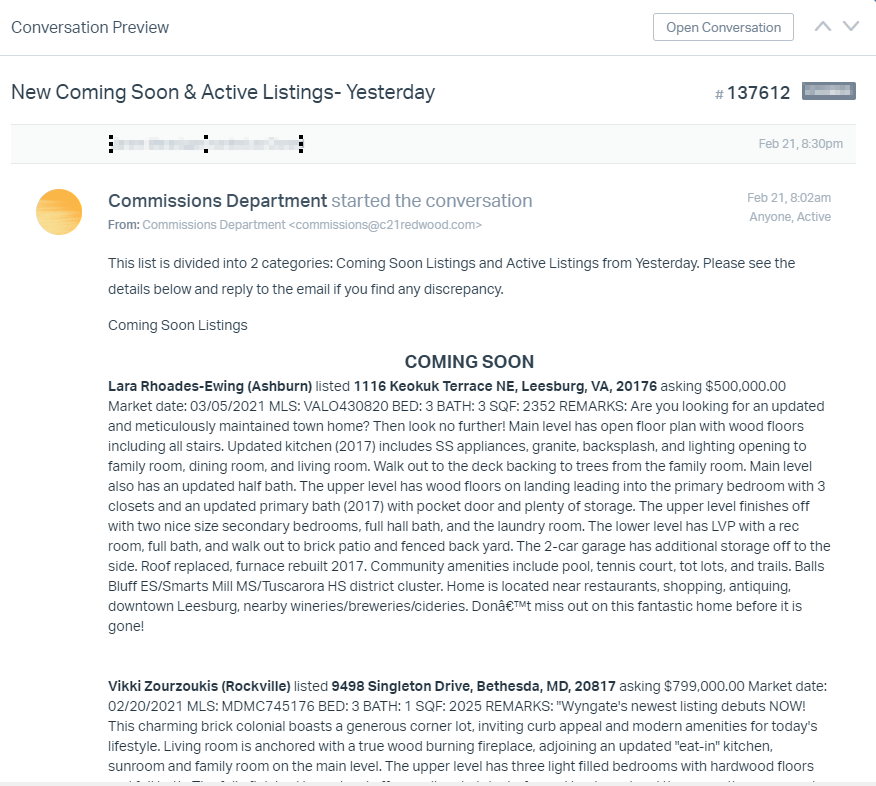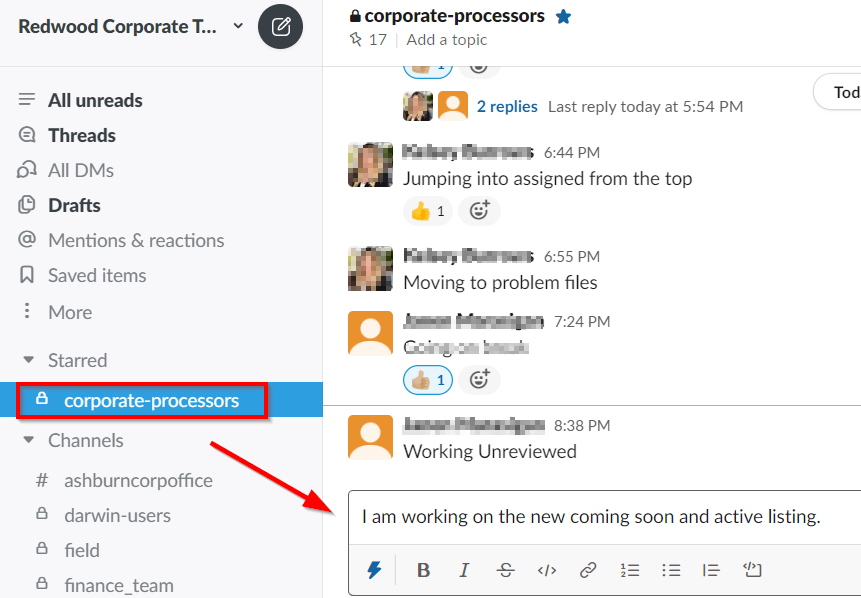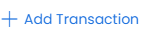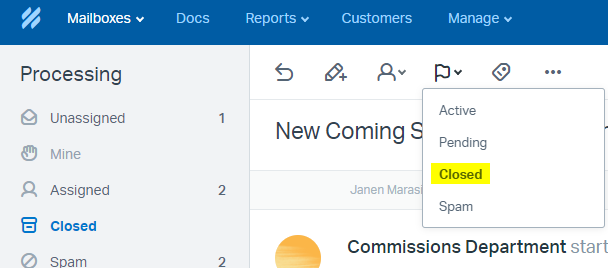Daily Task - New Coming Soon and Active Listings
The Century 21 Redwood Realty’s processing department processes Redwood’s newly active listings daily by creating transaction files in our transaction Management system, Paperless Pipeline and pre-entering critical data points prior to potentially receiving agent paperwork. Processing new active listings results in keeping our systems and information updated and well managed.
Follow the steps below to complete the daily processing task:
Step 1: Open the New Coming Soon & Active Listings email in HelpScout
Every morning processing@c21redwood.com receives an email from the Commissions Department with a list of properties that have been listed in the MLS as ‘Coming Soon’ and ‘Active’ the previous day.
- Open the email in the HelpScout Processing inbox labeled “New Coming Soon & Active Listings- Yesterday”.
- Assign the ticket to yourself and continue to step 2.
Step 2: Notify the processing team in Slack
It is important to communicate and update the Processing Team on which tasks are being currently worked on.
Step 3: Search and Create Paperless Pipeline file
First, Search for the first property listed in Darwin, open file and go to the People tab. If the seller’s information (name(s), phone number and email address) is already entered, no further steps are required (continue onto the next property).


If the seller’s information in Darwin is empty, search the property address in Paperless Pipeline and following the steps accordingly:

Scenario #1: Premade Paperless file
Check to see if we have received the Listing Agreement. If the listing agreement is in the file, open the document, enter the seller’s name, email address and phone number (found on page 1), lead by and source in the Darwin file.
Note: If the seller’s email and number phone is missing on the listing agreement, processing must request the agent to provide us with the clients contact information for our records (see email template in Paperless Pipeline, “Client Contact Information Request”).
Open the listing agreement in the Paperless File and search for the client’s email address and phone number (page 1 on VA, MD, DC and WV, PA agency agreements):
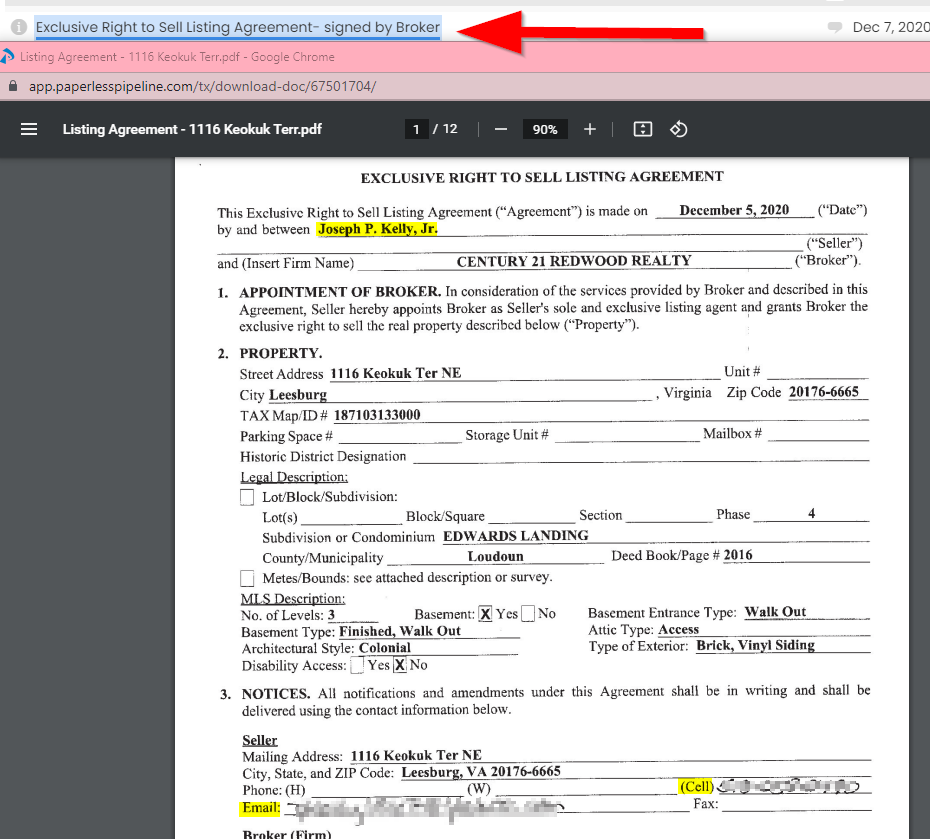
- Go back to the People tab in the Darwin file and add the seller client/s. All clients must be checked in eRelocation to confirm the lead source.

Click add person button if the seller is not yet existing on file.

Fill in the seller's first name and last name including the email address and phone number if available, then click next.

Just click next, no need to input a company or account.

Just click next, no need to input the address.

Add Seller Source and Lead By.

Scenario #2: No Premade Paperless Pipeline File
Create a new transaction and enter property address (transaction name), MLS #, list date, expiration date, list price, listing agent (info can be found in the email, MLS Listing and/or Darwin file) and Select office location.
- Search property address and by agent email address in the HelpScout paperwork inbox. If the agent emailed the listing agreement or supporting document, find the documents in the Unassigned tab in Paperless, upload the paperwork to the Paperless file and enter the seller’s information in Darwin file: seller name, email address, phone number, lead by and source (skip step 3)
- No Paperwork Submitted by Agent: If you could not locate an email from the agent containing the listing paperwork, email the agent for the agency agreement and supporting documents using the “Active Listing, No Paperwork” email template.
- fill in the processing email per office
copy and paste the file email address in the email template

- Go back to the Darwin file and add a note in the commission notes box (on the commissions screen), “Listing ppw requested, date/initials”
- Repeat steps for all properties.
Step 4: Close out HelpScout ticket
Step 5: Check off tasks on the daily tasks list
Go to the Recurring Task List and indicate that you have completed the task.
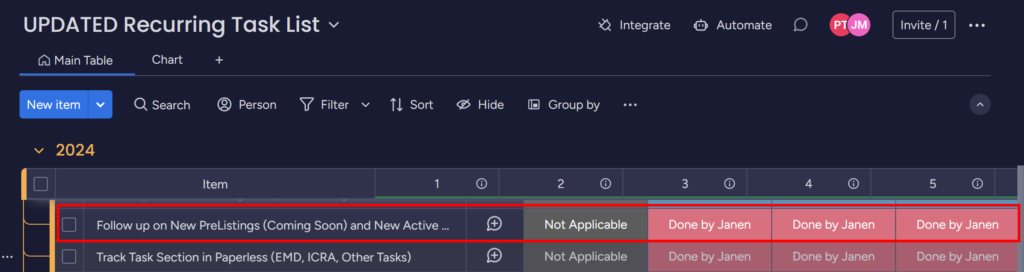
.png)