How do I log into an App using Redwood Google Workspace?
Some of your Redwood Apps use Redwood Google Workspace for login. This is called Single Sign On or SSO, and it helps secure your access to these systems and saves you the hassle of keeping track of multiple usernames and passwords.
Logging into an App using Redwood Google Workspace feels like this:
You start by going to accessRedwood.com.
Not all apps use Redwood Google Workspace for login. One App that does use Google is Marketing Studio 2.0.
When I click on Marketing Studio 2.0, one of two things will happen. If I am not logged into any of my Google accounts, I’ll see a screen that looks like this:
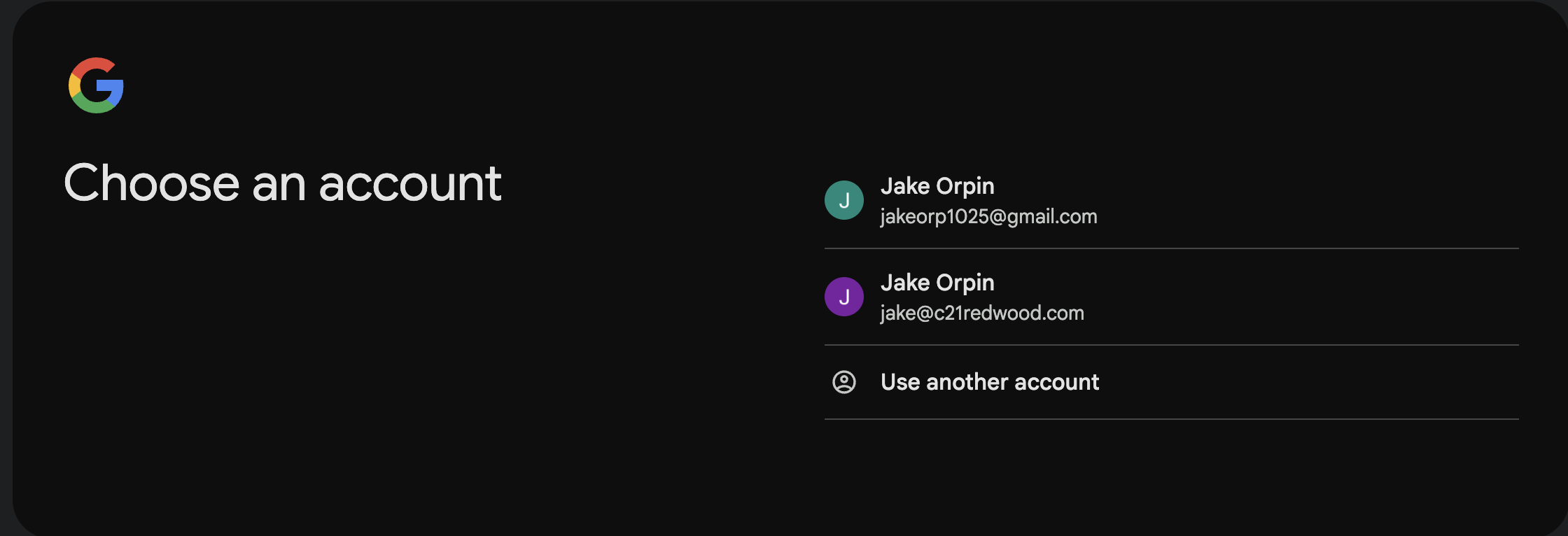
If you see this screen, simply log into Google using your Redwood email address.
Pro tip: If you don’t know your Redwood email address or can’t remember your password for Redwood Google Workspace, just contact your ASM for help.
If you’re already logged into one or more Google accounts, instead of the login screen, you’ll see something like this:
Note here how I have two accounts: one for my Redwood email address, and one for my personal Gmail address.
Very important: You must use your Redwood Google Workspace account to log into Redwood Apps. If you choose a non-Redwood account from this screen, you may see an upsetting screen like this:
If you run into the Robot screen, follow these steps:
- Go to accounts.google.com
- Click on your profile picture in the upper-right-hand corner (see the image below)
- Click on Sign Out
Now that you’re signed out of Google, you should go back to accessredwood.com and try signing into your App again—this time, remember to use your Redwood Google Workspace account, not any personal Google Account.
Still having trouble logging in? Please contact your ASM.
.png)