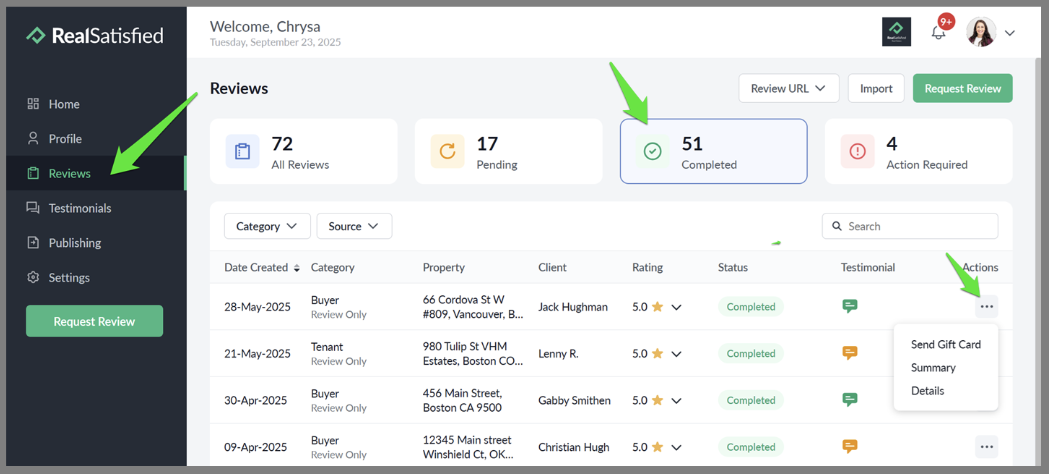RealSatisfied - Answer to FAQs
Automatically, collect reviews and testimonials from your closed transactions!! This guide is an introduction to RealSatisfied and will cover how to access your account, manage your profile, choose where you post your testimonials, how to approve testimonials submitted by your clients as well as how to update and resend pending surveys to your clients.
What is RealSatisfied?
RealSatisfied is an agent evaluation company that syndicates and publishes client reviews. RealSatisfied surveys are automatically sent to your client after a transaction has closed and if you have checked the box on the coversheet to send the survey.
How do I access RealSatisfied?
- Log into 21Online. If you need help logging into 21Online check out THIS GUIDE.
- Click On the Menu in the top right corner
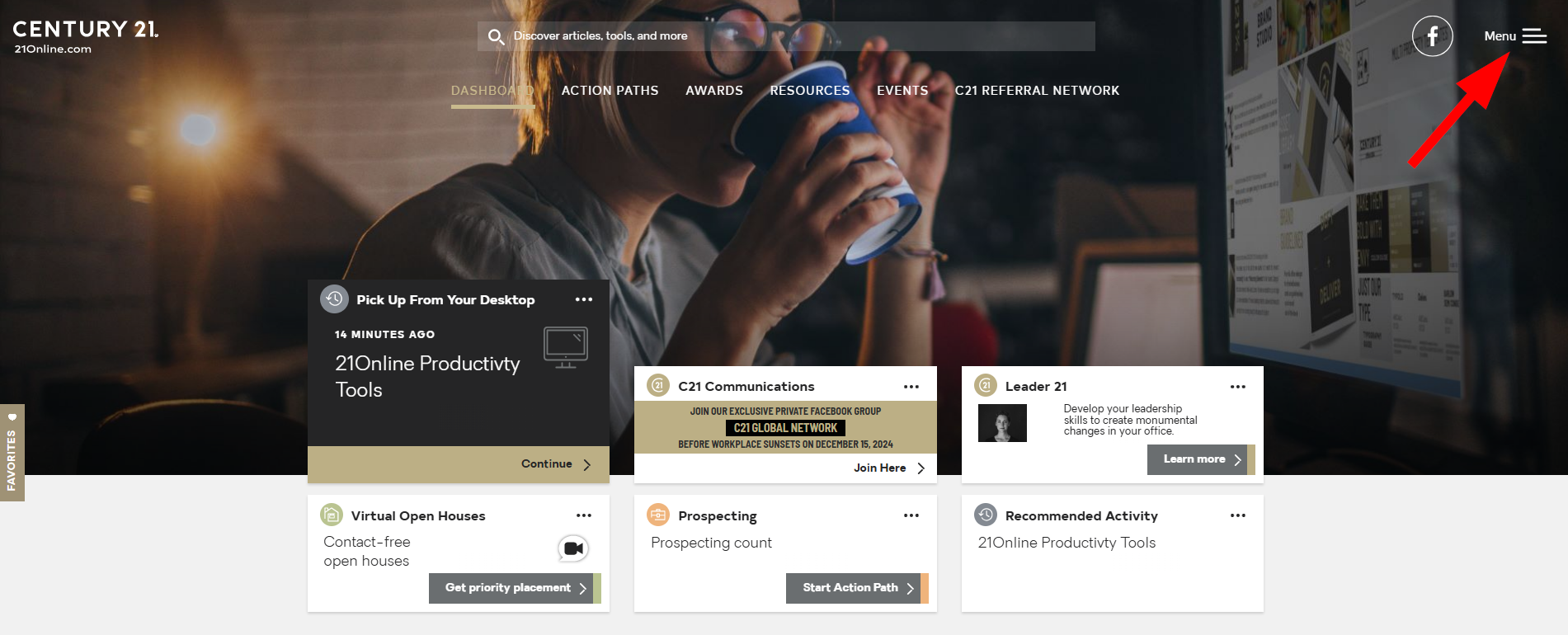
- Scroll through the menu and select “Productivity Hub”
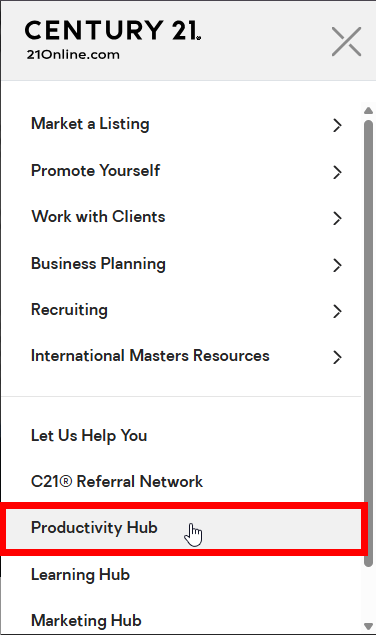
- You will see a list on the next page of programs available in 21Online in alphabetical order. Scroll down and locate RealSatisfied/QSS:
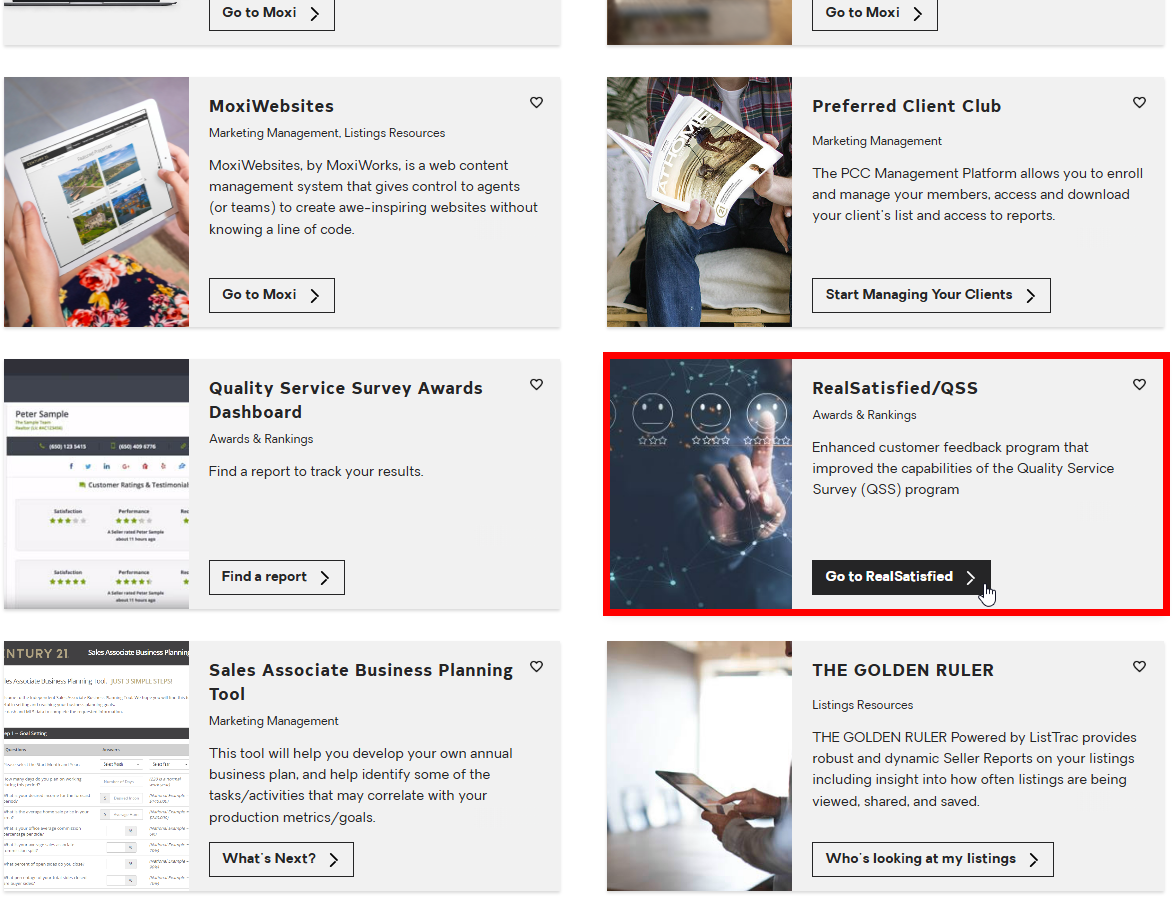
Who Will Receive Survey Invitations?
Surveys will be sent to your clients after closing with the exception of Relocation clients. Relocation clients are not sent surveys through RealSatisifed. If you don’t want a survey sent to your client, be sure to indicate this on the Listing/Sales Coversheet for the appropriate file.
Only 1 client will be sent the survey. If you have multiple buyers/ sellers. please indicate on the coversheet who will receive the survey so that the Corporate team will only add the email information for that client.
Where do I go to manage my Profile Settings?
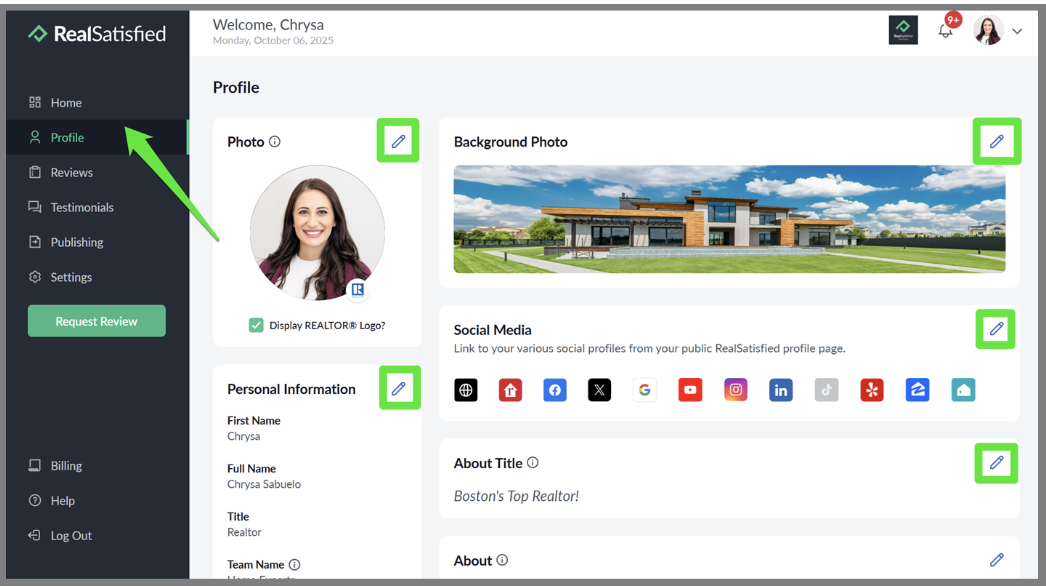
When you are in your Agent Dashboard, you will see that your entire account is managed from this single location.
You can edit your social media and other profile information by going to “Profile” and then clicking the pencil icon opposite the information that you want to update.
How do I Display/Hide my Ratings and Testimonials?
In your profile settings, you may choose to display your ratings in several different formats, or you can choose to not display them at all. If you choose to display your ratings, you may choose to display “Your Aggregate Ratings Only” or you may choose to display “Detailed Ratings For Each Survey.”
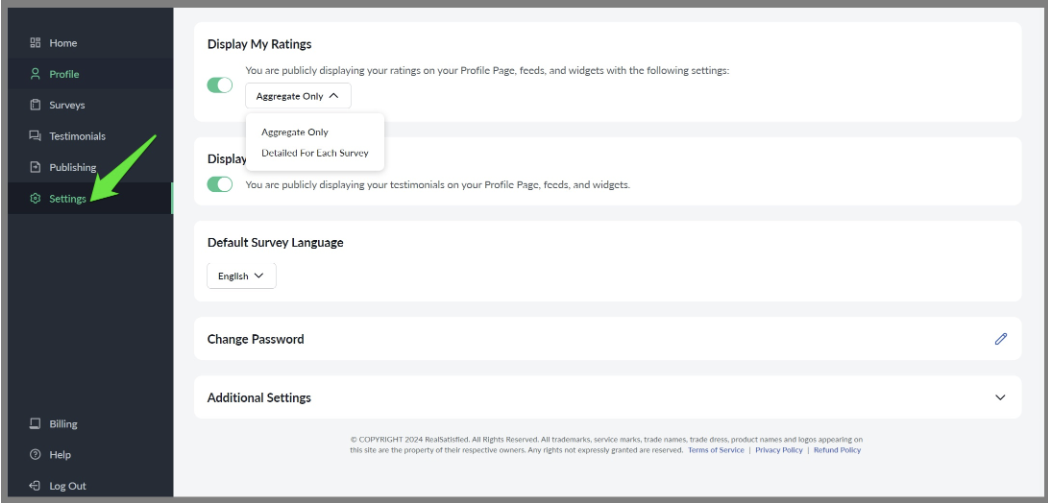
You may also choose to display your testimonials or hide it. When a survey is completed with a testimonial, it must be approved before it appears on your public profile page. To approve the testimonial, go to the ‘Testimonials’ section of your Agent Dashboard then choose the 'Action Required' tab. Click the 'Approve' button next to the testimonial you would like to review.
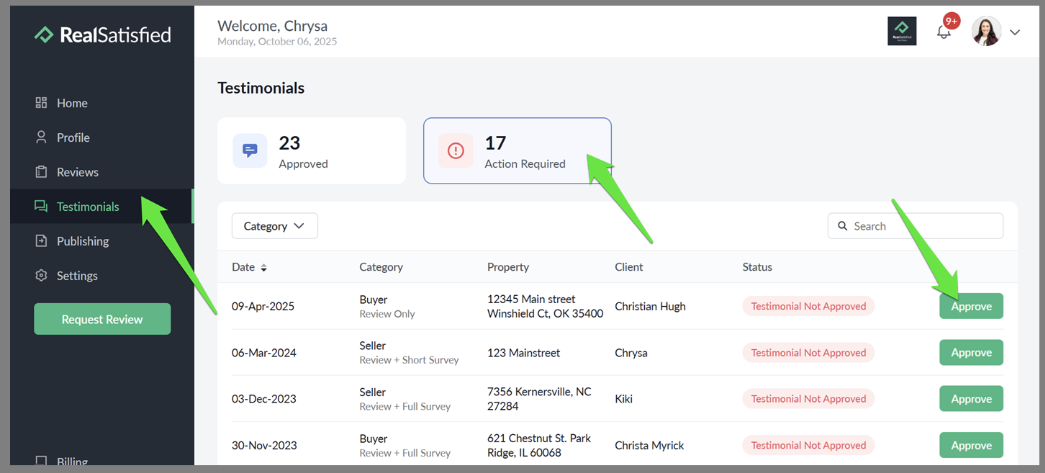
Next, choose ‘Let everyone see this testimonial’ or you can keep the testimonial private and hidden from your feeds by selecting ‘Keep this one private’. Testimonials that you make Public will appear on your Agent Profile Page.
Survey Invitations & Responses
When an invitation to complete a survey is sent to your client, it is logged in your account and it’s status will show up in on the lower right hand side of your dashboard. Any item that requires your immediate attention will show up with an alert at the top of the box. If you have any items requiring action (testimonial approval, sent but pending response, quarantine response has triggered our audit & verification filter), it will appear here. You can filter the invitations by status to pinpoint which surveys need action or attention. Clicking on any of these will allow you to quickly and easily take action to correct or approve.
Completed – Surveys that were completed and submitted by your clients! You can access any survey directly by clicking on the row that shows the invitation identification. Clicking on a completed survey, for example will allow you to see the full survey responses in PDF form and promote the results.
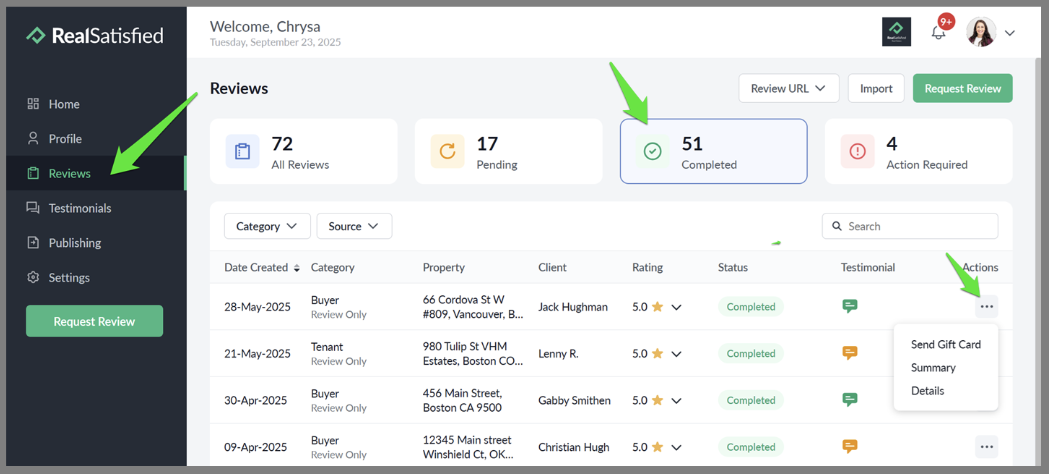
Pending (Sent) – List of surveys that were sent to your clients, but still waiting to be completed. This section shows all review requests that have the status Awaiting Response, which refers to requests that have been sent to your client but are NOT yet completed.
To monitor this, go to the Reviews section, then click Pending. The total number of your pending requests will be displayed.

To search for a specific transaction, use the Search function. Type the property address or your client’s name and click on the result. Click on the three dots opposite the survey that you want to resend.
- Quarantined – Surveys that were caught in the quarantine filter; responses that are identified as having failed one or more of these checks and validations are automatically quarantined. If a survey is quarantined, the survey response and testimonial will not be published until it has been released a request to review has been completed. You will receive an email notifying you that the survey response has been quarantined. . These are also highlighted in the Notification bell as displayed below.
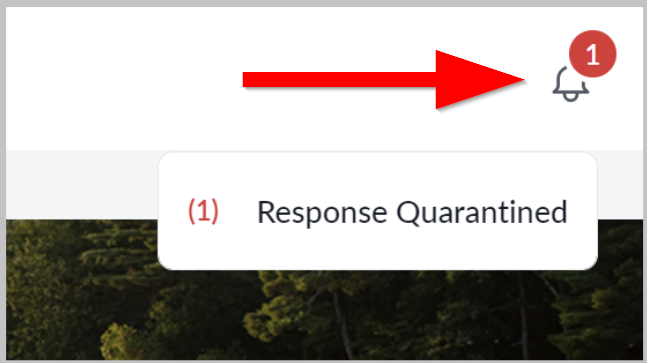
To view your quarantined items, go to the Reviews section of your dashboard. You can use the search tab or filter your transactions easily under the Action Required tab where you will see all quarantined responses.
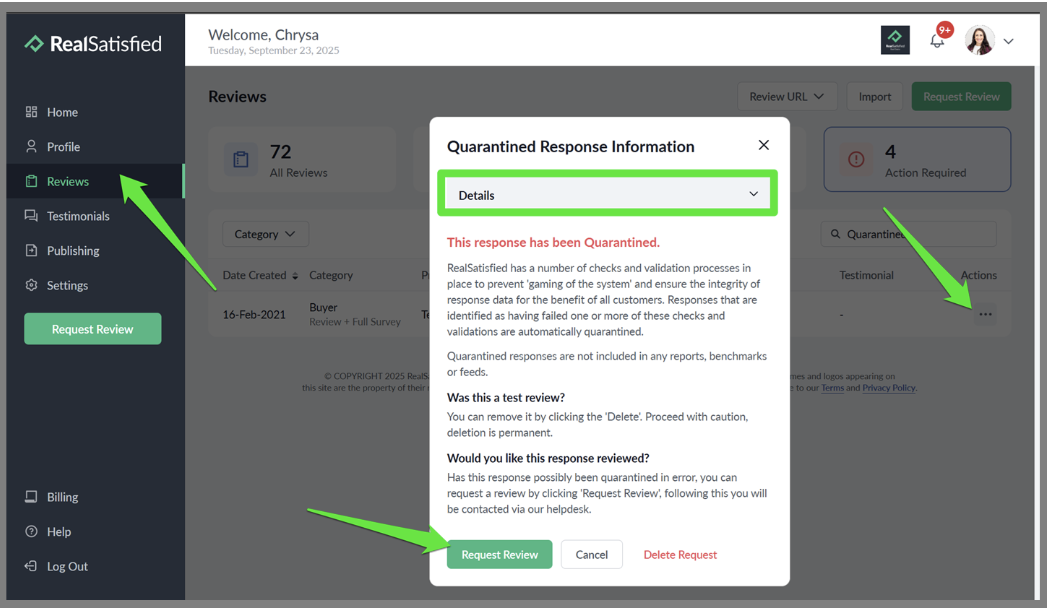
- Invitation Undeliverable – invitations that bounced due to incorrect/invalid email address or was blocked by your client’s email provider. To resolve this, go to your 'Reviews' section, select 'Action Required', click the 'Action' button, then select 'Resolve'. A pop-up window will appear, allowing you to change the email address and Resend the survey.
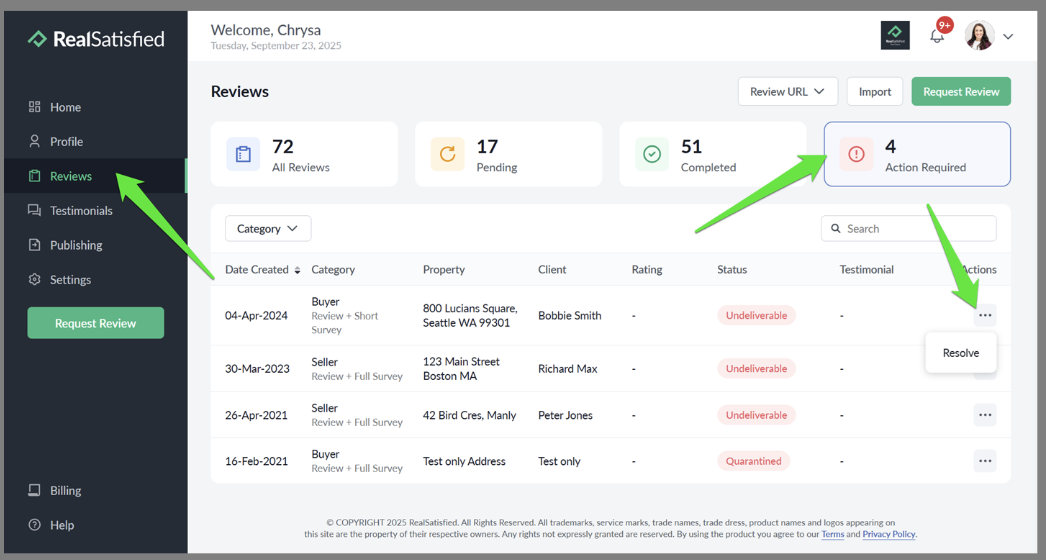
Note: If your account is part of an office/broker account, Send a Survey Invitation will require you to have ‘Create Invitations’ access.
If you do not see the Send an Survey Invitation link, you do not have access. Contact processing@c21redwood.com for more information or to request to create an invitation.
Can a survey be sent outside of a closed sale transaction?
No. CENTURY 21 agents do not have access to send surveys for any transactions, including rentals or non-closed sales. Surveys are automatically sent only for closed sale transactions recorded in the company’s system.
Can a survey be deleted or modified?
RealSatisfied can delete the survey response at the client’s request. They would need to email RealSatisfied from the email that the survey invitation was sent to originally. They can send the email to support@realsatisfied.com. They will need to reference the property address as well as your name.
If a client returns a survey and they would like to change their responses, a new survey will need to be sent. You will need to email Century 21 Redwood’s Processing Department to explain the situation and request for a new survey to be sent. When the client responds to this new survey, they will have to redo the questions and then leave a testimonial. This response will end up in quarantine. Processing Team will then contact RealSatisfied so they can delete the previous survey response and release the new response from quarantine.
If they want to change their testimonial, they can send an email to support@realsatisfied.com with the changes. They will need to reference the property address as well as your name.
If they want to add a testimonial, they can send an email to support@realsatisfied.com. They will need to reference the property address as well as your name. They will need to also include how they want the testimonial publicly signed.
Annual RealSatisfied Email Report:
As an additional service for our agents, Century 21 Redwood’s Processing Department provides an annual RealSatisfied email report. You will receive an email from processing@c21redwood.com with a list of RealSatisfied survives that have not yet been completed by your clients. In the email, it will provide a list of the property address, the client’s name, email address, and the current status of the survey. If you wish for further action to be taken, simply reply to the email and one of our processors will complete the action item as requested. Note: If the survey was successfully sent and completed by your client, this will not be included on the email report.
Actions to be Requested:
- Resend the survey to your client. This will send a reminder email to your client to complete the survey
- No Email provided: Reply with your client’s email address so our team is able to send a survey to your preferred client
How do I share my Reviews/Testimonials on Facebook?
From August 1, 2018 Facebook no longer allows apps to post to Facebook Profiles. You should use a Facebook Page for your business.
From a different browser window log in to your Facebook account. Then log in to your Agent Dashboard and turn Facebook on. You will then be asked to select a business page to post your testimonials. If you do not have a Facebook Business page, you will need to create one. How to create a FB page.
Dashboard Set up and Frequently Asked Questions?
Go to this link or click Support from the Dashboard: https://support.realsatisfied.com/index.php
Who to Contact if You Have Further Questions:
- The Processing Department at Processing@c21redwood.com
- Your office ASM
.png)