Processing Guide: Sale- Buyer Side (From Pending to “Ready to Close”)
This is a step by step instructions for Corporate Processors on how to process a file in paperless and Darwin from a Pending Buyer Side transaction to “Ready to Close” status.
Step 1: Update Transaction Status and Info in Paperless Pipeline
When a contract is received, add it to the Paperless Pipeline file then click [Edit Transaction].
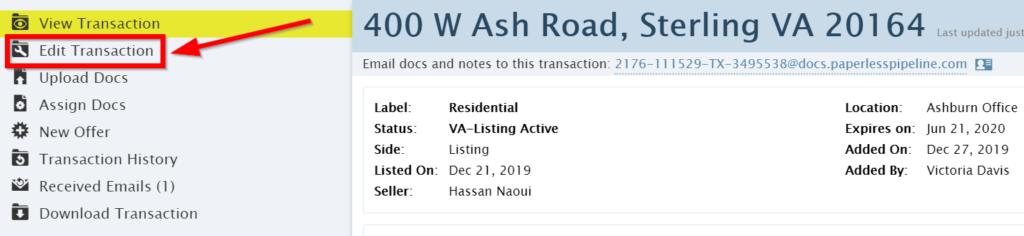
- Update transaction information in the data fields.
- Change the Transaction Name from the buyers names to the property address on the ratified sales contract.
- Change status from active to pending (i.e., VA- Buyer Representation to VA- Purchase Pending)
- Add the acceptance date (date of ratification: per sales contract)
- Closing Date (per sales contract)
- Earnest Money Amount
- Financing Type
- Darwin Property ID
- Home Built Prior to 1978:
- Fill in information in the More Info box: (Lender/Mortgage Company, Loan Officer, Escrow Agent, Title Company, Insurance Broker, Home Warranty, Client Email address, Client Phone Number)
- Fill in information in the Admin Only box: (Redwood Commission%, Additional Commission Paid by , eRelocation Result and TC File)
- Add Seller name(s)
- Add Sale Price listed on the ratified sales contract
- Save transaction
Step 2: Organize Documents and Update Checklist
Organize Transaction Documents:
Once the documents are added to the file, follow the steps below:
Step 1: Label each document with appropriate document name (once you start typing the doc name, the correct label will auto-populate)
Step 2: Break apart documents that were sent to Paperless Pipeline as one large file.
Step 3: Select a category for each document (Office docs, Listing Docs, Sale Docs, Buyer Docs, Public Doc, Private docs).
Office Docs: Sensitive Information forms/deposits. Agents cannot see documents in this category
- Accounting Sheet
Buyer Docs: Forms signed by the purchaser
- Exclusive Right to Rep Buyer Agreement
- Affiliated Business Agreement
- Lender Letter
- DPOR Required Notice to Buyers
- Understanding Your Rights Under the Resale Disclosure Act
- Consent for Dual Agency/Consent for Dual/Designated Representation
Sales Docs: Forms signed by both seller and purchaser
- Sales Contract
- Finance Contingency Addendum
- Residential Property Disclosure
- Contract Addendums
Listing Docs: Forms signed by the seller(s).
- Exclusive Right to List Agreement
- Affiliated Business Agreement
- MLS Full Listing
Public Docs:
- Copy of Commission Check
- Copy of Earnest money check
- Deposit Confirmation of Commission Check
- Deposit Confirmation of Earnest Money
- Cover Sheet
- Settlement Statement / Preliminary ALTA
- Referral Agreements
- Credit Letter
- EMD Confirmation letter
- Primary Residence or Investment Property Submission Form
- Final Walk Through Inspections Form
Paperless Pipeline Checklist:
- Mark off each document on the checklist that has been submitted (all forms must obtain all signatures required in order to be marked completed)
- Add additional checklist if applicable (see below a list of special transactions that require additional checklists)
- Add due date for deposit confirmation of escrow (if Redwood is holding escrow)
- If the clause says has been delivered- put ratification date as due date.
- If the clause says “# of days” will be delivered, it is due on that #of days.
- If the clause is left blank, it is due within the timeframe of the state laws and regulations:
- VA: EMD must be delivered to office within 3 days of ratification date
- MD: EMD must be delivered to office within 5 days of ratification date
- DC: EMD must be delivered to office within 3 days of ratification date
- WV: EMD must be delivered to office following day after the ratification date and deposited at a PNC Bank.
- PA: Title Company should hold escrow.
Special Transactions:
- Relocation Transactions: add the “Incoming Referral” checklist (remove the Broker to Broker Referral Form from the checklist) and add Relocation Corporate as an agent.
- Referral Transactions: add the “Incoming Referral” checklist (remove the Accounting Sheet Details from the checklist)
- New Construction Transactions: add the New Construction checklist and set the closing date to 6 months post ratification date.
- Short Sale Transactions: Add the Short Sale checklist and set the closing date to 6 months post ratification date.
- Is the agent using Transaction Concierge? Refer to the TC + Agent Assignment Spreadsheet to see which transaction coordinator will be working on this file and should be added to the file. Add the property address to the TC Service Tracker spreadsheet.
Step 3: Congratulatory Email to Agent
Send a Congratulatory email to the Agent, office EVP and ASM to include missing paperwork and due date of the escrow, if applicable (see email templates in Paperless Pipeline)
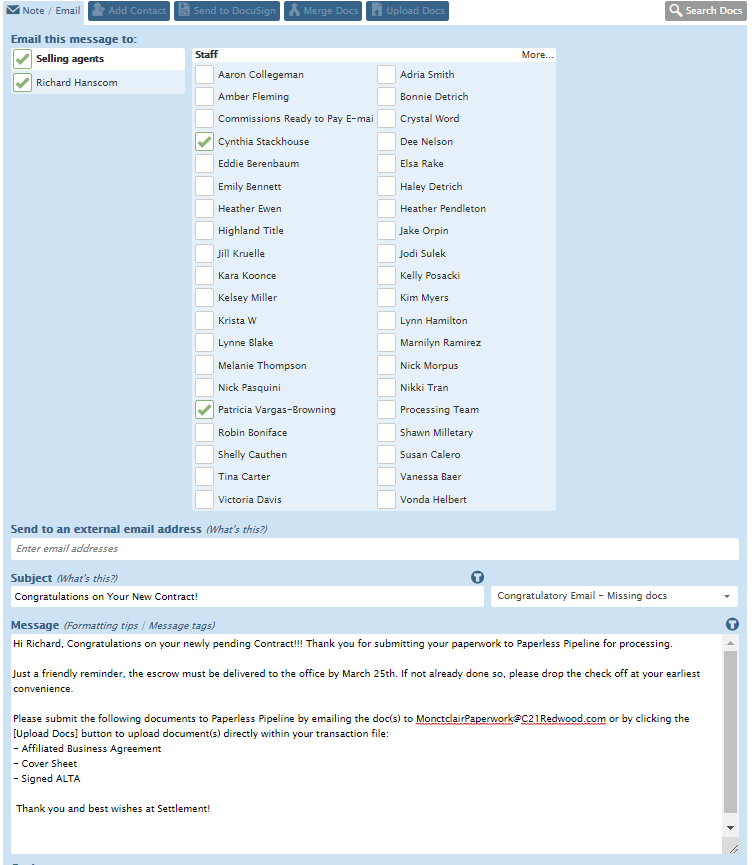
Step 4: Process Contract in Darwin
Every contract submitted and process in Paperless Pipeline, must be added to Darwin.
Any MLS Listings where we represent the buyer side feed to Darwin (just as our listings). Please search for the property address and do not create any duplicate properties. If a listing didn’t feed, you can pull the listing directly using steps below:
- In Darwin Properties Click +New
- Add Property from Feeds
- Select the category from the feed dropdown (Anything with “Our Sale” means Buy Side, anything without “Our Sale” means List Side)
- Enter the MLS Number
- Click “Pull”
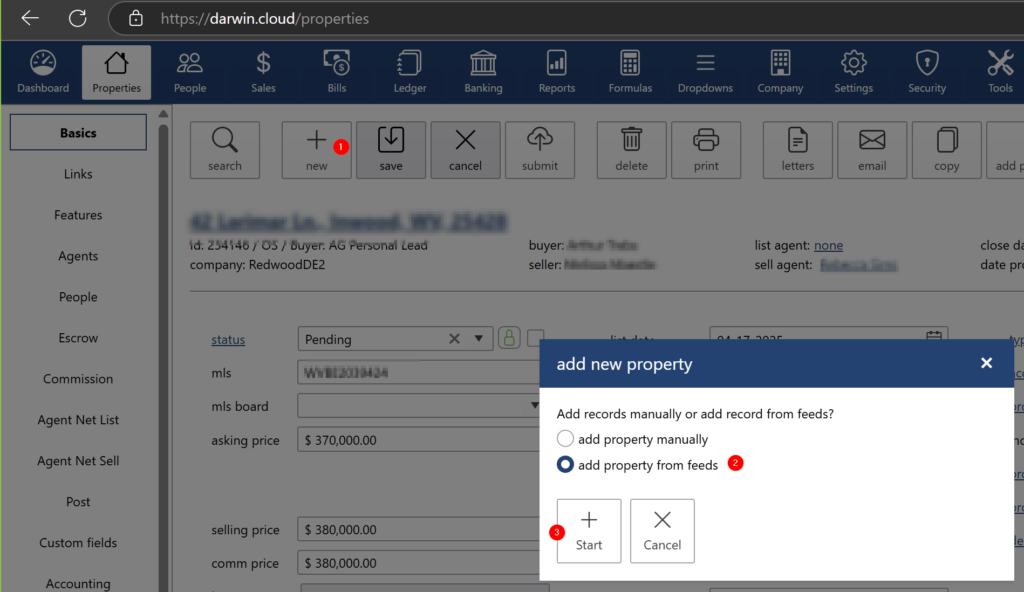
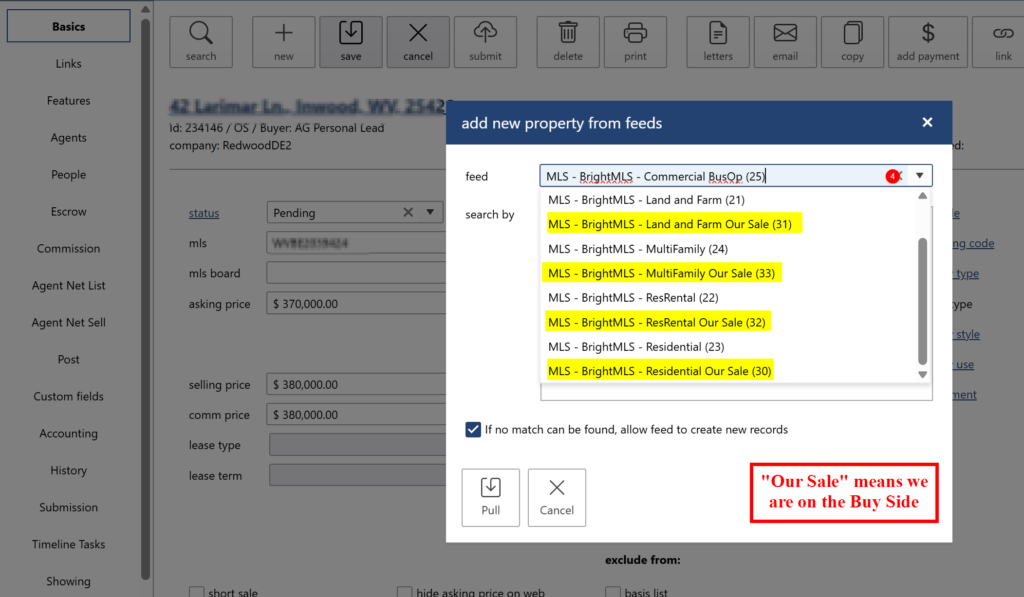
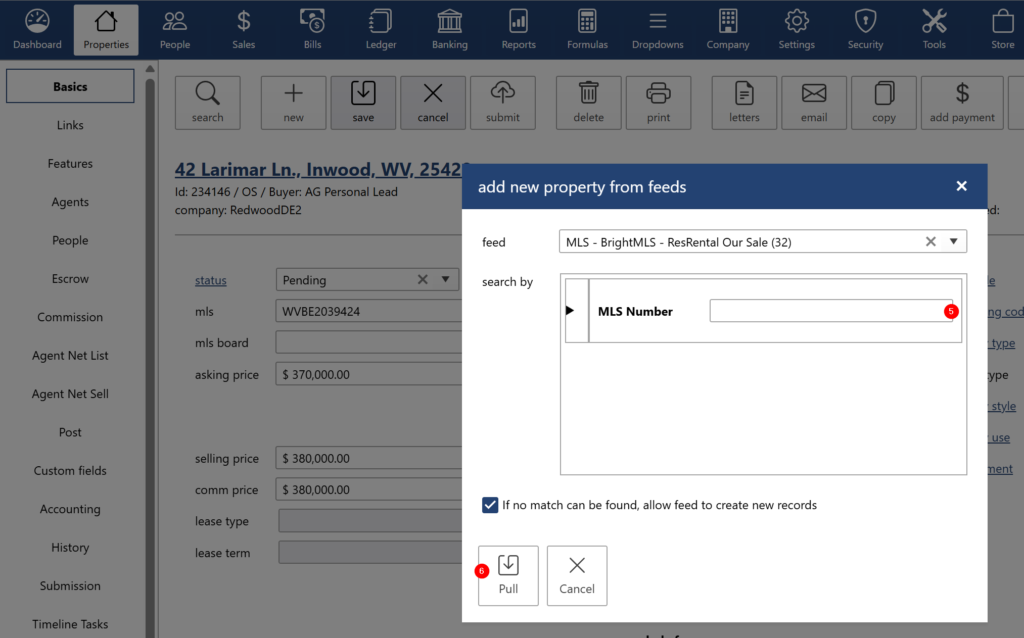
If pulling information from Darwin is successful, the property details will immediately appear. If it is not successful, we will need to manually create a new transaction in Darwin using the property address listed on the sales contract.
- Enter the following property information: Type Code, Accounting Code, Property Type, Status, MLS, Pending Date, est Closing Date
- Go to the Agents tab to confirm the agent information is correct. This is where you will add any additional agents if applicable
- Go to Peoples tab. This is where you will enter the Buyer(s), Seller(s) and vendors (lender, Loan Officer, Title Company) and Co-broker.
- Seller info: Add Seller as a new client
- Buyer info: Search if there is already an existing entry for the buyer. You can use the buyer’s email address and phone number as a basis when determining if it’s the same person. If the buyer is not in the system yet, add the buyer as a new client. Enter Lead Source (Agent Generated or Office Generated) and Lead by (i.e., Personal Lead, Agent Generated / Relocation Cartus, Company Generated), add the email address and phone number.
Note: If there is already an existing entry for the buyer, and the new transaction has a different Lead Source and Lead By, we must never change the existing entry. Instead, we must create a new one.
- Title Company: Enter the Title Company based on the information in the contract. If there is no Title Company Information in the contract, select “Waiting for Title Company Info.” The information will be updated once we receive the information.
- Lender: Enter the information based on the Lender Letter of Coversheet. If the information is not available, select “Waiting for Lender Info.”
- Financing Type: Enter the Financing Type based on the contract
(For rentals: Enter “Rental- No Title Company”and “Rental- No Lender” )
- Go to the Escrow tab to enter the Earnest Money Deposit (only enter when we have the deposit confirmation that the funds have been deposited into our account).
- Go to Commission tab to enter the commission % for our agent and add the Transaction Fee in the Transaction Fee box if we are collecting the funds from the client. Enter referral % if applicable. Add the Co-Broke Name and Co-Broke Agent.
- Add any special commission instructions or transaction status notes in the commission notes box.
Step 5: "Ready to Close" in Darwin
Audit the following data fields to ensure the information matches the fully executed settlement statement:
Property Basic Screen
- Property Address – matches ALTA
- Selling Price- – matches ALTA
- Closing Date – matches ALTA
People screen
- Buyer Name(s) – matches ALTA
- Seller Name(s) – Matches ALTA (Make sure that the seller’s address is added if it’s available on the ALTA or Listing Agreement)
- Lead Source – confirm in eRelocation (See the Verifying Leads in eRelocation guide for more information)
Vendor/Partner List
- Lender – matches ALTA
- Title Company for Buyer side
- Add Homeowners Insurance & Home Warranty (this information is to be entered once the ALTA is received) – if the information is not provided on the ALTA, enter ‘No Info on the ALTA’ for both.
- Add the Loan Amount
Commission Screen
- Commission matches the ALTA and the Contract/Contract Addendum/Buyer Agreement.
- If the commission on the ALTA does not match the commission in the Contract/Contract Addendum/Buyer Agreement, reach out to the agent to confirm if there have been any changes in the agreed commission. If there have been, request the applicable addendum.
- If the Agent has confirmed that there are no changes on the agreed commission but the commission on the ALTA is incorrect, reach out to the Title Company to request the corrected ALTA.
- $200.00 additional commission is added – if applicable. No fee for VA Loan (Buy side), Freddie Mac List side, rentals and RELO
- Make sure the Referral Percentage is indicated, and the Referring Brokerage/Company is added – If applicable.
Lastly, change status from pending to Ready to Close.
Step 6: "Ready to Pay" in Paperless Pipeline
Check the following data fields to ensure the information matches the fully executed settlement statement:
- Property Address matches Settlement Statement
- Selling Price matches Settlement Statement
- Closing Date matches Settlement Statement
- Buyer Name matches Settlement Statement
- Lead Source
- Confirm client in eRelocation
- Confirm the Commission received matches ALTA
Then change status from pending to “Ready to Pay” and click Save.
.png)