Getting Started with Paperless Pipeline
What is Paperless Pipeline?
Paperless Pipeline is the electronic filing system that Redwood uses to store and process paperwork for every transaction that you will complete as an agent here. It is a user-friendly system that uses reminders and checklists to ensure that you are never missing a document!
Where is Paperless Pipeline and How do I Log in?
Paperless Pipeline is located on the accessRedwood dashboard. Chrome is the recommended user so once you log in once through this icon Google will remember your login credentials for next time. If you are having any difficulties, please contact your ASM.
How do I start a File in Paperless Pipeline?
In order to start a file in Paperless Pipeline, you need to email your paperwork to you office’s paperwork processing email (see related guide: How do I submit Paperwork to my Office). Once the paperwork has been submitted in PDF format to your office, the processing team will set your file up in Paperless Pipeline. You will have access to all of your documents, you will see what paperwork is missing by checking your transaction checklist, and you will see all of the transaction details right at the top of the page.
When submitting Paperwork to the office it is important that documents are attached as PDF’s and the subject of the email contains the client names or property address so that the documents are easily identifiable by the processing team.
How do I add paperwork to my Files?
To add additional or missing documents to a file in Paperless Pipeline, you have several options. You can:
- Continue to send documents to your office’s paperwork processing email (click here for the list of emails per office).
- Click “Upload Docs” within the file and drag and drop the documents into the appropriate field or select from your computer
- Email documents to the transaction’s designated email address. This can be found at the top of the Paperless Pipeline file you wish to add to just below the property address.
When submitting Paperwork to the office it is important that documents are attached as PDF’s and the subject of the email contains the client names or property address so that the documents are easily identifiable by the processing team.
How do I close a file in Paperless Pipeline?
Files in Paperless Pipeline shows a completion percentage to monitor the process of your transaction, which you can check at the top of the transaction checklist on the left side of the page. The more documents you submit to your office’s paperwork email or add to your file, the closer you get to closing your file and you’ll notice the completion percentage will change.
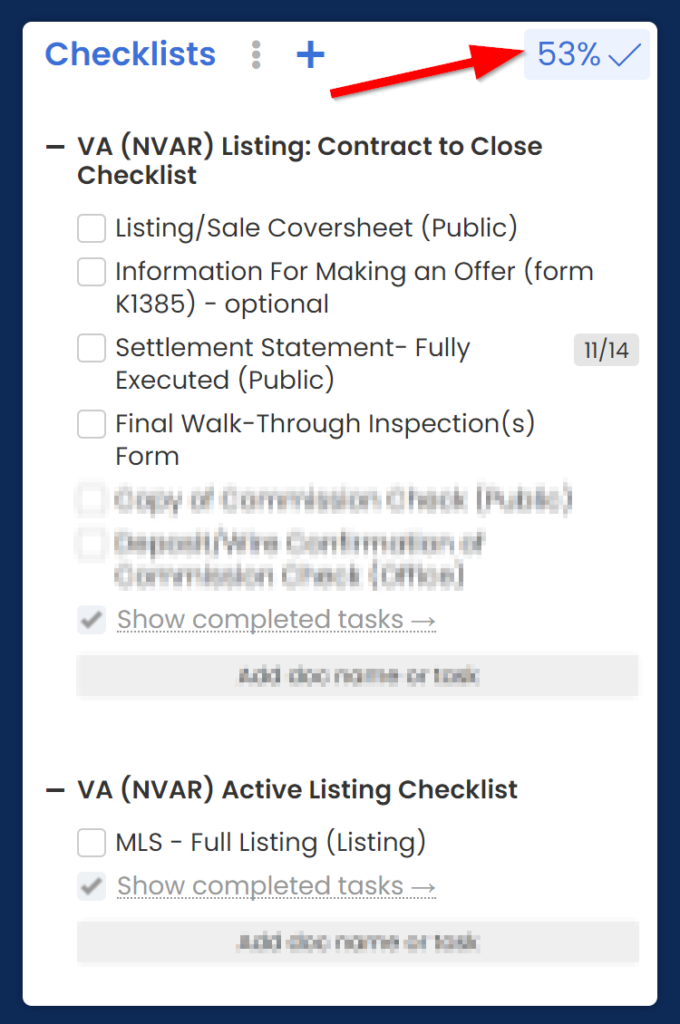
It should be noted that while your transaction progresses, you should be adding or submitting any documents to your file that may change any terms or conditions or alter the timeline of your transaction so that our files can be updated to reflect the status of the transaction accurately. For example, if the settlement date has changed for a particular transaction, please be sure that you submitted the extension addendum to your office’s Processing email.
Communicating in Paperless Pipeline
You can send emails directly from a transaction in Paperless Pipeline easily and conveniently. Simply view a transaction file in your Paperless Pipeline account and select the Note/Email button to open up a new message. You can select from a list of staff members to send to, our type in an outside email address. You can then fill in the Subject line and enter your message into the fields below. You are also able to attach any document from within the file by selecting it from the list below by checking the box next to the document you wish to send.
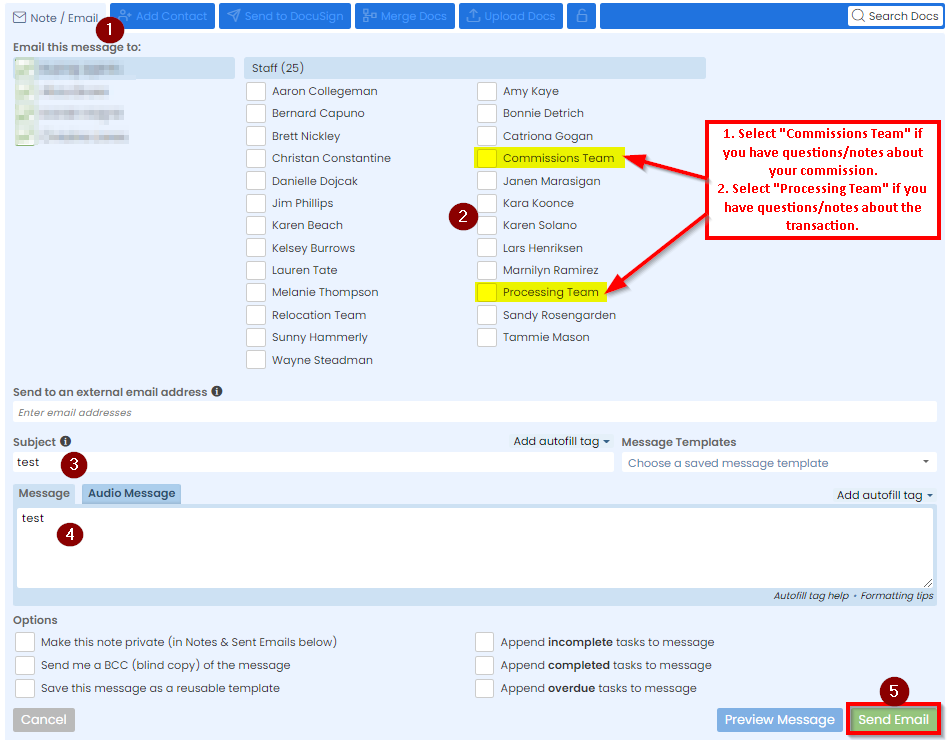
Statuses in Paperless Pipeline
Transaction status tell you where in the process the transaction currently is:
Active – this status means there is an active agency agreement for the listing of a property and/or a potential buyer/tenant client(s). The expiration/termination date is located on page 1 of the agency agreement. This date needs is added to the Paperless Pipeline file for tracking purposes. The processors withdraw expired active buyer/tenant agreement files manually and Listing files will expire automatically. You will receive an e-mail from the processing department with a reminder that the agency agreement has expired. All files under the active status will appear on the top of your list of transactions.
Pending – this status means there is a ratified sales contract or lease on a the property. The transaction will be in pending status until the property goes to settlement and the Settlement Statement is received. All files marked in pending status will appear on the top of your list of transactions.
Have Funds, Cannot Pay – this status means the commission funds have been received but we are unable to process the agent’s payment due to missing documents that are required to be in compliance with state or C21 Redwood regulations. Processors follow up with agent’s transaction under this status daily.
Ready to Pay– this status means the file has enough paperwork for the commissions team to process and close out the file in the system. The processors will select this status when the coversheet and settlement statement have been obtained (we can pre-process files before the commission funds are even received!)
Closed but Not Paid – this status means the commissions team processed the transaction but holding agent payment for remaining transaction documents that are required under the state law and/or by C21 Redwood. The Processing team follows up on all transactions under this status daily (i.e., follow up e-mails to agent for missing paperwork and/or notifying agent if we are waiting on commission funds from the title company). When the remaining documents have been obtained, the processor will notify the commissions team that the file is complete and ready to disburse agent commission.
Closed – this status means the transaction file is complete and has been closed out in all Redwood systems and the agent’s commission was disbursed
Expired/Withdrawn – this status means the file is expired due to the agency agreement termination date or if the listing agent has withdrawn the listing. All files marked in expired/withdrawn status will appear at the bottom of your list of transactions.
Cancelled – this status means the sales contract has been voided. Both parties (seller/buyer) must sign an agreement to terminate the contract (i.e., Release of Sales Contract and Deposit). If Redwood is holding the escrow deposit, you will receive e-mail from the processing department requesting instruction on how to release the funds. All files marked in cancelled status will appear at the bottom of your list of transactions.
Additional Questions? Go to Paperless Pipeline Help and FAQs or contact your ASM!
.png)