How do I book a Meeting or Conference room?
Need to hold a meeting in one of our offices? Follow this guide to learn how to book a meeting space.
First, log into your Redwood Google calendar. Don’t know how to access our calendar? Follow this guide
Once you are in your Redwood Google calendar find the date you would like to reserve a room and click in the middle of the date box.
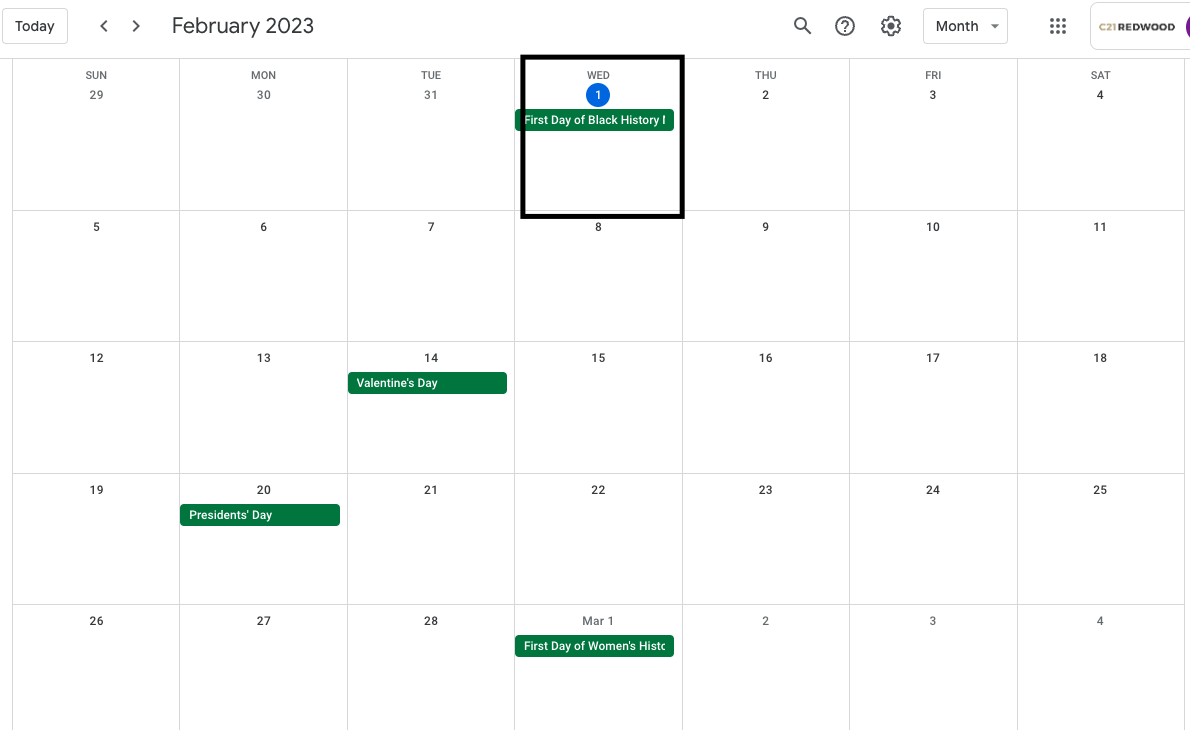
After clicking the box a second window should appear where you can add an event to your calendar.
The first thing you will want to do is add a title, time, and guests to your meeting. You can add a title by finding “Add title and time box” and typing in Room Reservation. Then you can go to the “Add time” button and click it. You can add the time you would like to reserve a room. The last part is finding the “Add guests” box and typing in your guest’s email so they can get the calendar invite.
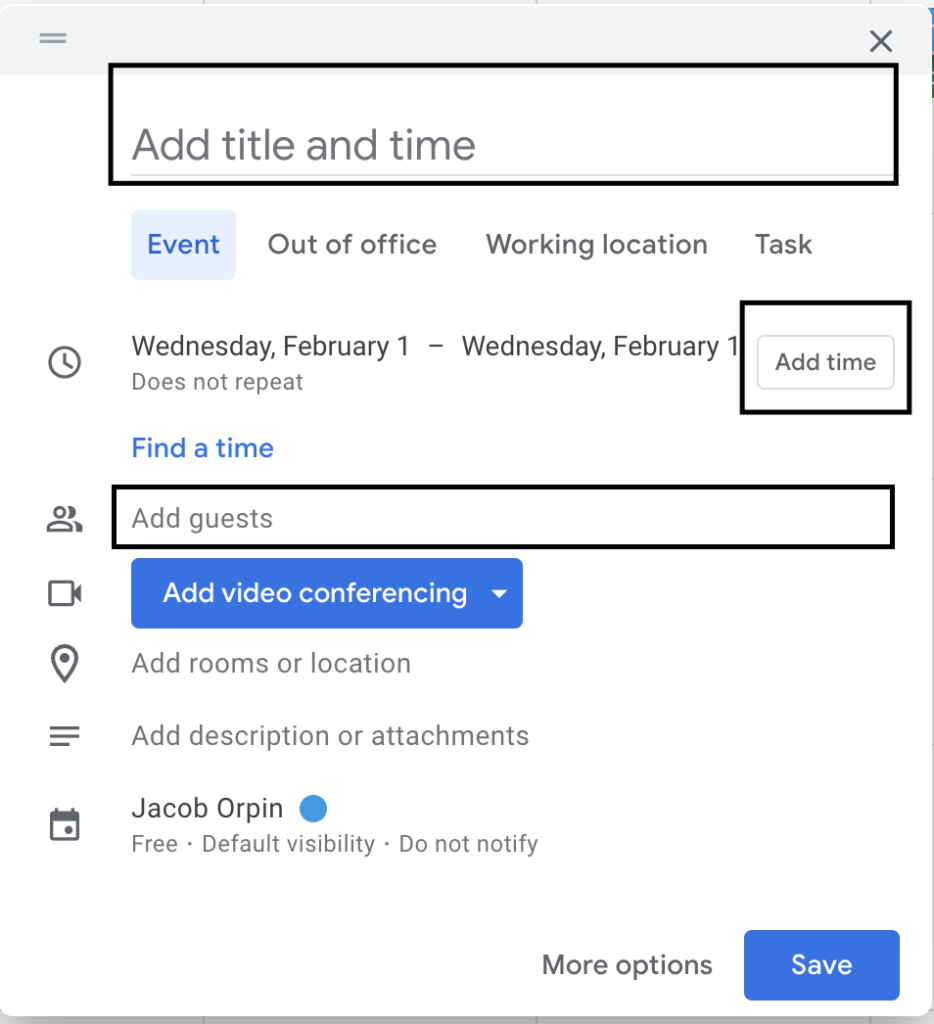
After the title, time and guests have been chosen you should see an option in the middle of the event box that says “Add rooms or location” click that then click on “Add rooms”

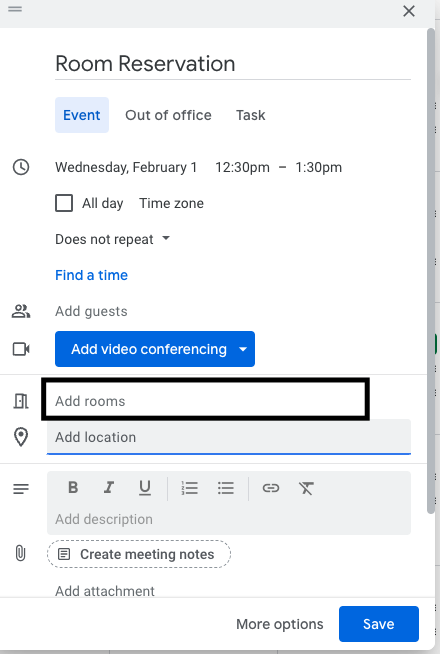
After clicking on “Add rooms” the window will change and you will see all the offices at Redwood. Find the office you would like to reserve a room in and click on it.
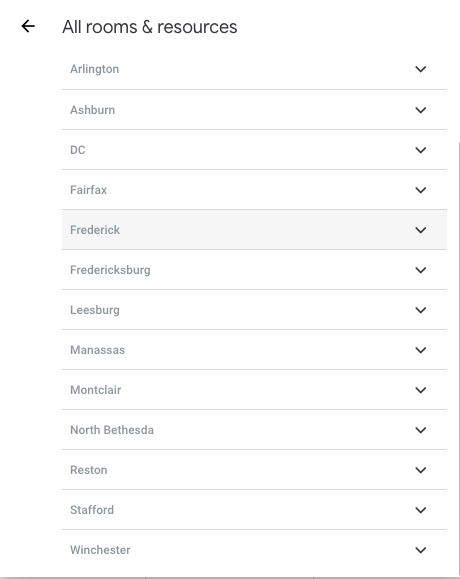
Once you find the office you would like to reserve a room in and clicked on it you will see the different room options at that office. Find the room you would like to book and click on it.
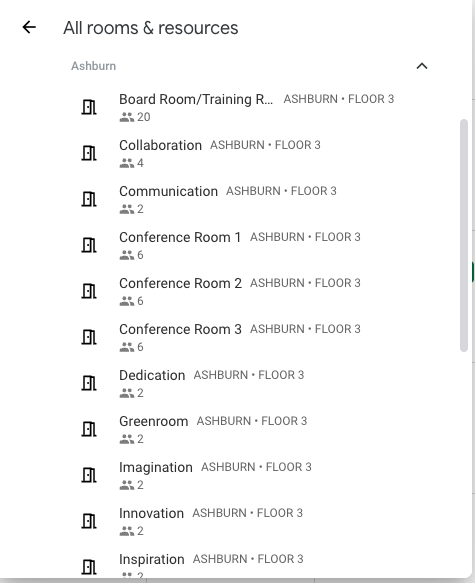
Once you find and click on the room you would like to reserve it will be added to the top of the “All rooms & resources” page. You will then click the back arrow at the top of the “All rooms & resources page” to take you back to the main page when you can click save at the bottom
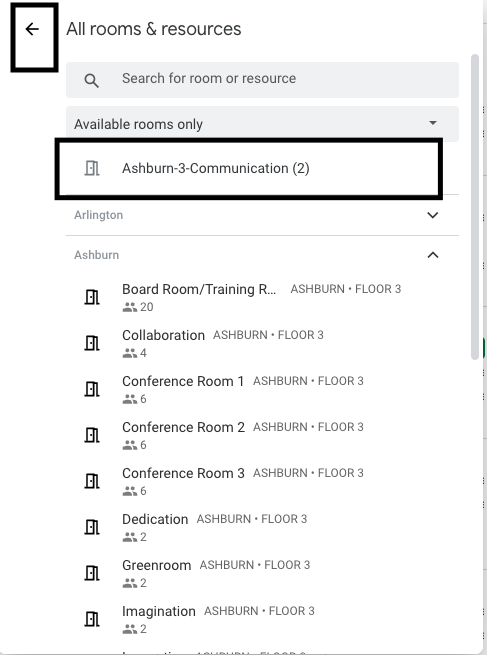

.png)