Getting Started with Calendars
There are three ways to access important calendars at Redwood:
- Using your mobile device
- Through your Redwood Gmail
- calendar.google.com
Step 1: Access calendars on your mobile device
Most of your calendars at Redwood are hosted in Google Workspace Calendar.
The Google Calendar app is available on all major mobile device platforms, including Apple and Android.
To install the Google Calendar app on your mobile device, follow these instructions.
Once installed, log in using our Redwood email address (which is a Google account) and password. If you can’t remember your email address or password, contact your Agent Support Manager (ASM).
Already using a personal Google Calendar? No problem! You can add more than one Calendar account: just follow these instructions.
Step 2: Access calendars from your Redwood Gmail
Log into your Redwood Google Workspace Gmail.
Once logged in, find the nine dots in the top right-hand portion of your Google email

Once you find the nine dots, click them and you should see an application for Calendar.
Once found click on the calendar application to access your Redwood Google calendar.
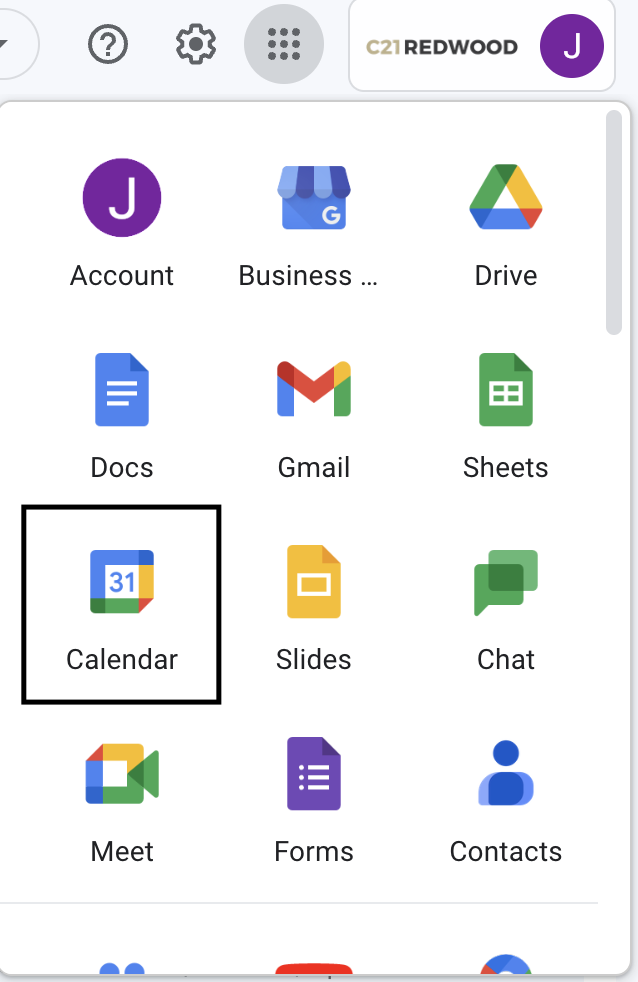
You will not have to log into anything else because you are already logged into your Redwood Gmail.
Step 3: Accessing your calendar by going to calendar.google.com
Go to calendar.google.com and log in using your Redwood Google Workspace account.
First, it will ask you to sign in using your Redwood email address. After you enter your Redwood email and password, two-factor authentication will come up. Please follow the steps from the screen. If you’re having trouble logging in, please contact your ASM.
Once logged in, you will see your Redwood Google Calendar!
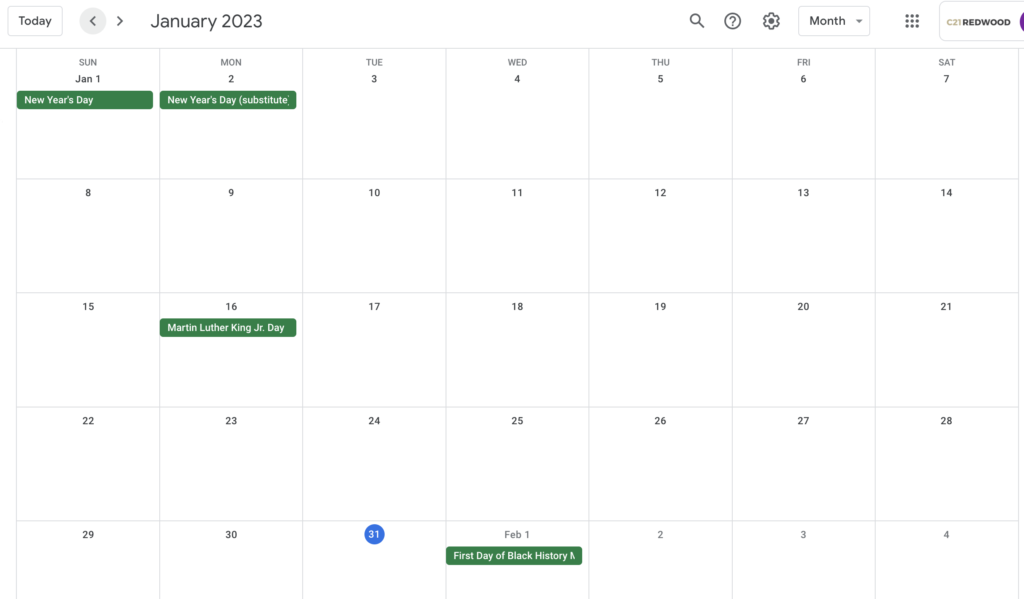
*Tip: If you are using Google Chrome, if you set up a profile for your Redwood Google Workspace account, you will be automatically signed into your Redwood Google calendar without having to take any other steps. Here’s a guide on how to set up a Google Chrome profile using your Redwood email.
.png)